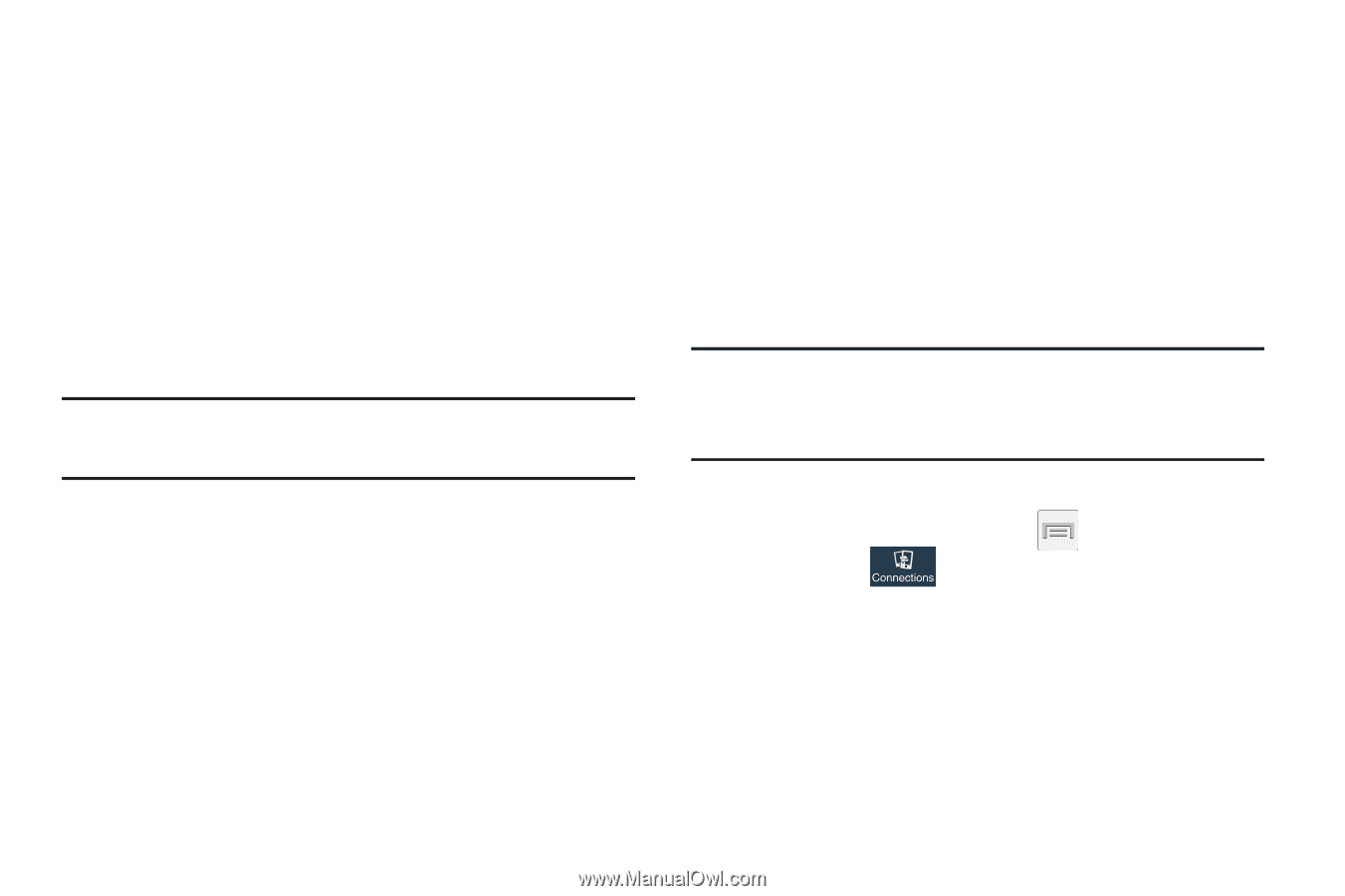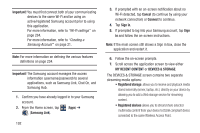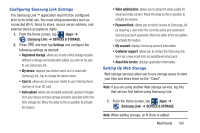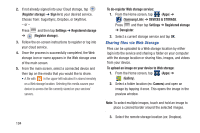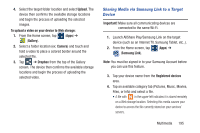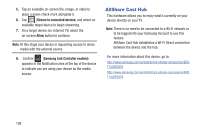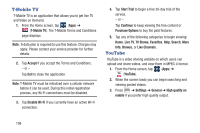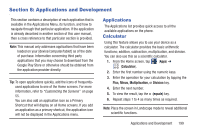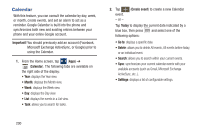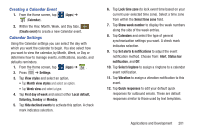Samsung SGH-M919 User Manual T-mobile Sgh-m919 Galaxy S4 English User Manual V - Page 203
Connecting AllShare Cast Hub, To connect your AllShare Cast Hub hardware
 |
View all Samsung SGH-M919 manuals
Add to My Manuals
Save this manual to your list of manuals |
Page 203 highlights
Connecting AllShare Cast Hub To connect your AllShare Cast Hub hardware: Screen Mirroring (with Hub accessory) This feature functions with an external AllShareCast Hub to fully mirror what is currently displayed on your device to the external TV. 1. Connect the AllShare Cast Hub to a power source via the USB Travel Adapter. Note: The status LED begins to blink solid red to indicate it has begun the start up process. LED Color/Patterns Description Red - Solid Indicates the AllShare Cast Hub is booting or processing. Red - Blinking Indicates the AllShare Cast Hub is in standby mode (ready for connection). Blue - Solid Indicates the AllShare Cast Hub is ready to be connected with a new device. 2. Connect your TV to the AllShare Cast Hub via an HDMI cable (A-to-A cable). 3. Change the source input on your TV to match the input port used by the incoming HDMI cable. Note: The television screen should now display an on-screen tutorial showing you how to configure your device's AllShare Cast Hub and device settings. To activate Screen Mirroring on your device: 1. From the Home screen, press and then tap Settings ➔ (Connections tab) ➔ Screen Mirroring. 2. If not already on, tap the Screen Mirroring and then move the slider to the right to turn it on. The slider color indicates the activation status. 3. Multimedia 197