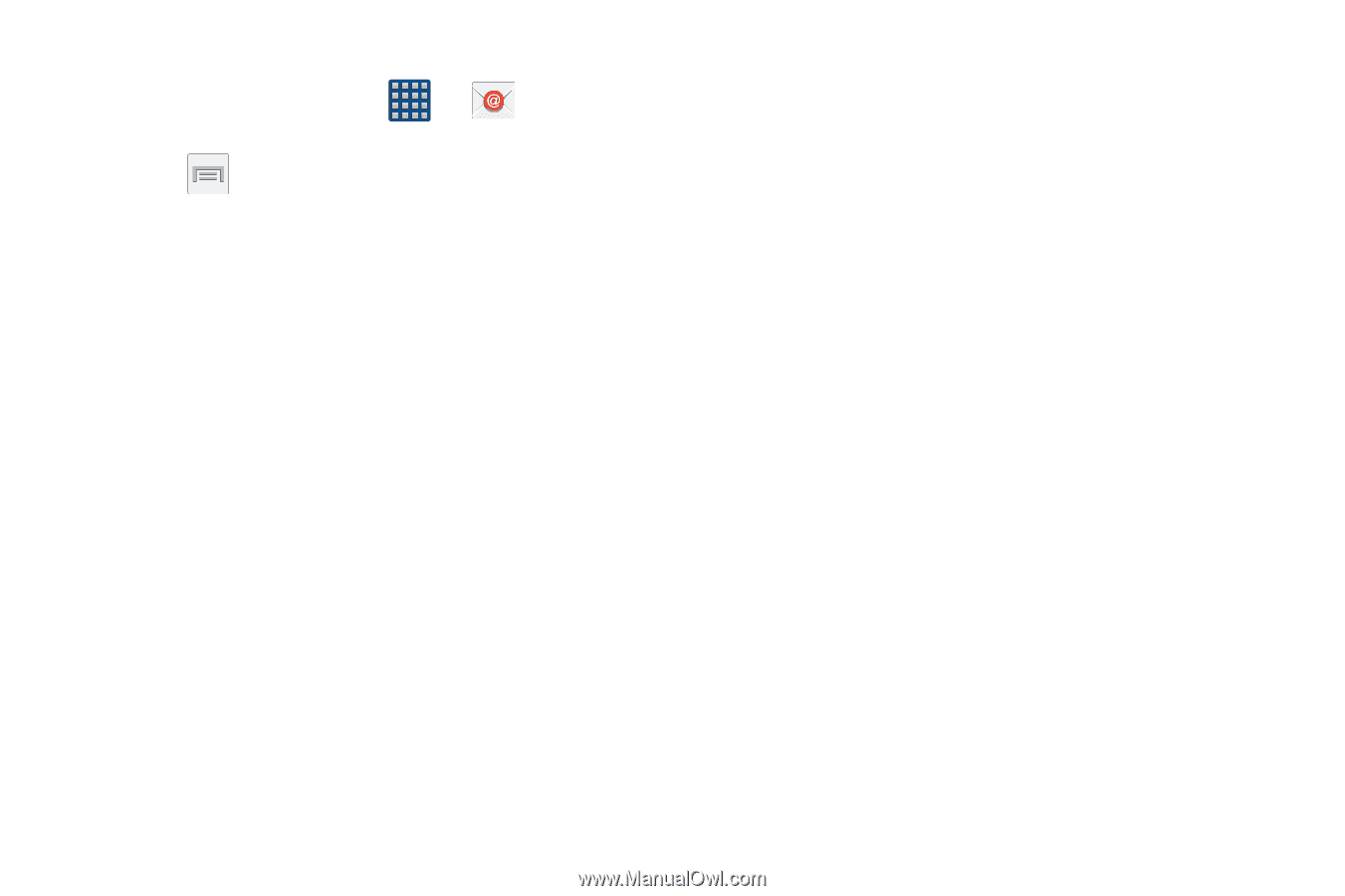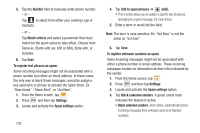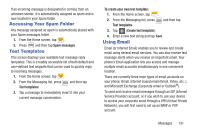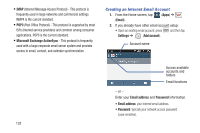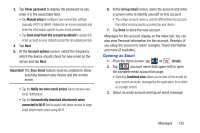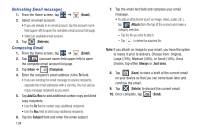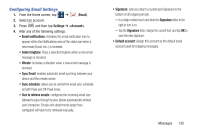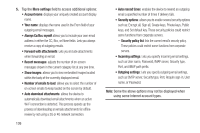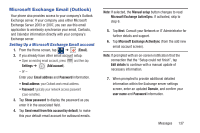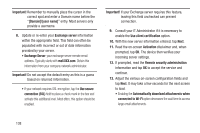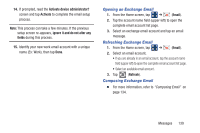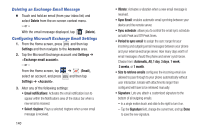Samsung SGH-M919 User Manual T-mobile Sgh-m919 Galaxy S4 English User Manual V - Page 141
Configuring Email Settings, Email, Settings, <Account>, Sync Email, Sync schedule
 |
View all Samsung SGH-M919 manuals
Add to My Manuals
Save this manual to your list of manuals |
Page 141 highlights
Configuring Email Settings 1. From the Home screen, tap ➔ (Email). 2. Select an account. 3. Press and then tap Settings ➔ . 4. Alter any of the following settings: • Email notifications: Activates the email notification icon to appear within the Notifications area of the status bar when a new email (Gmail, etc..) is received. • Select ringtone: Plays a selected ringtone when a new email message is received. • Vibrate: Activates a vibration when a new email message is received. • Sync Email: enables automatic email synching between your device and the remote server. • Sync schedule: allows you to control the email sync schedule on both Peak and Off-Peak times. • Size to retrieve emails: configures the incoming email size allowed to pass through to your phone automatically without user interaction. Emails with attachments larger than configured will have to be retrieved manually. • Signature: Lets you attach a customized signature to the bottom of all outgoing emails. - In a single motion touch and slide the Signature slider to the right to turn it on. - Tap the Signature field, change the current text, and tap OK to save the new signature. • Default account: Assign this account as the default email account used for outgoing messages. Messages 135