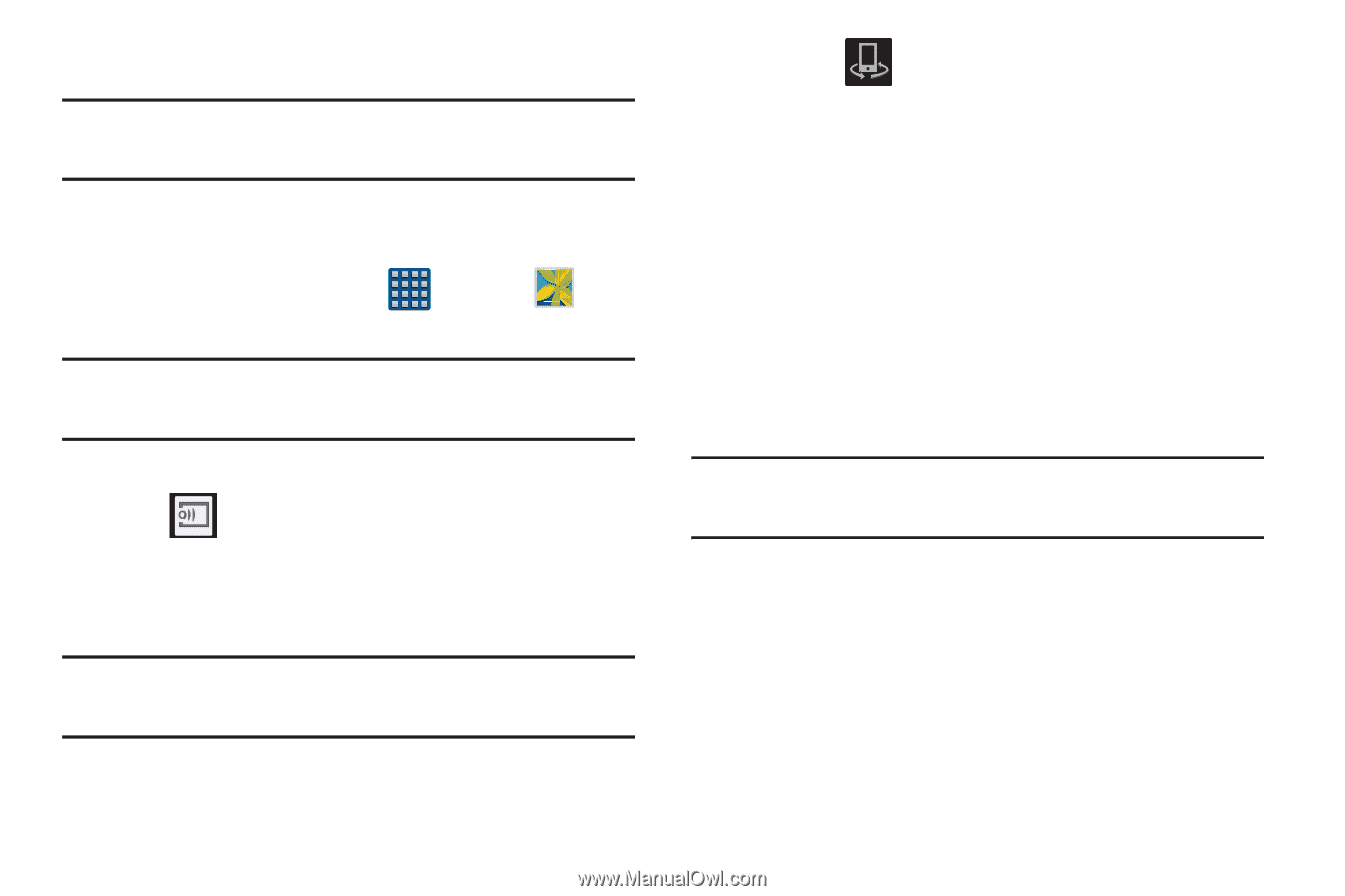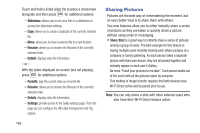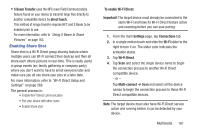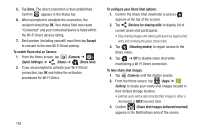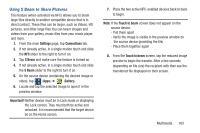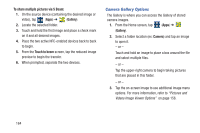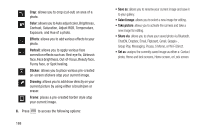Samsung SGH-M919 User Manual T-mobile Sgh-m919 Galaxy S4 English User Manual V - Page 171
Sharing a Gallery Image to a Target Device, Taking a Screen Shot, Important, Gallery
 |
View all Samsung SGH-M919 manuals
Add to My Manuals
Save this manual to your list of manuals |
Page 171 highlights
Sharing a Gallery Image to a Target Device Important! Make sure all communicating devices are connected to the same Wi-Fi. 1. Launch Samsung Link on the target device (such as an Internet TV, Samsung Tablet, etc..). 2. From the Home screen, tap (Apps) ➔ (Gallery). Note: You must be signed in to your Samsung Account before you can use this feature. 3. Open a selected image. 4. Tap (Stream to connected devices) and select an available target device to begin streaming. 5. On a target device (ex: Internet TV) select the on-screen Allow button to continue. Note: At this stage your device is requesting access to share media with the external source. 6. Confirm (AllShare Controller enabled) appears in the Notification area at the top of the device to indicate you are using your device as the media source. Taking a Screen Shot Also known as a screen capture, this feature allows you to mimic the print screen function on most computers. 1. From the main Settings page, tap My device tab ➔ Motions and gestures. 2. In a single motion touch and slide the Palm motion slider to the right to turn it on. 3. Read the on-screen notification and tap OK. Note: At least one feature must be activated before Palm motion can be activated. 4. In a single motion, slide a feature's activation slider to the on position. 5. With the current screen showing the desired image, in a single motion, place the side of your palm along the one side of the device and then slowly swipe it in the opposite direction over the screen. Multimedia 165