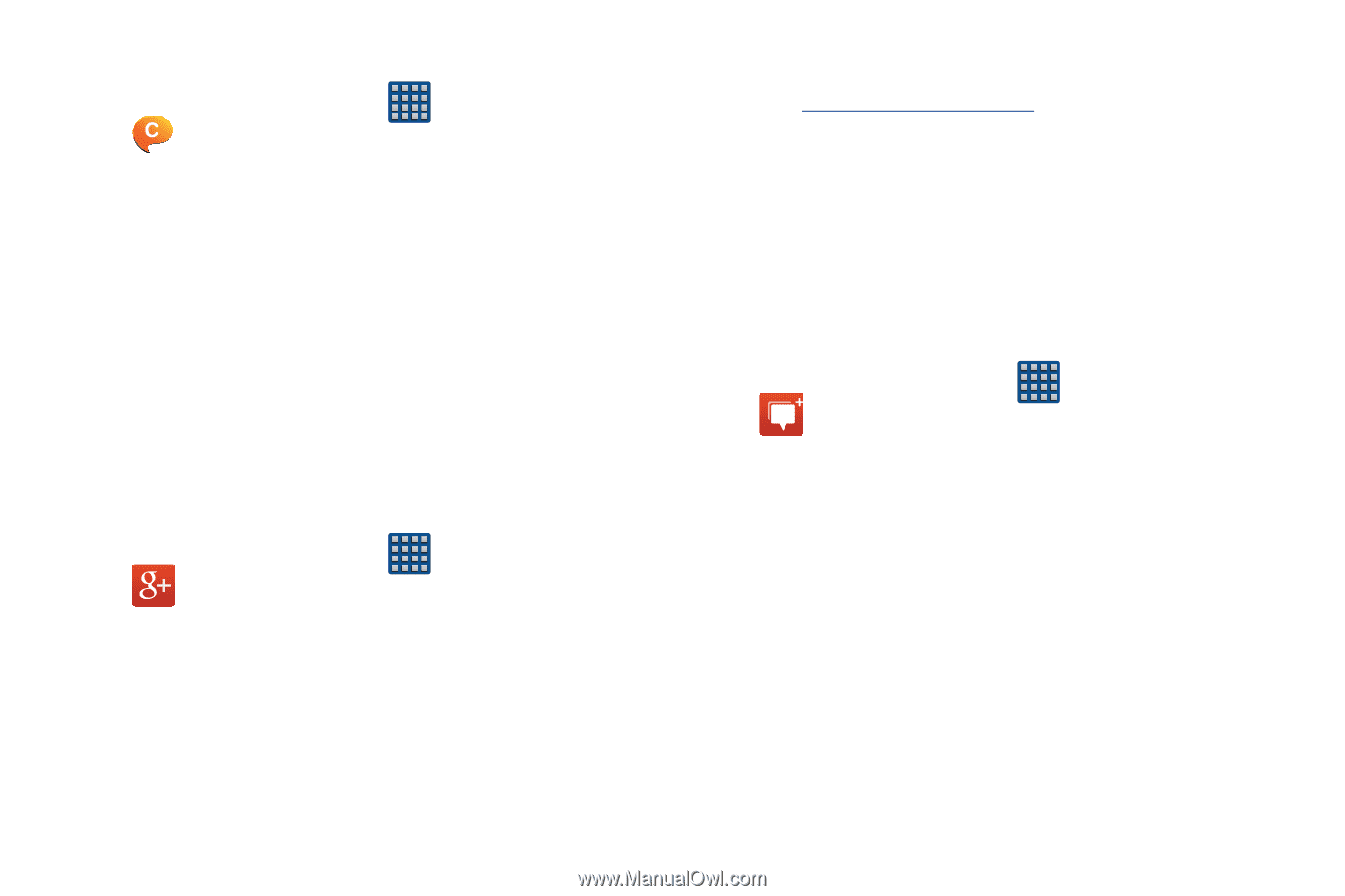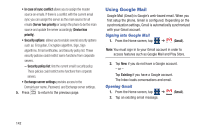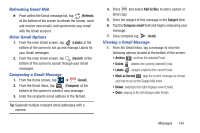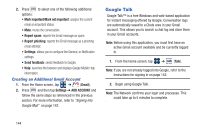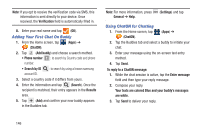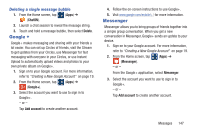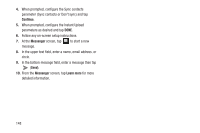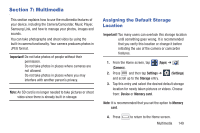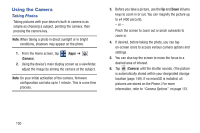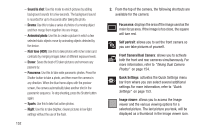Samsung SGH-M919 User Manual T-mobile Sgh-m919 Galaxy S4 English User Manual V - Page 153
Google +, Messenger, Deleting a single message bubble
 |
View all Samsung SGH-M919 manuals
Add to My Manuals
Save this manual to your list of manuals |
Page 153 highlights
Deleting a single message bubble 1. From the Home screen, tap (Apps) ➔ (ChatON). 2. Launch a chat session to reveal the message string. 3. Touch and hold a message bubble, then select Delete. Google + Google+ makes messaging and sharing with your friends a lot easier. You can set up Circles of friends, visit the Stream to get updates from your Circles, use Messenger for fast messaging with everyone in your Circles, or use Instant Upload to automatically upload videos and photos to your own private album on Google+. 1. Sign on to your Google account. For more information, refer to "Creating a New Google Account" on page 19. 2. From the Home screen, tap (Apps) ➔ (Google+). 3. Select the account you want to use to sign in to Google+. - or - Tap Add account to create another account. 4. Follow the on-screen instructions to use Google+. 5. Visit www.google.com/mobile/+/ for more information. Messenger Messenger allows you to bring groups of friends together into a simple group conversation. When you get a new conversation in Messenger, Google+ sends an update to your device. 1. Sign on to your Google account. For more information, refer to "Creating a New Google Account" on page 19. 2. From the Home screen, tap (Apps) ➔ (Messenger). - or - From the Google+ application, select Messenger. 3. Select the account you want to use to sign in to Google+. - or - Tap Add account to create another account. Messages 147