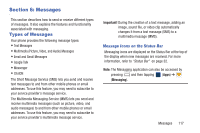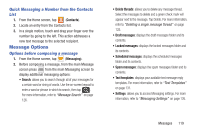Samsung SGH-M919 User Manual T-mobile Sgh-m919 Galaxy S4 English User Manual V - Page 120
Groups, Creating a New Caller Group, Adding an Existing Entry to a Current Caller
 |
View all Samsung SGH-M919 manuals
Add to My Manuals
Save this manual to your list of manuals |
Page 120 highlights
Groups This feature allows you to add a new or existing contact to a call group. This group can be one of the already present groups (Family, Friends, or Work) or a user-created group. Creating a New Caller Group 1. From the Home screen, tap ➔ tab). (Groups 2. Press and then tap Create. 3. Tap the Group name field and use the on-screen keypad to enter a new group name. For more information, refer to "Text Input Methods" on page 85. 4. Tap Group ringtone and select a ringtone for the group. Selections are: Default ringtone, Ringtones (select from available ringtones) or Add (to navigate your device and select an existing audio file). 5. Tap Message alert and select a message alert ringtone to be associated with this group. 6. Tap Vibration pattern and select a unique vibration pattern either from an available list or Create your own. This pattern is then associated with this group. 7. Tap Add member to add Contacts to the new group. 114 8. From the available list of contacts, tap the contact(s) you want to add. A check mark displays next to contact entry. Then tap Done. - or - Tap Select all to place a check mark alongside all current entries. Then tap Done. 9. Tap Save to store the newly created group. Note: Some externally maintained group types (such as Google) can only be managed or updated remotely online vs via the device. These external types will not allow editing or deleting members locally via the phone. Adding an Existing Entry to a Current Caller Group 1. From the Home screen, tap ➔ . 2. Tap a group entry ➔ (Add group member). 3. From the available list of contacts, tap the contact(s) you want to add. A check mark displays next to contact entry. 4. Tap Done. The selected contacts are added to the group.