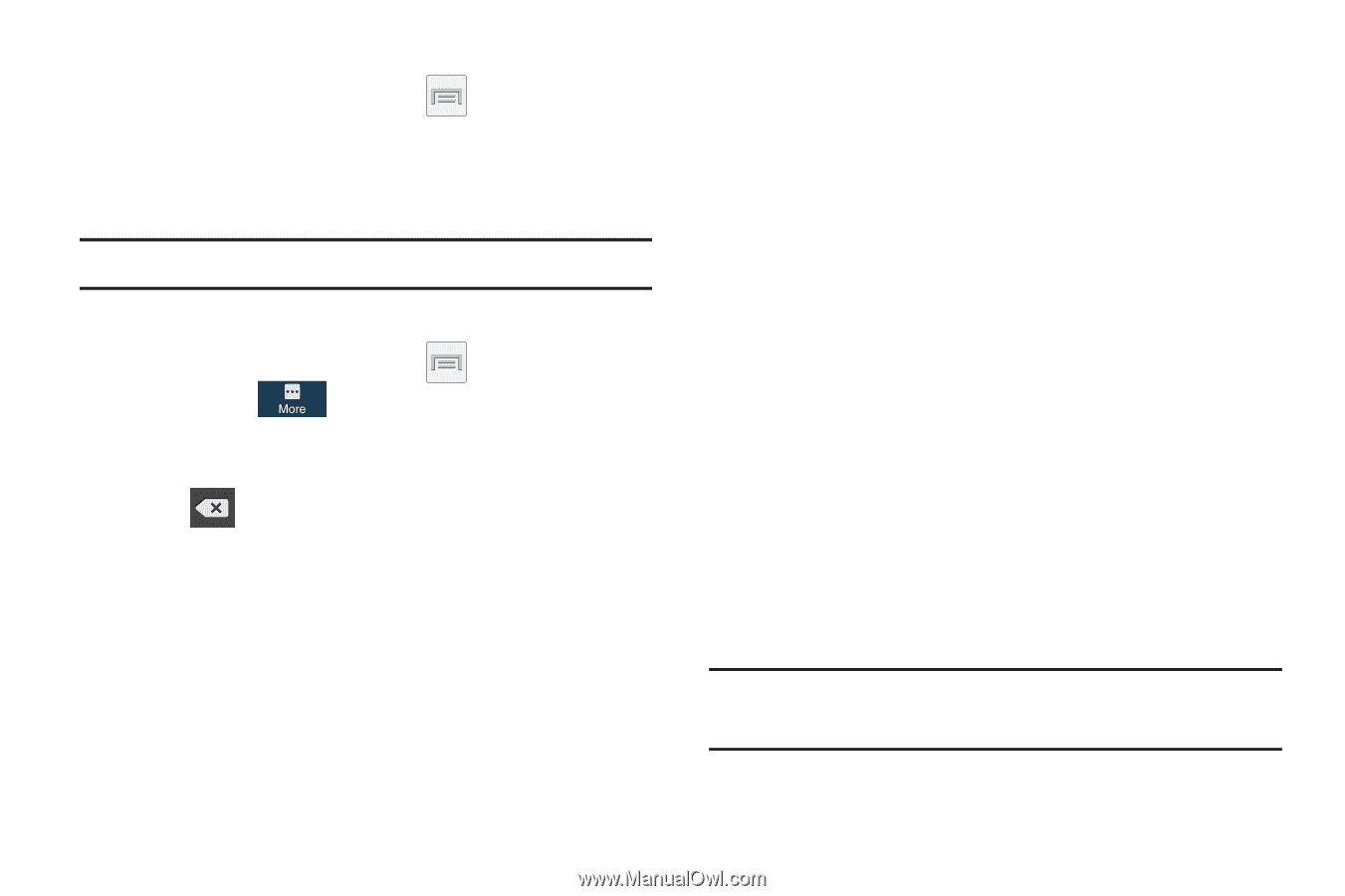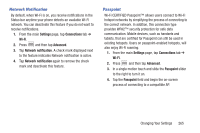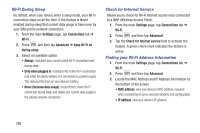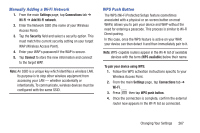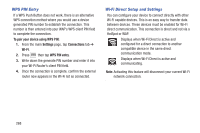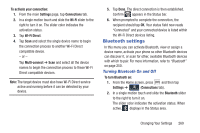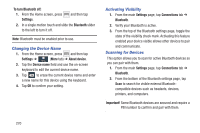Samsung SGH-M919 User Manual T-mobile Sgh-m919 Galaxy S4 English User Manual V - Page 276
Changing the Device Name, Activating Visibility, Scanning for Devices, To turn Bluetooth off, Settings
 |
View all Samsung SGH-M919 manuals
Add to My Manuals
Save this manual to your list of manuals |
Page 276 highlights
To turn Bluetooth off: 1. From the Home screen, press and then tap Settings. 2. In a single motion touch and slide the Bluetooth slider to the left to turn it off. Note: Bluetooth must be enabled prior to use. Changing the Device Name 1. From the Home screen, press and then tap Settings ➔ (More tab) ➔ About device. 2. Tap the Device name field and use the on-screen keyboard to edit the current device name. 3. Tap to erase the current device name and enter a new name for this device using the keyboard. 4. Tap OK to confirm your setting. Activating Visibility 1. From the main Settings page, tap Connections tab ➔ Bluetooth. 2. Verify your Bluetooth is active. 3. From the top of the Bluetooth settings page, toggle the state of the visibility check mark. Activating this feature enabled your device visible allows other devices to pair and communicate. Scanning for Devices This option allows you to scan for active Bluetooth devices so you can pair with them. 1. From the main Settings page, tap Connections tab ➔ Bluetooth. 2. From the bottom of the Bluetooth settings page, tap Scan to search for visible external Bluetoothcompatible devices such as headsets, devices, printers, and computers. Important! Some Bluetooth devices are secured and require a PIN number to confirm and pair with them. 270