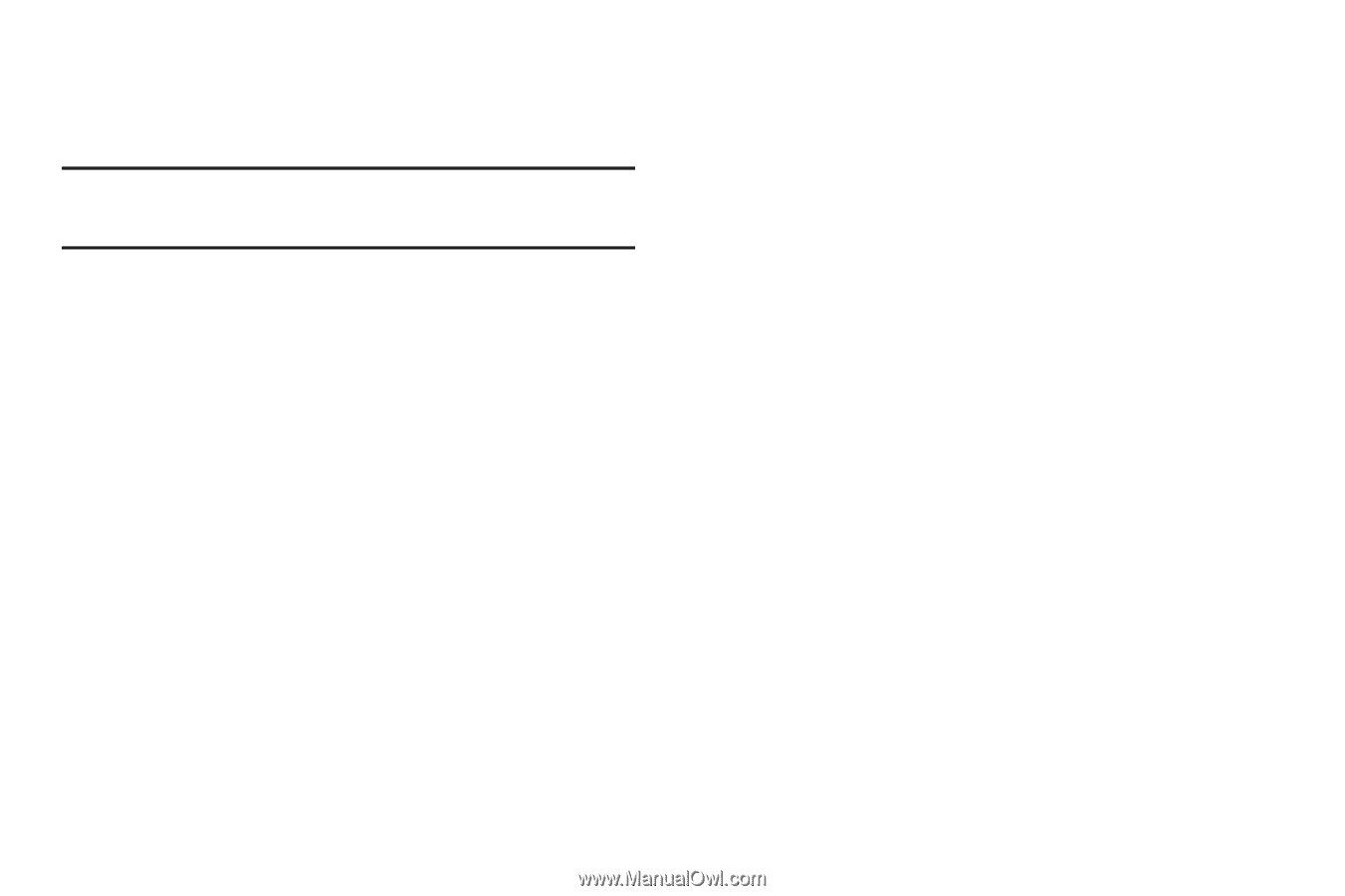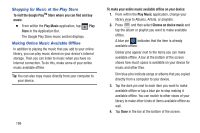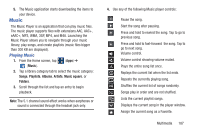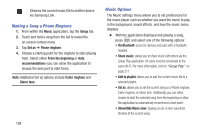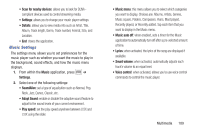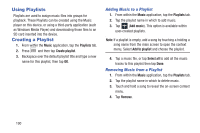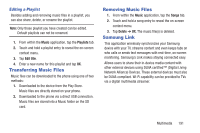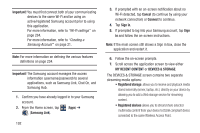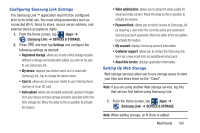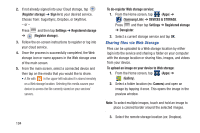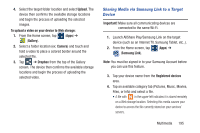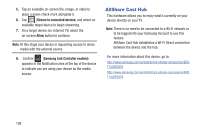Samsung SGH-M919 User Manual T-mobile Sgh-m919 Galaxy S4 English User Manual V - Page 197
Transferring Music Files, Removing Music Files, Samsung Link, Editing a Playlist
 |
View all Samsung SGH-M919 manuals
Add to My Manuals
Save this manual to your list of manuals |
Page 197 highlights
Editing a Playlist Besides adding and removing music files in a playlist, you can also share, delete, or rename the playlist. Note: Only those playlist you have created can be edited. Default playlists can not be renamed. 1. From within the Music application, tap the Playlists tab. 2. Touch and hold a playlist entry to reveal the on-screen context menu. 3. Tap Edit title. 4. Enter a new name for this playlist and tap OK. Transferring Music Files Music files can be downloaded to the phone using one of two methods: 1. Downloaded to the device from the Play Store. Music files are directly stored on your phone. 2. Downloaded to the phone via a direct USB connection. Music files are stored into a Music folder on the SD card. Removing Music Files 1. From within the Music application, tap the Songs tab. 2. Touch and hold a song entry to reveal the on-screen context menu. 3. Tap Delete ➔ OK. The music file(s) is deleted. Samsung Link This application wirelessly synchronizes your Samsung device with your TV, streams content and even keeps tabs on who calls or sends text messages with real-time, on-screen monitoring. Samsung's Link makes staying connected easy. Allows users to share their in-device media content with other external devices using DLNA certified™ (Digital Living Network Alliance) Devices. These external devices must also be DLNA-compliant. Wi-Fi capability can be provided to TVs via a digital multimedia streamer. Multimedia 191