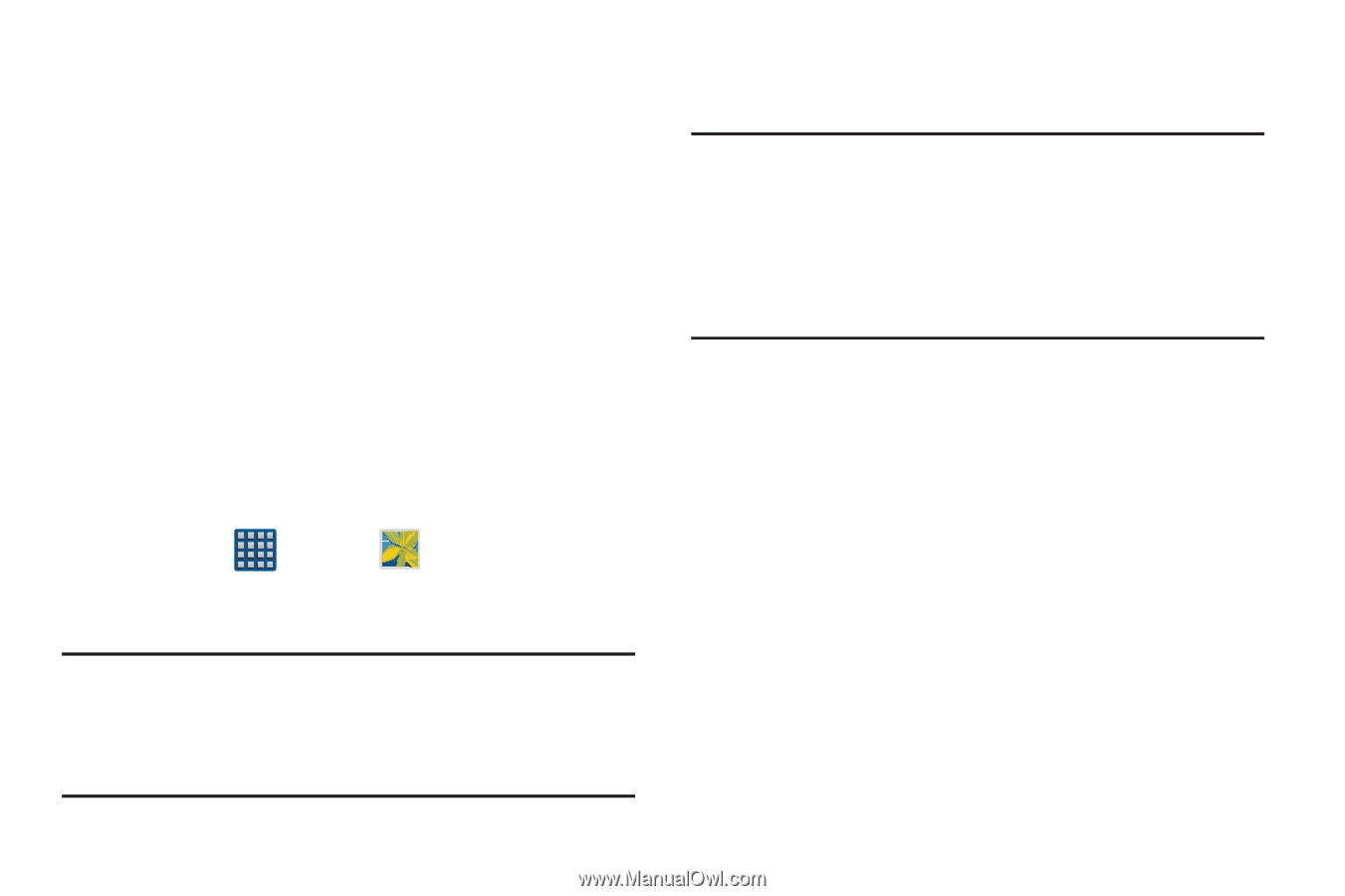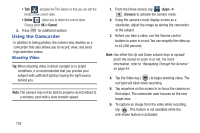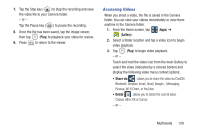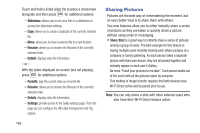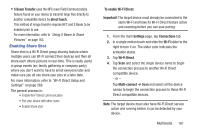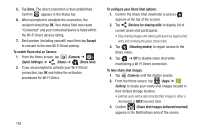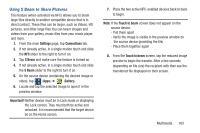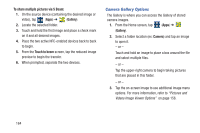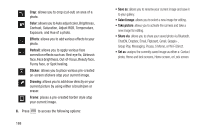Samsung SGH-M919 User Manual T-mobile Sgh-m919 Galaxy S4 English User Manual V - Page 169
Using S Beam to Share Pictures, Settings, Connections, S Beam, Gallery, Important, Touch to beam
 |
View all Samsung SGH-M919 manuals
Add to My Manuals
Save this manual to your list of manuals |
Page 169 highlights
Using S Beam to Share Pictures This feature (when activated via NFC) allows you to beam large files directly to another compatible device that is in direct contact. These files can be larger, such as Videos, HD pictures, and other large files.You can beam images and videos from your gallery, music files from your music player, and more. 1. From the main Settings page, tap Connections tab. 2. If not already active, in a single motion touch and slide the NFC slider to the right to turn it on. 3. Tap S Beam and make sure the feature is turned on. 4. If not already active, in a single motion touch and slide the S Beam slider to the right to turn it on. 5. On the source device (containing the desired image or video), tap (Apps) ➔ (Gallery). 6. Locate and tap the selected image to open it in the preview window. Important! Neither device must be in Lock mode or displaying the Lock screen. They must both be active and unlocked. It is recommended that the target device be on the Home screen. 7. Place the two active NFC-enabled devices back to back to begin. Note: If the Touch to beam screen does not appear on the source device: - Pull them apart - Verify the image is visible in the preview window on the source device (providing the file) - Place them together again 8. From the Touch to beam screen, tap the reduced image preview to begin the transfer. After a few seconds (depending on file size) the recipient with then see the transferred file displayed on their screen. Multimedia 163