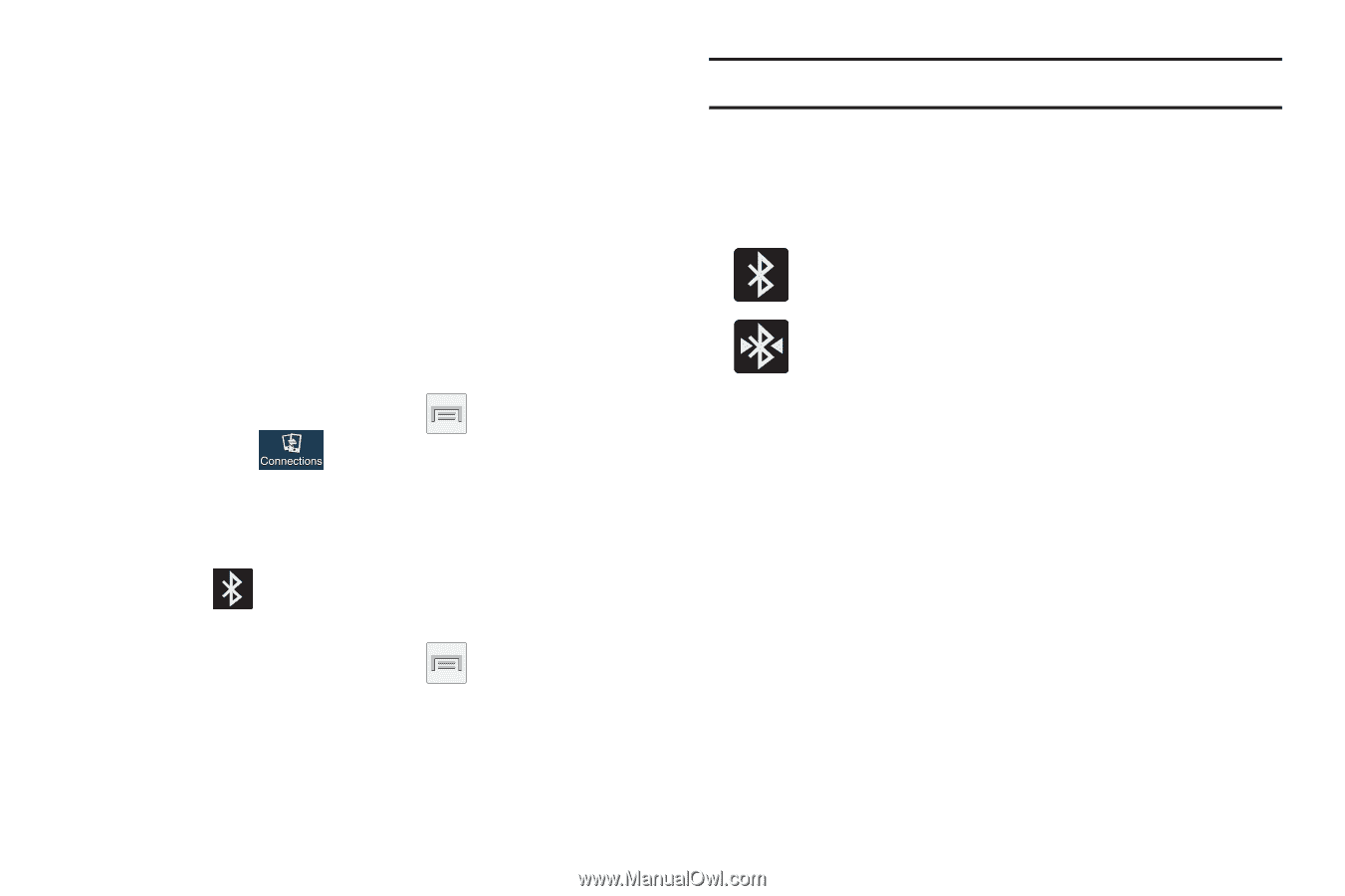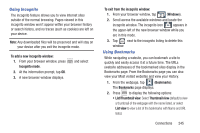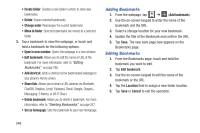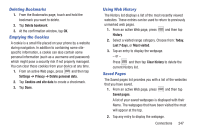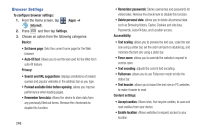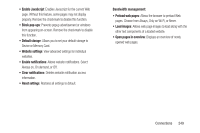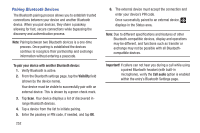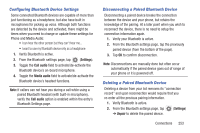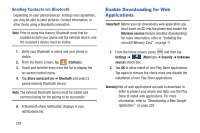Samsung SGH-M919 User Manual T-mobile Sgh-m919 Galaxy S4 English User Manual V - Page 256
Bluetooth, About Bluetooth, Turning Bluetooth On and Off, Bluetooth Status Indicators
 |
View all Samsung SGH-M919 manuals
Add to My Manuals
Save this manual to your list of manuals |
Page 256 highlights
Bluetooth About Bluetooth Bluetooth is a short-range communications technology that allows you to connect wirelessly to a number of Bluetooth devices, such as headsets and hands-free car kits, and Bluetooth-enabled handhelds, computers, printers, and wireless devices. The Bluetooth communication range is usually up to approximately 30 feet. Turning Bluetooth On and Off To turn Bluetooth on: 1. From the Home screen, press and then tap Settings ➔ (Connections tab). 2. In a single motion touch and slide the Bluetooth slider to the right to turn it on. The slider color indicates the activation status. When active, displays in the Status area. To turn Bluetooth off: 1. From the Home screen, press Settings ➔ Connections tab. and then tap 2. In a single motion touch and slide the Bluetooth slider to the left to turn it off. 250 Note: Bluetooth must be enabled prior to use. Bluetooth Status Indicators The following icons show your Bluetooth connection status at a glance: Displays when Bluetooth is active. Displays when Bluetooth is connected (paired) and communicating. Bluetooth Settings The Bluetooth settings menu allows you to set up many of the characteristics of your device's Bluetooth service, including: • Entering or changing the name your device uses for Bluetooth communication and description • Setting your device's visibility (or "discoverability") for other Bluetooth devices • Displaying your device's Bluetooth address