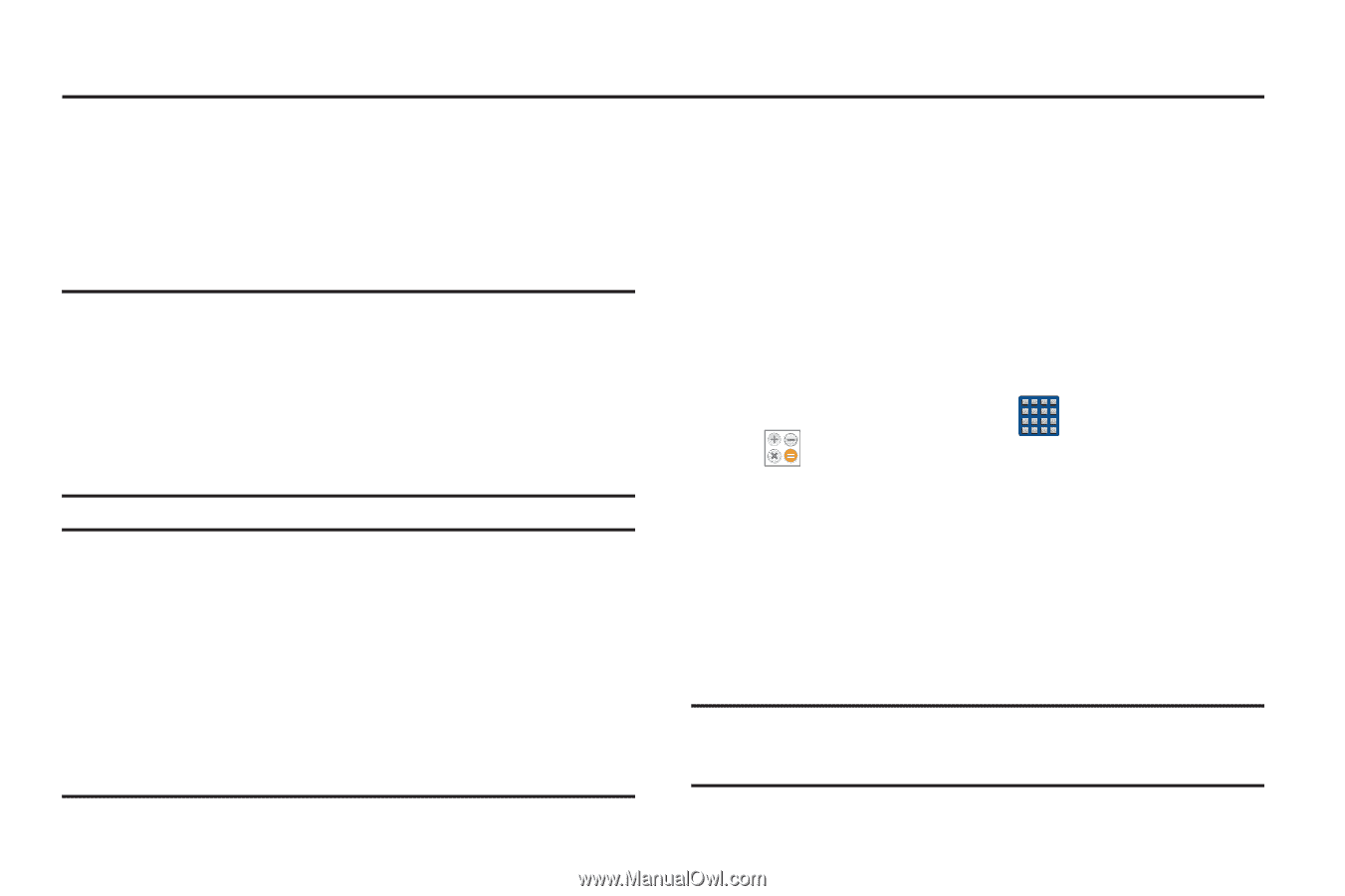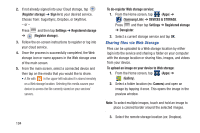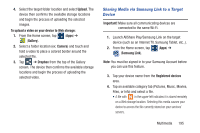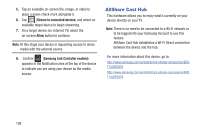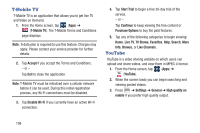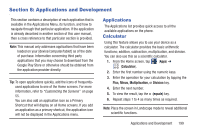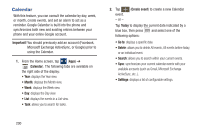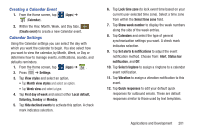Samsung SGH-M919 User Manual T-mobile Sgh-m919 Galaxy S4 English User Manual V - Page 205
Applications and Development, Applications, Calculator
 |
View all Samsung SGH-M919 manuals
Add to My Manuals
Save this manual to your list of manuals |
Page 205 highlights
Section 8: Applications and Development This section contains a description of each application that is available in the Applications Menu, its function, and how to navigate through that particular application. If the application is already described in another section of this user manual, then a cross reference to that particular section is provided. Note: This manual only addresses applications that have been loaded on your [device/computer/tablet] as of the date of purchase. Information concerning third party applications that you may choose to download from the Google Play Store or otherwise should be obtained from the application provider directly. Tip: To open applications quickly, add the icons of frequentlyused applications to one of the Home screens. For more information, refer to "Customizing the Screens" on page 55. You can also add an application icon as a Primary Shortcut that will display on all Home screens. If you add an application as a primary shortcut, the application icon will not be displayed in the Applications menu. Applications The Applications list provides quick access to all the available applications on the phone. Calculator Using this feature allows you to use your device as a calculator. The calculator provides the basic arithmetic functions; addition, subtraction, multiplication, and division. You can also use this as a scientific calculator. 1. From the Home screen, tap (Apps) ➔ (Calculator). 2. Enter the first number using the numeric keys. 3. Enter the operation for your calculation by tapping the Plus, Minus, Multiplication, or Division key. 4. Enter the next number. 5. To view the result, tap the = (equals) key. 6. Repeat steps 1 to 4 as many times as required. Note: Place the screen in Landscape mode to reveal additional scientific functions. Applications and Development 199