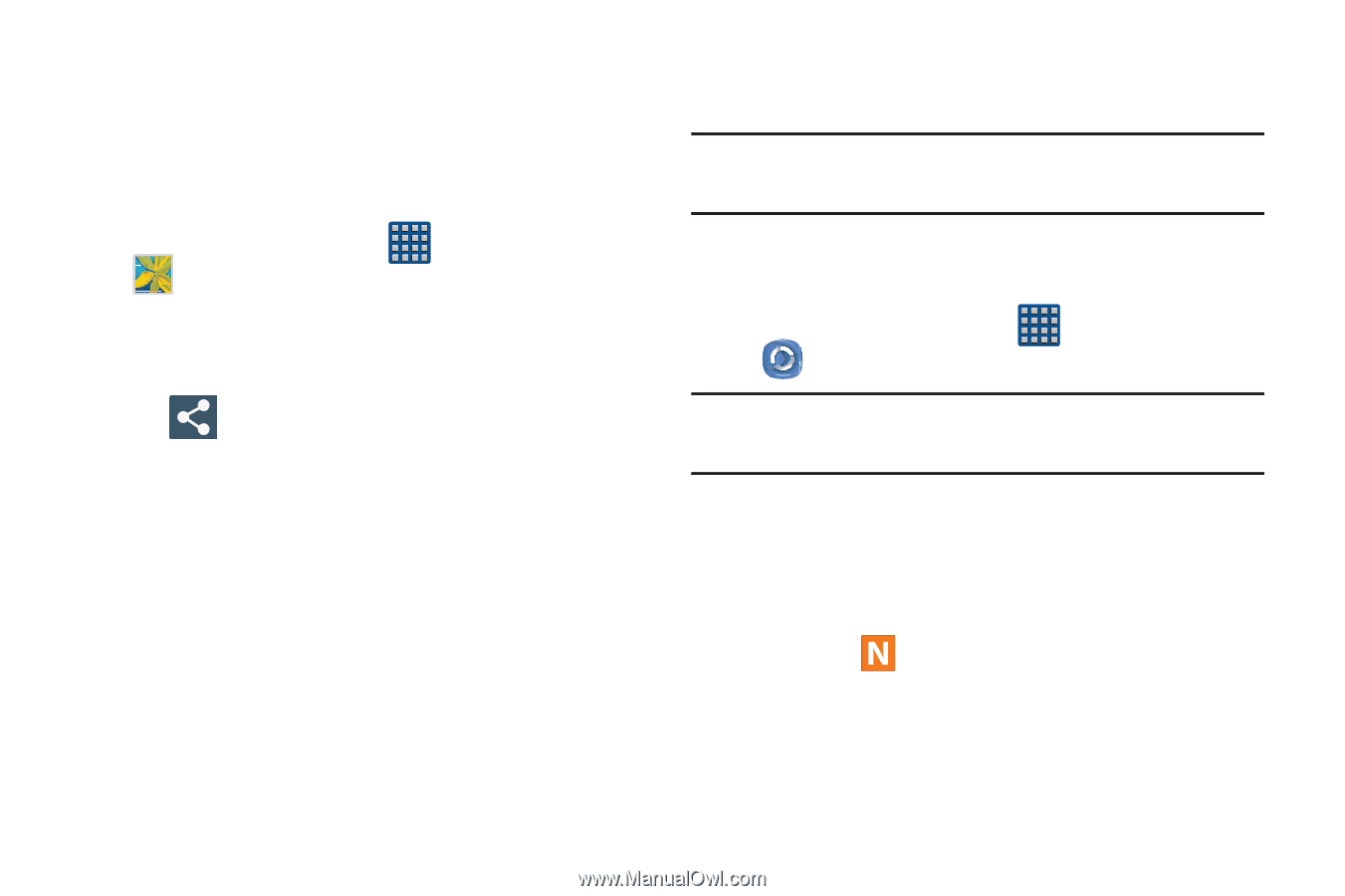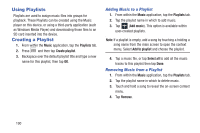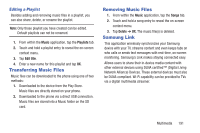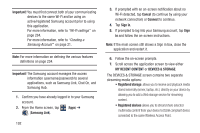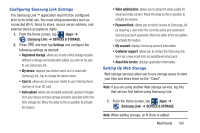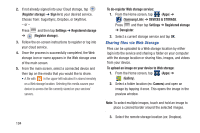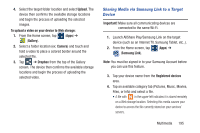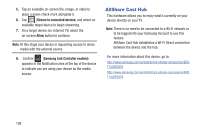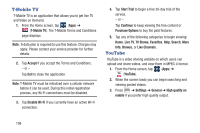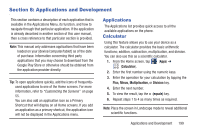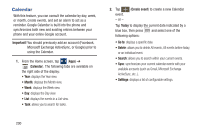Samsung SGH-M919 User Manual T-mobile Sgh-m919 Galaxy S4 English User Manual V - Page 201
Sharing Media via Samsung Link to a Target, Device, Upload
 |
View all Samsung SGH-M919 manuals
Add to My Manuals
Save this manual to your list of manuals |
Page 201 highlights
4. Select the target folder location and select Upload. The device then confirms the available storage locations and begin the process of uploading the selected images. To upload a video on your device to Web storage: 1. From the Home screen, tap (Apps) ➔ (Gallery). 2. Select a folder location (ex: Camera) and touch and hold a video to place a colored border around the selected file. 3. Tap ➔ Dropbox from the top of the Gallery screen. The device then confirms the available storage locations and begin the process of uploading the selected video. Sharing Media via Samsung Link to a Target Device Important! Make sure all communicating devices are connected to the same Wi-Fi. 1. Launch AllShare Play/Samsung Link on the target device (such as an Internet TV, Samsung Tablet, etc..). 2. From the Home screen, tap (Apps) ➔ (Samsung Link). Note: You must be signed in to your Samsung Account before you can use this feature. 3. Tap your device name from the Registered devices area. 4. Tap an available category tab (Pictures, Music, Movies, Files, or Info) and select a file. • A file with in the upper-left indicates it is stored remotely on a Web storage location. Selecting this media causes your device to access the file currently stored on your services' servers. Multimedia 195