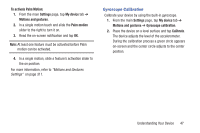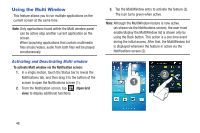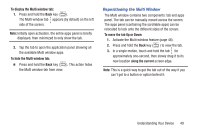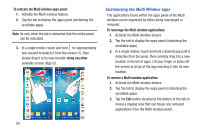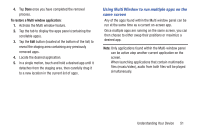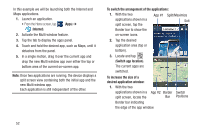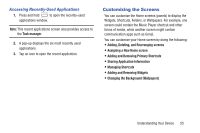Samsung SGH-M919 User Manual T-mobile Sgh-m919 Galaxy S4 English User Manual V - Page 58
Split/Maximize, Internet, To switch the arrangement of the applications, Switch app location
 |
View all Samsung SGH-M919 manuals
Add to My Manuals
Save this manual to your list of manuals |
Page 58 highlights
In this example we will be launching both the Internet and Maps applications. 1. Launch an application. • From the Home screen, tap (Apps) ➔ (Internet). 2. Activate the Multi window feature. 3. Tap the tab to display the apps panel. 4. Touch and hold the desired app, such as Maps, until it detaches from the panel. 5. In a single motion, drag it over the current app and drop the new Multi window app over either the top or bottom area of the current on-screen app. Note: Once two applications are running, the device displays a split screen view containing both the initial app and the new Multi window app. Each application is still independent of the other. To switch the arrangement of the applications: 1. With the two App #1 Split/Maximize applications shown in a Exit split screen, tap the Border bar to show the on-screen icons. 2. Tap the desired application area (top or bottom). 3. Locate and tap (Switch app location). The current apps are switched. To increase the size of a desired application window: 1. With the two applications shown in a App #2 Border split screen, locate the Bar Border bar indicating the edge of the app window. Switch Positions 52