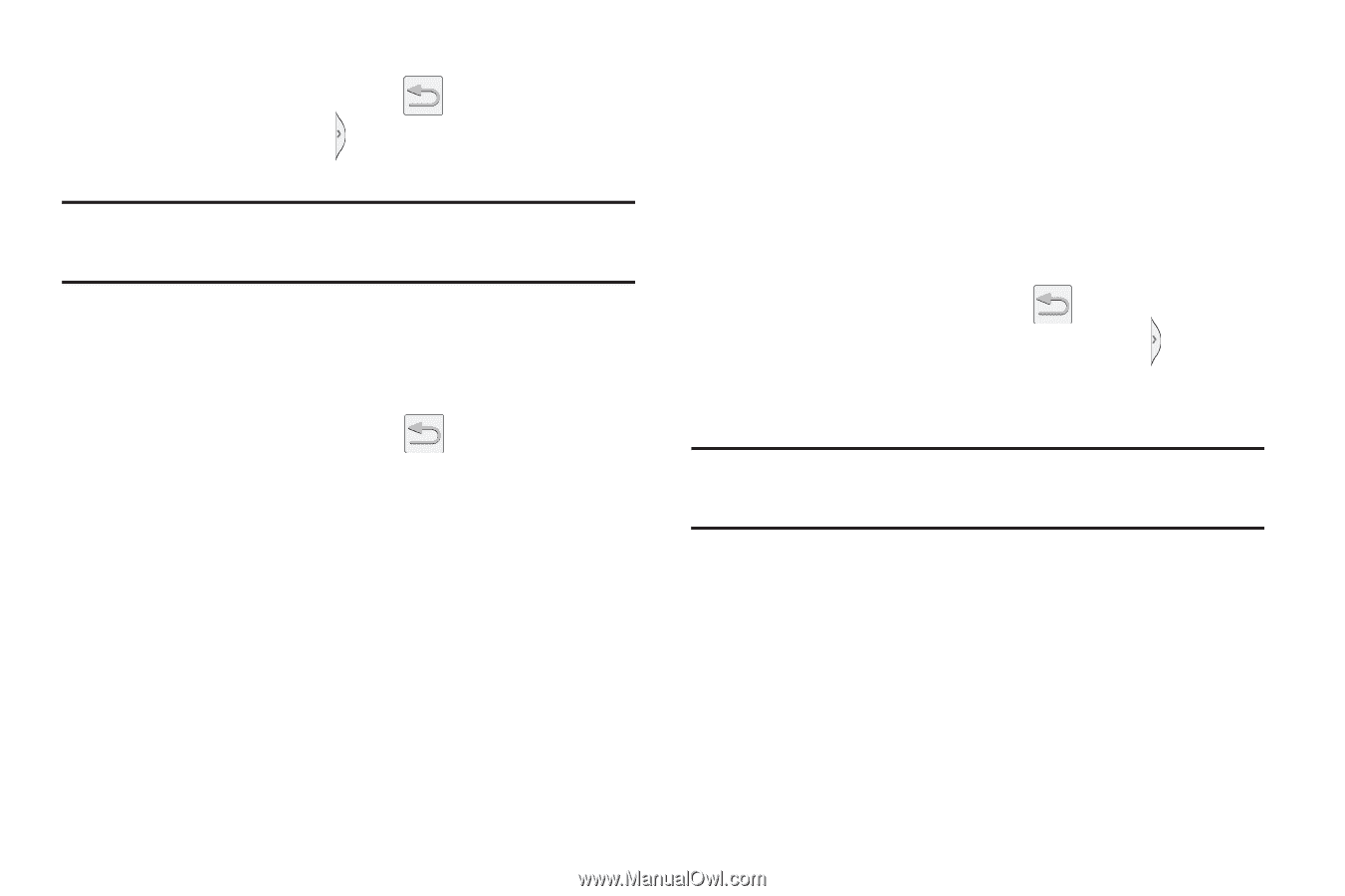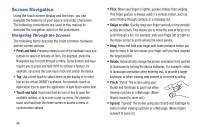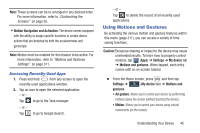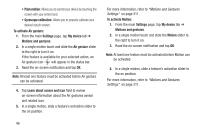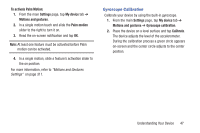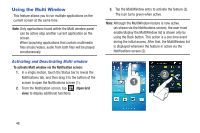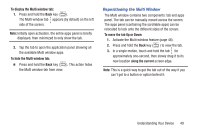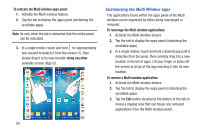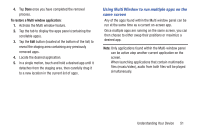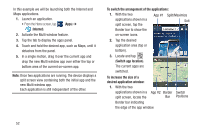Samsung SGH-M919 User Manual T-mobile Sgh-m919 Galaxy S4 English User Manual V - Page 55
Repositioning the Multi Window, To display the Multi window tab, To move the tab Up or Down
 |
View all Samsung SGH-M919 manuals
Add to My Manuals
Save this manual to your list of manuals |
Page 55 highlights
To display the Multi window tab: 1. Press and hold the Back key ( ). The Multi window tab appears (by default) on the left side of the screen. Note: Initially open activation, the entire apps panel is briefly displayed, then minimized to only show the tab. 2. Tap the tab to open the application panel showing all the available Multi window apps. To hide the Multi window tab: Ⅲ Press and hold the Back key ( ). This action hides the Multi window tab from view. Repositioning the Multi Window The Multi window contains two components: tab and apps panel. The tab can be manually moved across the screen. The apps panel (containing the scrollable apps) can be relocated to lock onto the different sides of the screen. To move the tab Up or Down: 1. Activate the Multi window feature (page 48). 2. Press and hold the Back key ( ) to view the tab. 3. In a single motion, touch and hold the tab for approximately one-second, then slowly drag it to its new location along the current screen edge. Note: This is a quick way to get the tab out of the way if you can't get to a button or option behind it. Understanding Your Device 49