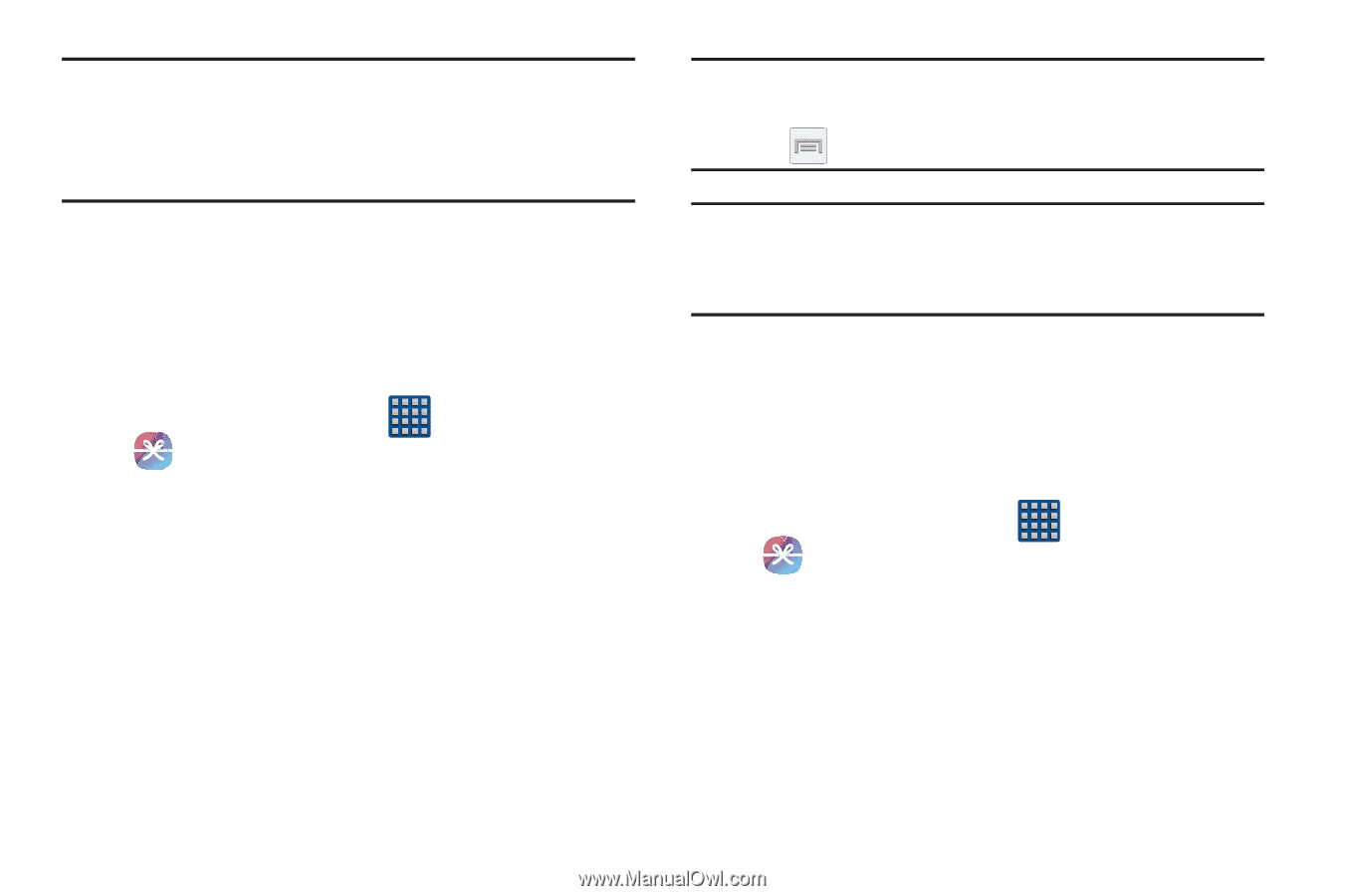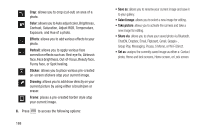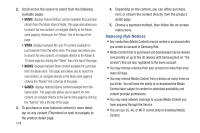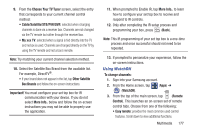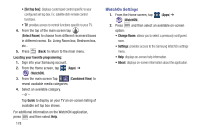Samsung SGH-M919 User Manual T-mobile Sgh-m919 Galaxy S4 English User Manual V - Page 179
Creating a New Samsung Hub Account, Using Samsung Hub, Important, Samsung Hub, Cancel, Connect
 |
View all Samsung SGH-M919 manuals
Add to My Manuals
Save this manual to your list of manuals |
Page 179 highlights
Important! The Samsung account manages the access information (username/password) to several applications, such as Samsung Link, Chat On, and Samsung Hub. Creating a New Samsung Hub Account Before you can rent or buy media, you must first create an account. Enter the required information. 1. Confirm you have already logged in to your Samsung account. 2. From the Home screen, tap (Apps) ➔ (Samsung Hub). 3. When prompted to connect via mobile networks, select either Cancel or Connect. 4. If notified your Samsung account is not yet active or verified, tap OK. You must be signed in to your Samsung account to use the application's various features. Tip: In some cases it might be necessary to sign in to your Samsung account via the application. Press and then select Sign in. Note: Your Samsung Hub account is managed by the Samsung account application. This application manages your user profile information. Using Samsung Hub The main Samsung Hub screen provides an overview of all the available categories on one page such as: Music, Video, Books, and Games. The overview page also displays recently added media that you can rent or purchase. 1. From the Home screen, tap (Apps) ➔ (Samsung Hub). • The OVERVIEW screen (landing page) displays an main access for all available categories and recently available content for purchase or rental. Multimedia 173