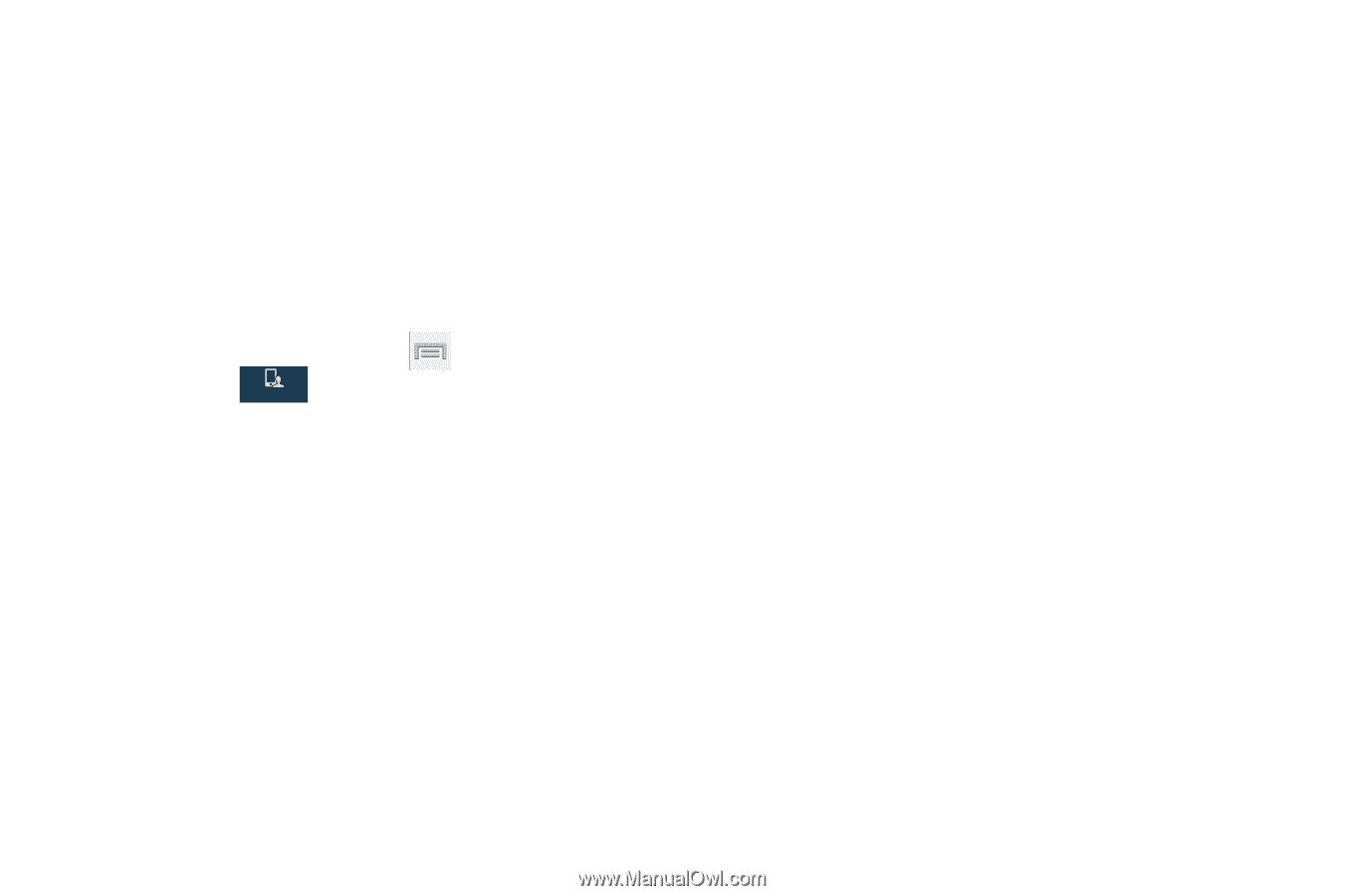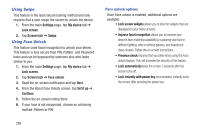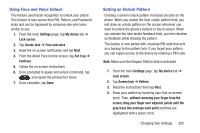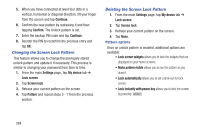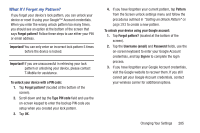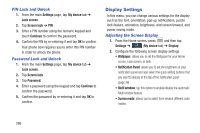Samsung SGH-M919 User Manual T-mobile Sgh-m919 Galaxy S4 English User Manual V - Page 287
Lock Screen, Screen Unlock Pattern Overview
 |
View all Samsung SGH-M919 manuals
Add to My Manuals
Save this manual to your list of manuals |
Page 287 highlights
Lock Screen This menu contains features that allows you to configure the device's security parameters. Screen Unlock Pattern Overview To secure data and limit phone access, set the phone to require a screen unlock pattern each time you turn on the device, or every time the phone wakes up from sleep mode (when the screen automatically turns off). Ⅲ From the Home screen, press and then tap Settings ➔ (My device tab) ➔ Lock screen ➔ My device Screen lock. The Screen lock menu allows to choose from a variety of locking features such as: • Swipe: Swipe the screen to unlock it. • Face unlock: Look at your phone to unlock it. • Face and voice: Look at your phone and speak to unlock. • Pattern: A screen unlock pattern is a touch gesture you create and use to unlock your device. Follow the prompts to create or change your screen unlock pattern. • PIN: Select a PIN to use for unlocking the screen. • Password: Create a password for unlocking the screen. • None: No pattern, PIN, or password is required. The screen will never lock. Swipe options 1. From the main Settings page, tap My device tab ➔ Lock screen. 2. Configure one of the following options. • Multiple widgets allows you to display multiple widgets on your lock screen. Appears as an options after a lock mode is enabled. • Lock screen widgets allows you to lock the widgets that are displayed on your home screens. • Shortcuts sets shortcuts to appear at the bottom of the Lock screen. Touch and slide the slider to the right to turn it on. • Unlock effect sets the effect you receive when unlocking the phone. You can select None, Ripple effect, or Light effect. • Help text shows help information on the Lock screen. • Wake up in lock screen requires that you say a command to wake-up your phone. • Set wake-up command designates your wake-up commands. Tap Set wake-up command and follow the on-screen prompts to create a new verbal command. Changing Your Settings 281