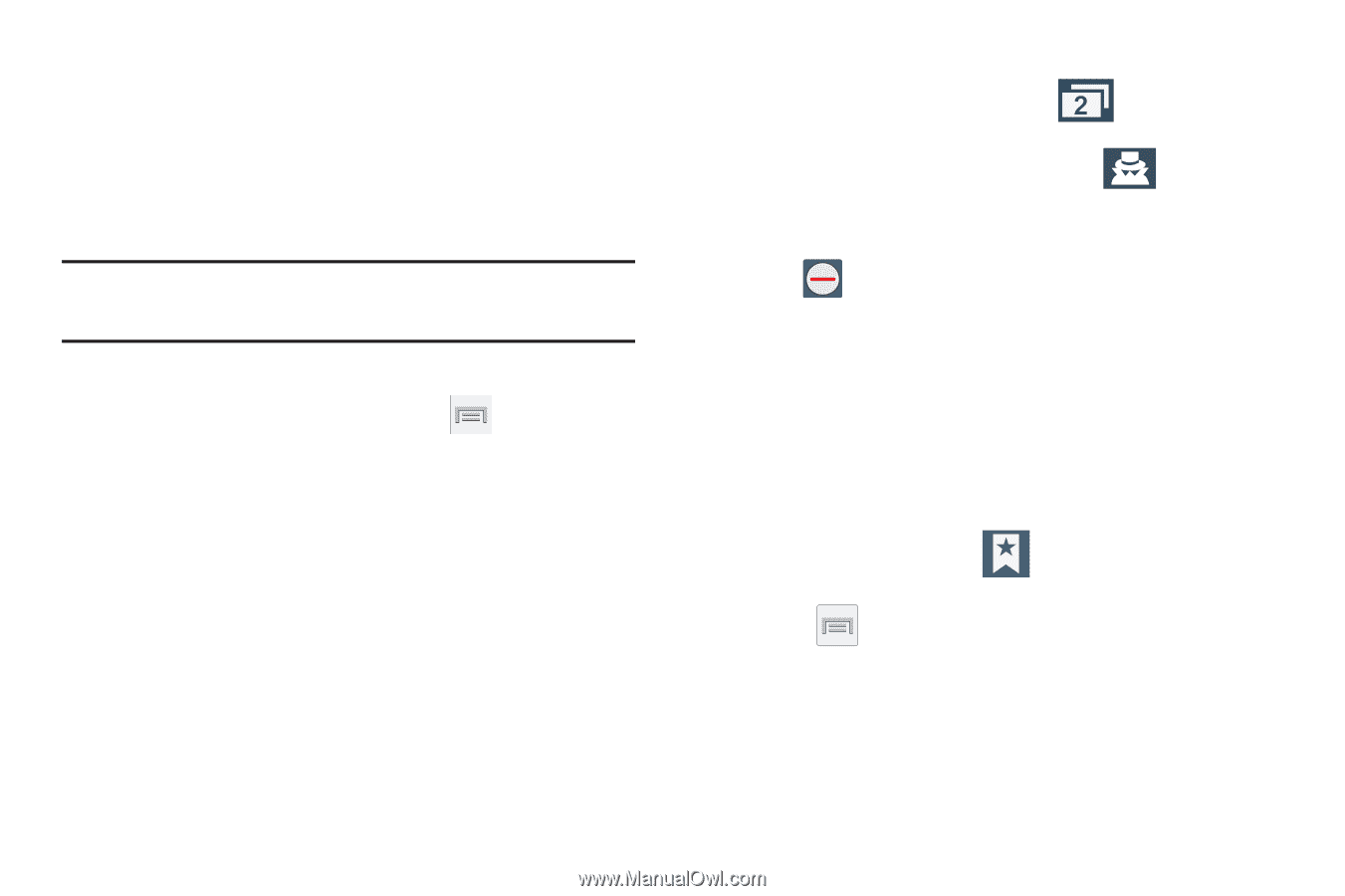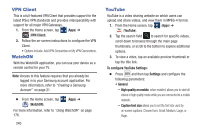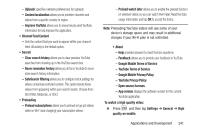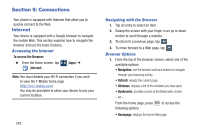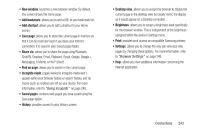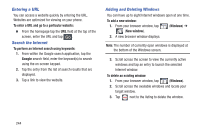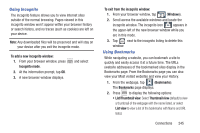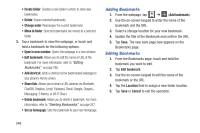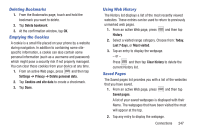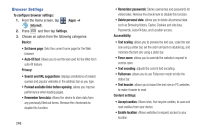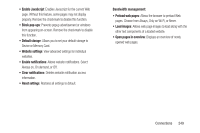Samsung SGH-M919 User Manual T-mobile Sgh-m919 Galaxy S4 English User Manual V - Page 251
Going Incognito, Using Bookmarks, To add a new incognito window, Incognito mode
 |
View all Samsung SGH-M919 manuals
Add to My Manuals
Save this manual to your list of manuals |
Page 251 highlights
Going Incognito The incognito feature allows you to view Internet sites outside of the normal browsing. Pages viewed in this incognito window won't appear within your browser history or search history, and no traces (such as cookies) are left on your device. Note: Any downloaded files will be preserved and will stay on your device after you exit the incognito mode. To add a new incognito window: 1. From your browser window, press Incognito mode. 2. At the information prompt, tap OK. 3. A new browser window displays. and select To exit from the incognito window: 1. From your browser window, tap (Windows). 2. Scroll across the available windows and locate the incognito window. The incognito icon appears in the upper-left of the new browser window while you are in this mode. 3. Tap next to the incognito listing to delete this window. Using Bookmarks While navigating a website, you can bookmark a site to quickly and easily access it at a future time. The URLs (website addresses) of the bookmarked sites display in the Bookmarks page. From the Bookmarks page you can also view your Most visited websites and view your History. 1. From the webpage, tap (Bookmarks). The Bookmarks page displays. 2. Press to display the following options: • List/Thumbnail view: Select Thumbnail view (default) to view a thumbnail of the webpage with the name listed, or select List view to view a list of the bookmarks with Name and URL listed. Connections 245