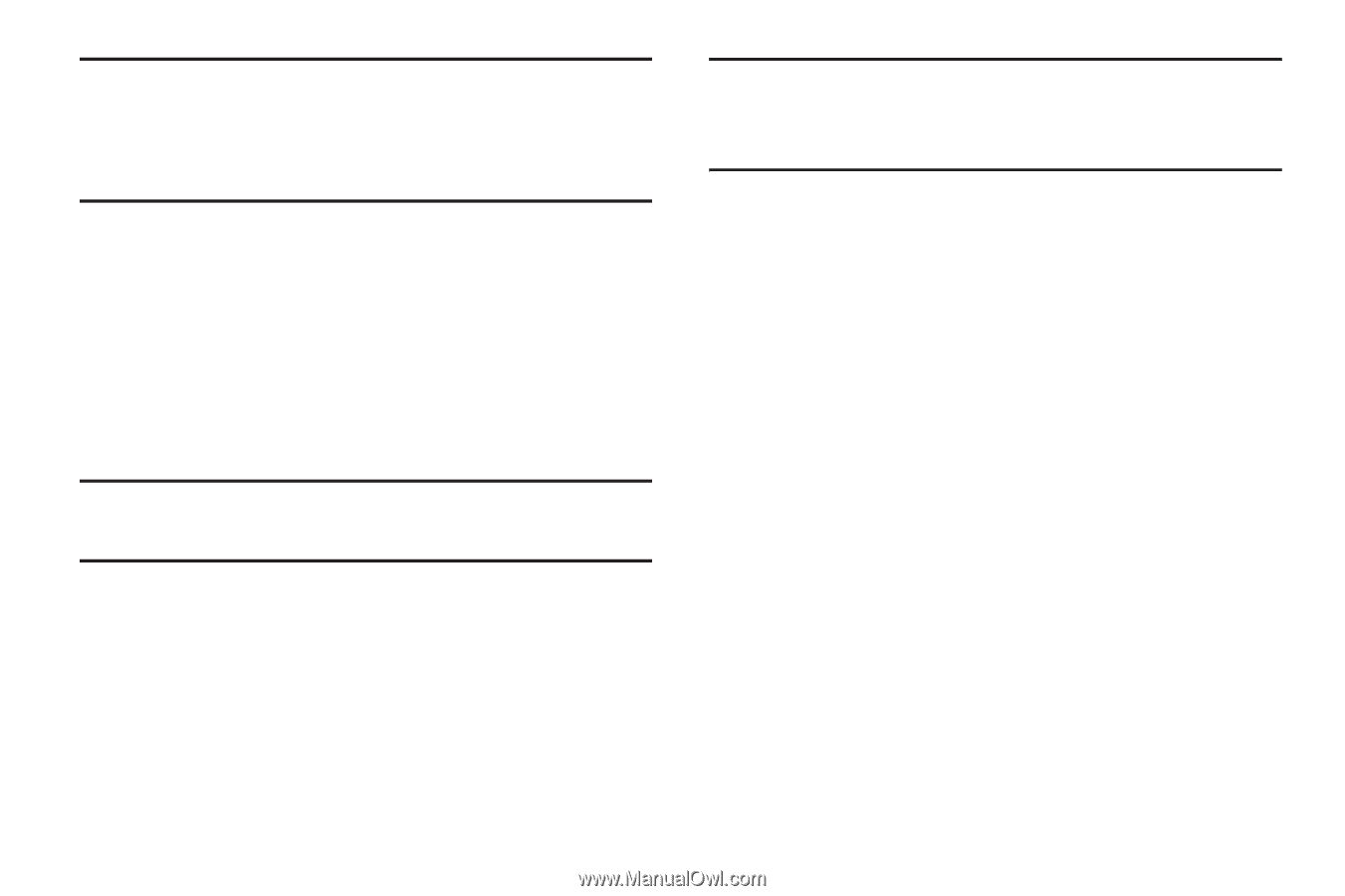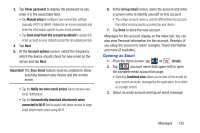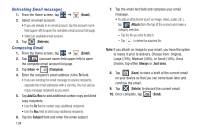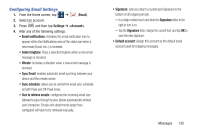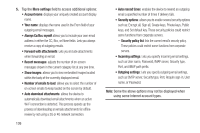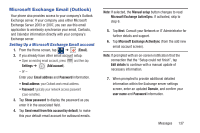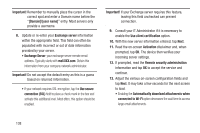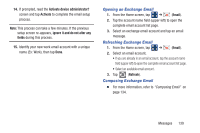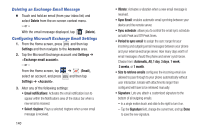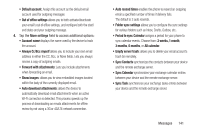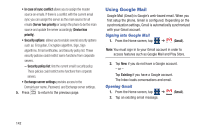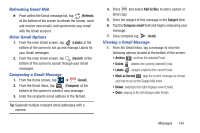Samsung SGH-M919 User Manual T-mobile Sgh-m919 Galaxy S4 English User Manual V - Page 144
connection SSL, Use secure
 |
View all Samsung SGH-M919 manuals
Add to My Manuals
Save this manual to your list of manuals |
Page 144 highlights
Important! Remember to manually place the cursor in the correct spot and enter a Domain name before the "[Domain]\[user name]" entry. Most servers only provide a username. 8. Update or re-enter your Exchange server information within the appropriate field. This field can often be populated with incorrect or out of date information provided by your server. • Exchange Server: your exchange server remote email address. Typically starts with mail.XXX.com. Obtain this information from your company network administrator. Important! Do not accept the default entry as this is a guess based on returned information. • If your network requires SSL encryption, tap the Use secure connection (SSL) field to place a check mark in the box and activate this additional level. Most often, this option should be enabled. Important! If your Exchange server requires this feature, leaving this field unchecked can prevent connection. 9. Consult your IT Administrator if it is necessary to enable the Use client certification option. 10. With the new server information entered, tap Next. 11. Read the on-screen Activation disclaimer and, when prompted, tap OK. The device then verifies your incoming server settings. 12. If prompted, read the Remote security administration information and tap OK to accept the service and continue. 13. Adjust the various on-screen configuration fields and tap Next. It may take a few seconds for the next screen to load. • Enabling the Automatically download attachments when connected to Wi-Fi option decreases the wait time to access large email attachments. 138