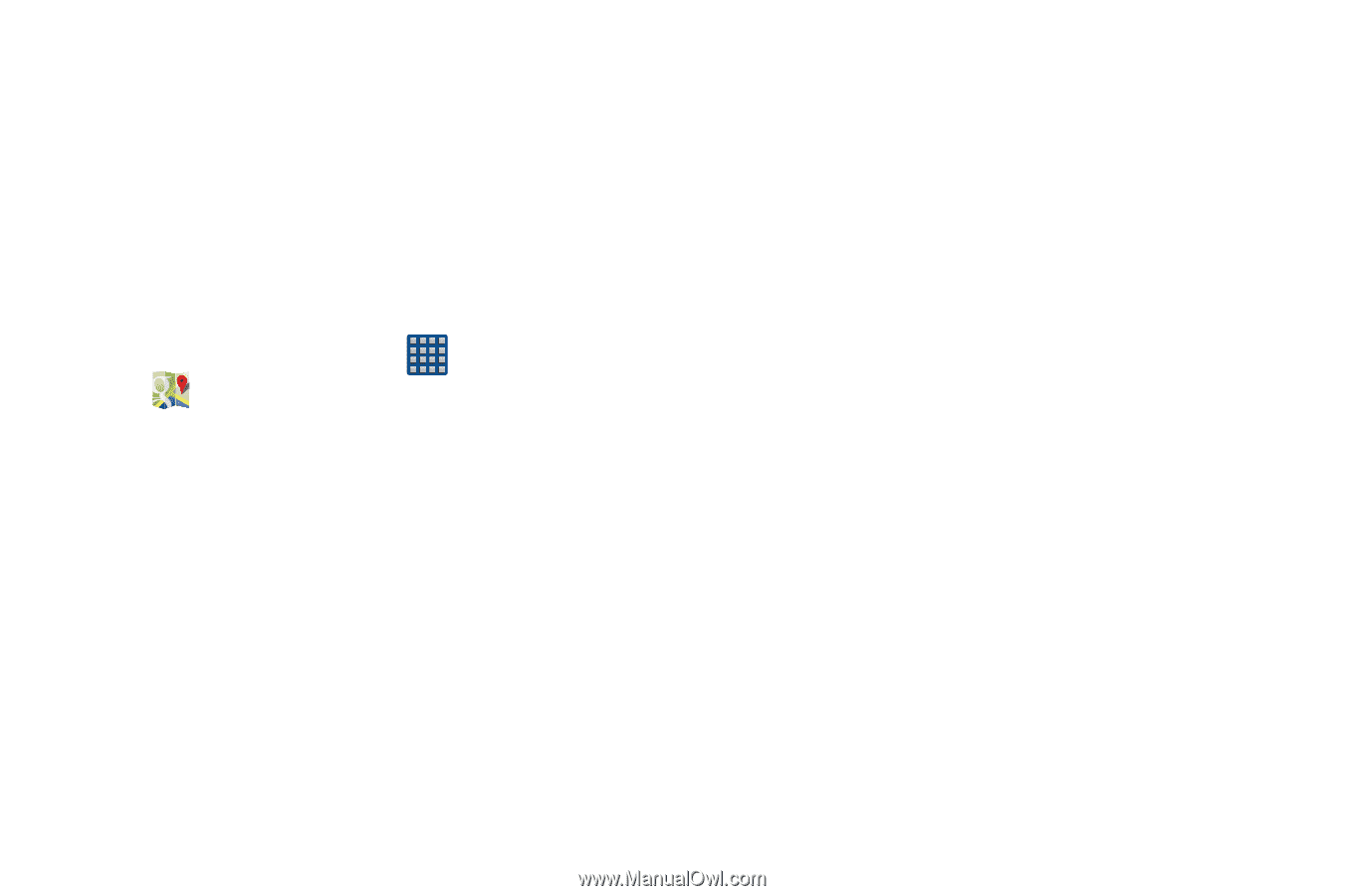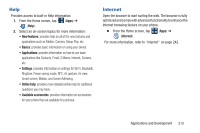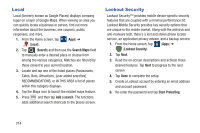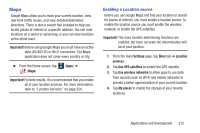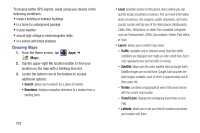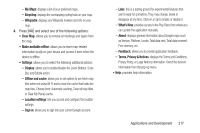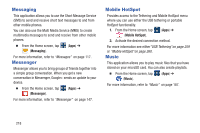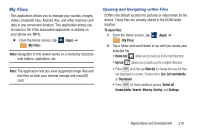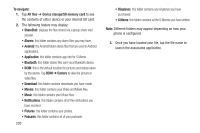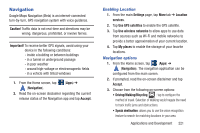Samsung SGH-M919 User Manual T-mobile Sgh-m919 Galaxy S4 English User Manual V - Page 222
Opening Maps, Traffic, Satellite, Terrain, Transit Lines, Latitude
 |
View all Samsung SGH-M919 manuals
Add to My Manuals
Save this manual to your list of manuals |
Page 222 highlights
To receive better GPS signals, avoid using your device in the following conditions: • inside a building or between buildings • in a tunnel or underground passage • in poor weather • around high-voltage or electromagnetic fields • in a vehicle with tinted windows Opening Maps 1. From the Home screen, tap (Apps) ➔ (Maps). 2. Tap the upper-right My location button to find your location on the map with a blinking blue dot. 3. Locate the bottom row of the buttons to access additional options: • Search: allows you to search for a place of interest. • Directions: displays navigation directions to a location from a starting point. 216 • Local: provides access to the places menu where you can quickly locate a business or person, find out more information about a business, see coupons, public responses, and more (Local). Locate and tap one of the listed places (Restaurants, Cafes, Bars, Attractions, or select from available categories such as Entertainment, ATMs, Gas stations, Hotels, Post office, or Taxi.) • Layers: allows you to switch map views: - Traffic: (available only in selected areas) Real-time traffic conditions are displayed over roads as color-coded lines. Each color represents how fast the traffic is moving. - Satellite: Maps uses the same satellite data as Google Earth. Satellite images are not real-time. Google Earth acquires the best imagery available, most of which is approximately one to three years old. - Terrain: combines a topographical view of the area's terrain with the current map location. - Transit Lines: displays the overlapping transit lines on your map. - Latitude: allows you to see your friend's locations and share your location with them.