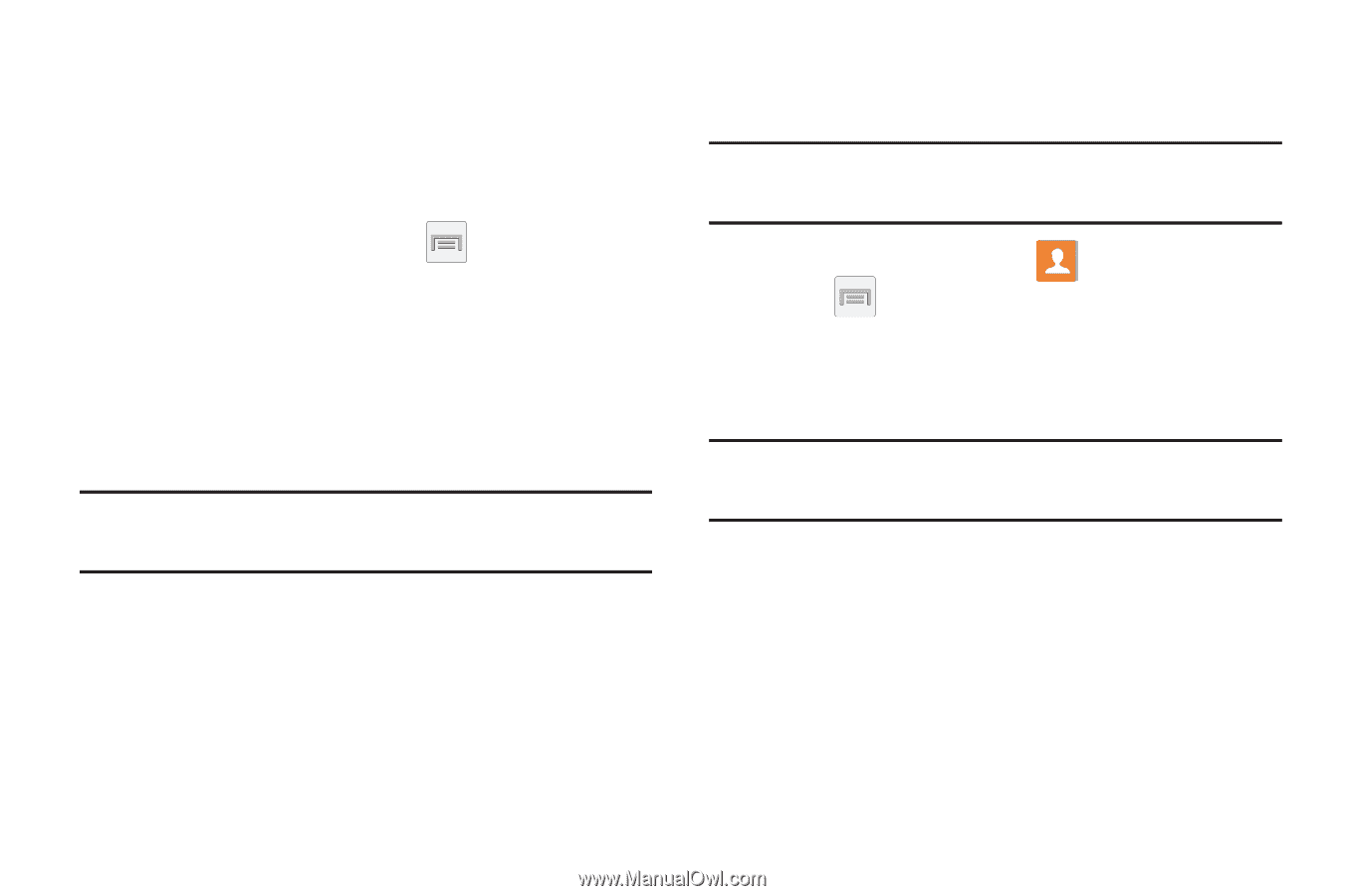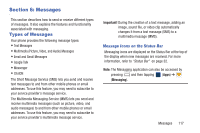Samsung SGH-M919 User Manual T-mobile Sgh-m919 Galaxy S4 English User Manual V - Page 118
Additional Contact Options, Sending an Email to a Contact
 |
View all Samsung SGH-M919 manuals
Add to My Manuals
Save this manual to your list of manuals |
Page 118 highlights
6. If prompted, select a Contacts Sync option. Choose from: Sync all, Sync with existing contacts, or Don't sync. 7. Tap Done to complete the login and sync process. To resync Social Network Contacts: 1. From the Home screen, press and then tap Settings ➔ Accounts tab and then navigate to the Accounts area. 2. Tap Facebook and toggle the checkmark alongside the desired fields. 3. Choose the parameters to sync (ex: Sync Calendar, Sync Contacts, or Sync Gallery) and tap Sync now. Note: From the main Accounts and sync page you can also tap Sync all to resync all accounts. Additional Contact Options Sending an Email to a Contact Note: Contacts must contain and email account and address before you can use the Send email feature. 1. From the Home screen, tap . 2. Press and then tap Send message/email ➔ Send email. Contacts that contain an email address display. 3. Tap the contact(s) to which you want to send an email. A check mark displays next to the selection. Note: The select contact must have an email as part of their details screen. 4. Tap Done. 5. Select an email account type. 6. Compose the email and tap Send. 112