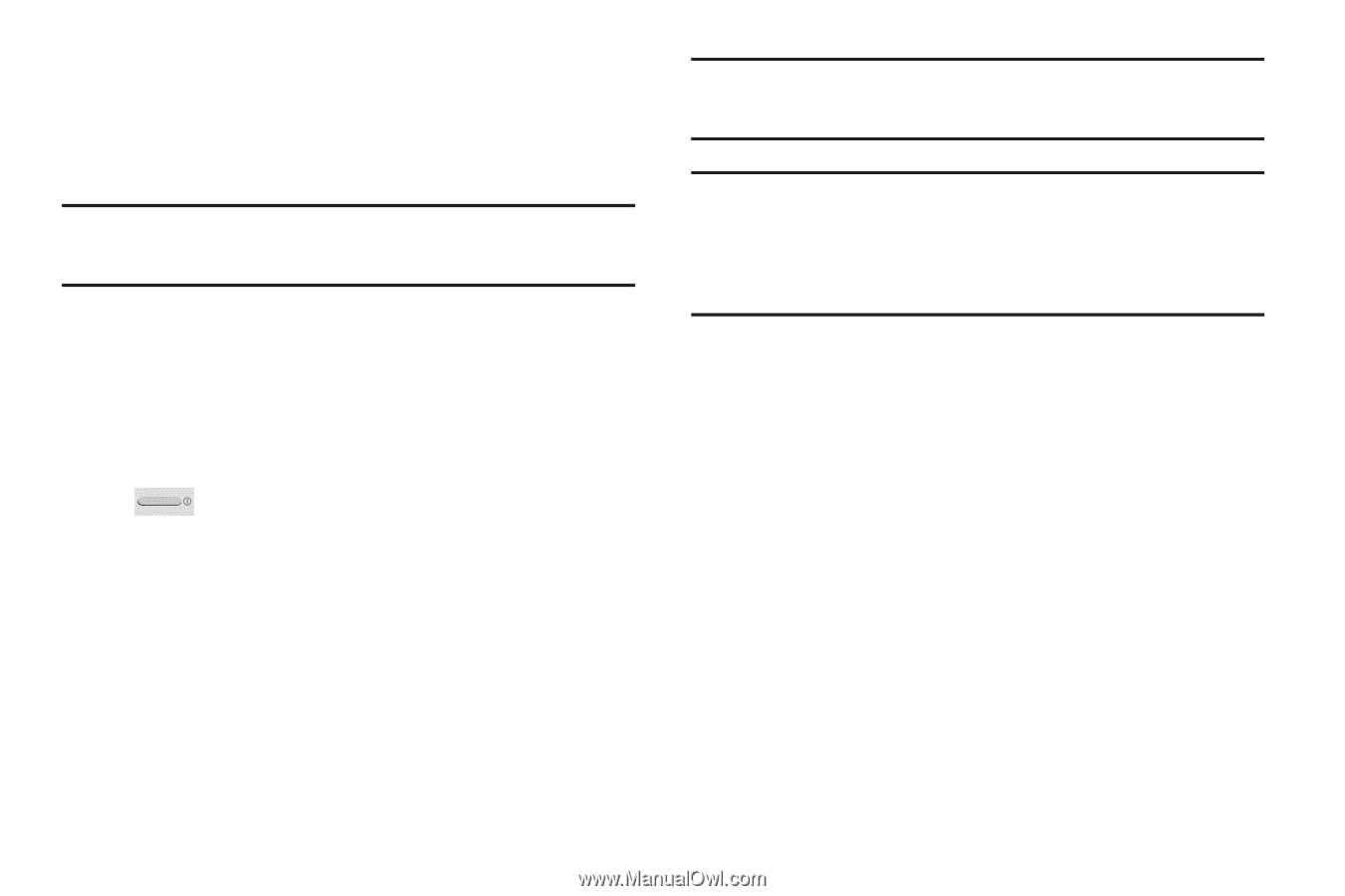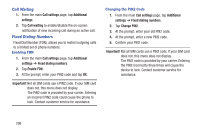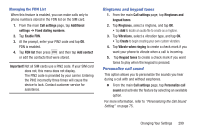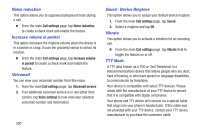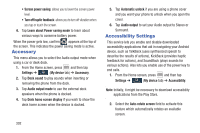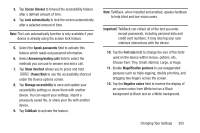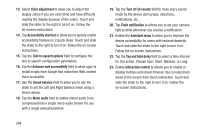Samsung SGH-M919 User Manual T-mobile Sgh-m919 Galaxy S4 English User Manual V - Page 309
Choose from: Tiny, Small, Normal, Large, or Huge., Speak passwords
 |
View all Samsung SGH-M919 manuals
Add to My Manuals
Save this manual to your list of manuals |
Page 309 highlights
3. Tap Screen timeout to timeout the accessibility feature after a defined amount of time. 4. Tap Lock automatically to lock the screen automatically after a selected amount of time. Note: The Lock automatically function is only available if your device is already using the screen lock feature. 5. Select the Speak passwords field to activate this feature which reads out password information. 6. Select Answering/ending calls field to select the methods you can use to answer and end a call. 7. Tap Show shortcut allows you to press and hold (Power/End) to use the accessibility shortcut under the Device options screen. 8. Tap Manage accessibility to save and update your accessibility settings or share them with another device. You can export your settings, import a previously saved file, or share your file with another device. 9. Tap TalkBack to activate the feature. Note: TalkBack, when installed and enabled, speaks feedback to help blind and low-vision users. Important! TalkBack can collect all of the text you enter, except passwords, including personal data and credit card numbers. It may also log your user interface interactions with the device. 10. Tap the Font size field to change the size of the fonts used on the device within menus, options, etc.. Choose from: Tiny, Small, Normal, Large, or Huge. 11. Enable Magnification gestures to use exaggerated gestures such as triple-tapping, double pinching, and dragging two fingers across the screen. 12. Tap the Negative colors field to reverse the display of on-screen colors from White text on a Black background to Black text on a White background. Changing Your Settings 303