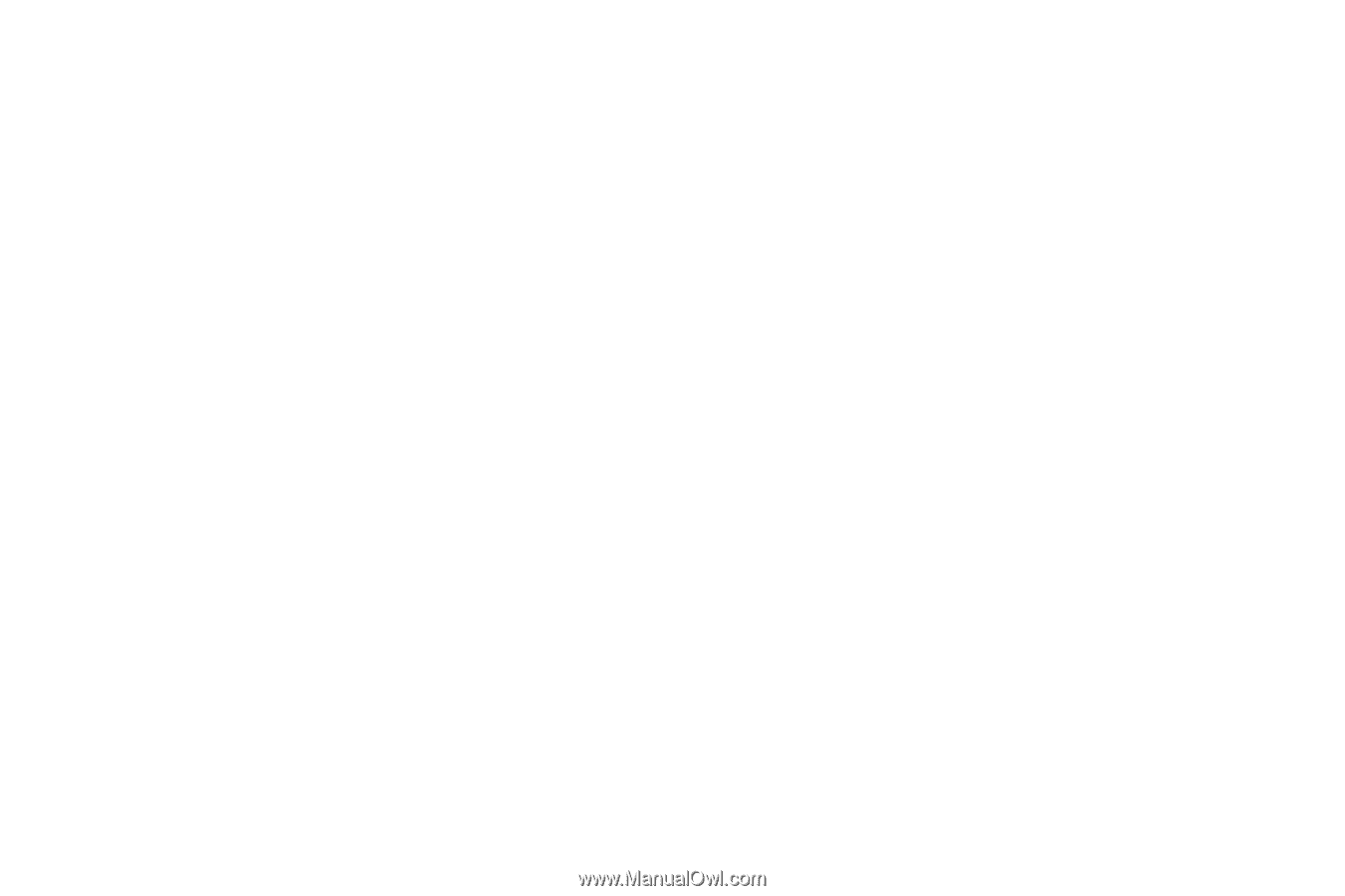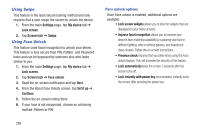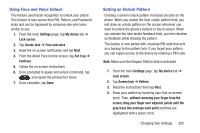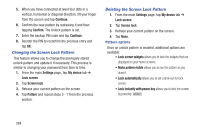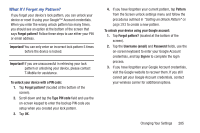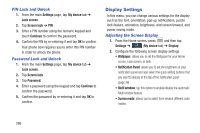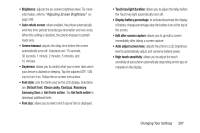Samsung SGH-M919 User Manual T-mobile Sgh-m919 Galaxy S4 English User Manual V - Page 288
Using Swipe, Using Face Unlock, From the About Face Unlock screen, tap
 |
View all Samsung SGH-M919 manuals
Add to My Manuals
Save this manual to your list of manuals |
Page 288 highlights
Using Swipe This feature is the least secure locking method and only requires that a user swipe the screen to unlock the device. 1. From the main Settings page, tap My device tab ➔ Lock screen. 2. Tap Screen lock ➔ Swipe. Using Face Unlock This feature used facial recognition to unlock your phone. This feature is less secure than PIN, Pattern, and Password locks and can be bypassed by someone else who looks similar to you. 1. From the main Settings page, tap My device tab ➔ Lock screen. 2. Tap Screen lock ➔ Face unlock. 3. Read the on-screen notification and tap Next. 4. From the About Face Unlock screen, tap Set it up ➔ Continue. 5. Follow the on-screen instructions. 6. If your face is not recognized, choose an unlocking method: Pattern or PIN. Face unlock options Once Face unlock is enabled, additional options are available: • Lock screen widgets allows you to lock the widgets that are displayed on your home screens. • Improve facial recognition allows you to improve your device's face matching capability by capturing your face in different lighting, with or without glasses, and bearded or clean-shaven. Follow the on-screen instructions. • Presence check requires that you blink when using the Face unlock feature. This will increase the security of the feature. • Lock automatically locks the screen 5 seconds after the screen turns off. • Lock instantly with power key once enabled, instantly locks the screen after pressing the power key. 282