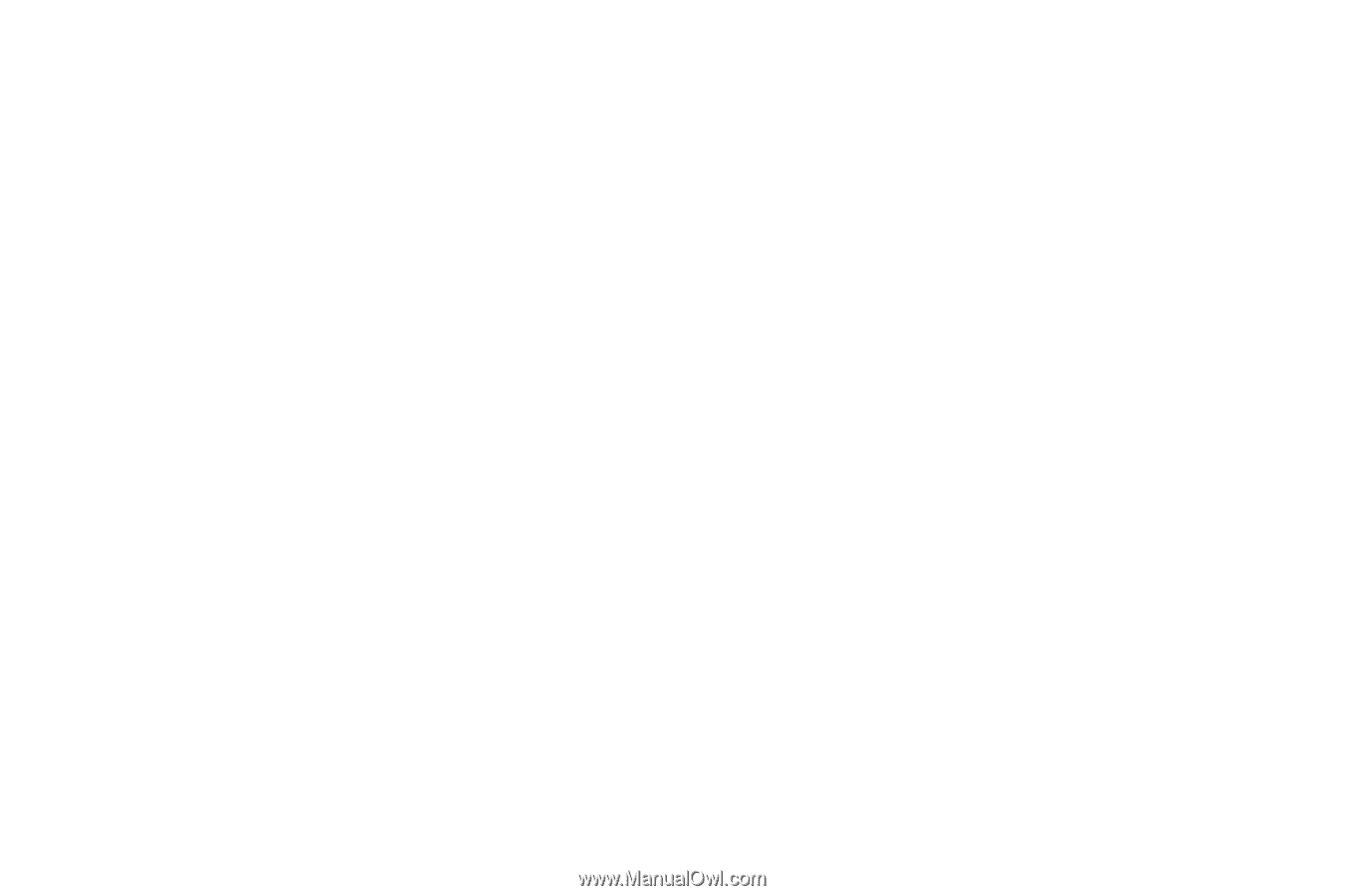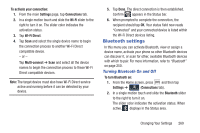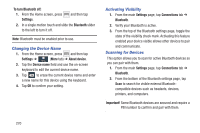Samsung SGH-M919 User Manual T-mobile Sgh-m919 Galaxy S4 English User Manual V - Page 280
Settings, Connections, More networks, Network mode, LTE/GSM/WCDMA auto connect, GSM only, WCDMA only
 |
View all Samsung SGH-M919 manuals
Add to My Manuals
Save this manual to your list of manuals |
Page 280 highlights
Using the LTE Network Option To confirm you are always using the fastest possible connection, the device has an automatic detection method where it finds both the fastest and most stable connection/ communication method from among this selected set (LTE/4G/3G/2G). 1. From the main Settings page, tap Connections tab ➔ More networks ➔ Mobile networks ➔ Network mode. 2. Tap LTE/GSM/WCDMA (auto connect). A selection indicator displays next to this option to show that it is active. This is the default mode for this device. Using the GSM/WCDMA Option If you wish to not use LTE but still require a fast connection using the standard 3G/2G network speed, follow these instructions to connect to these network types. 1. From the main Settings page, tap Connections tab ➔ More networks ➔ Mobile networks ➔ Network mode. 2. Tap GSM/WCDMA (auto connect). A selection indicator displays next to this option to show that it is active. This is the default mode for this device. Using the 2G - GSM Only Network If you are not using applications that require a faster network speed (any application that accesses the network or uses a browser), using the 2G only (WCDMA) network saves battery life. 1. From the main Settings page, tap Connections tab ➔ More networks ➔ Mobile networks ➔ Network mode. 2. Tap GSM only. A check mark displays next to this option to indicate that it is active. Connecting to 2G networks slows the data transfer speed and time. Using the WCDMA - 3G Only Network This option uses a 3G connection only. 1. From the main Settings page, tap Connections tab ➔ More networks ➔ Mobile networks ➔ Network mode. 2. Tap WCDMA only. A check mark displays next to this option to indicate that it is active. Connecting to 3G networks slows the data transfer speed and time. 274