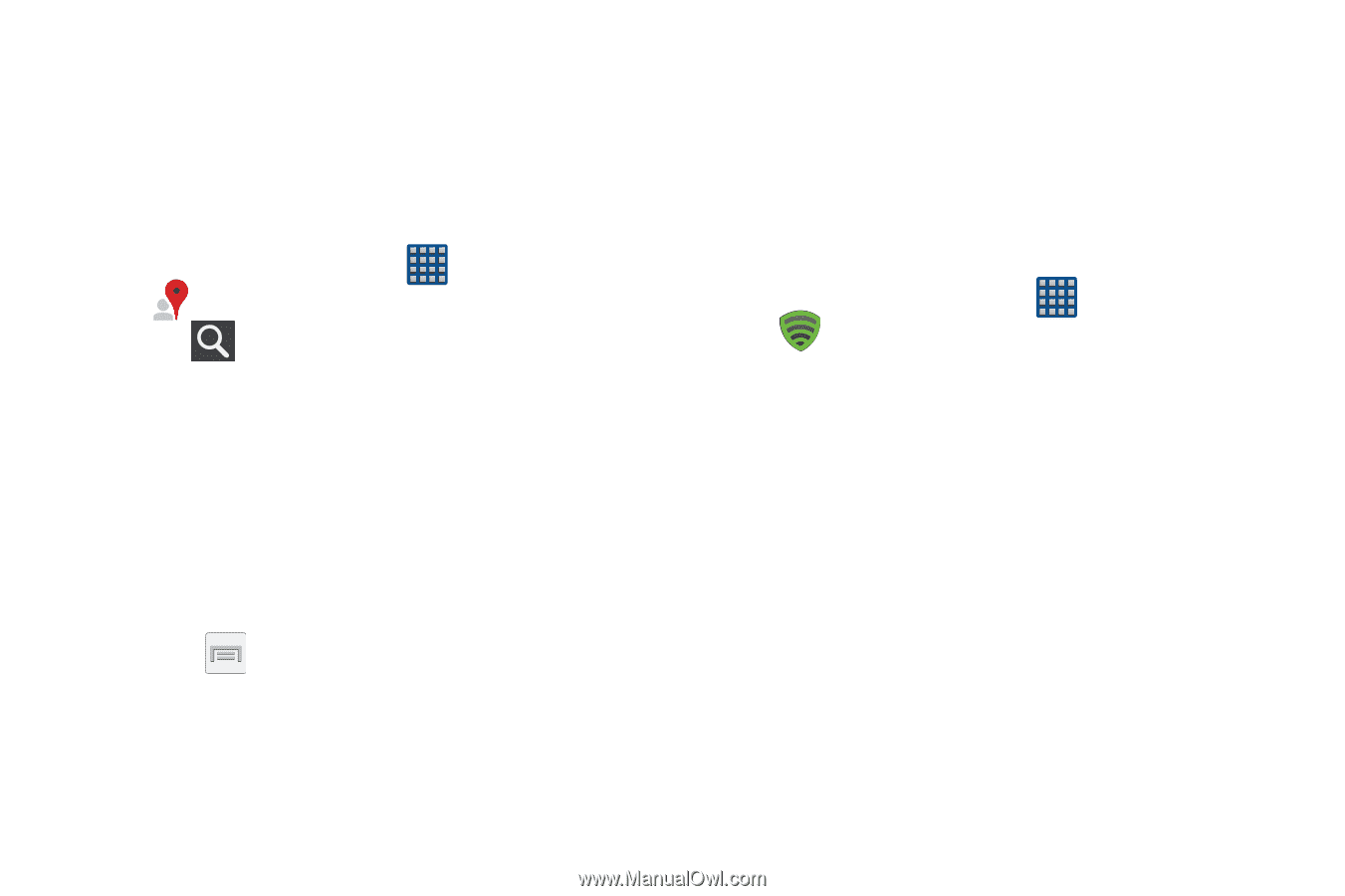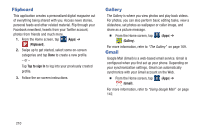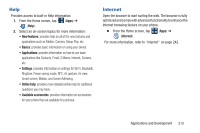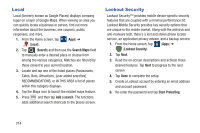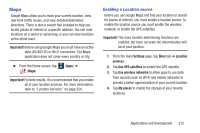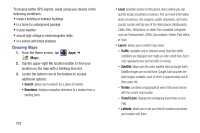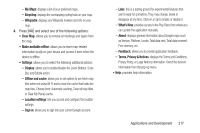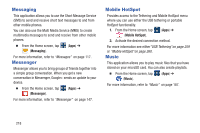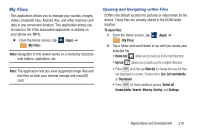Samsung SGH-M919 User Manual T-mobile Sgh-m919 Galaxy S4 English User Manual V - Page 220
Local, Lookout Security, Search, Search Maps, Add a search, Start Protecting
 |
View all Samsung SGH-M919 manuals
Add to My Manuals
Save this manual to your list of manuals |
Page 220 highlights
Local Local (formerly known as Google Places) displays company logos on a layer of Google Maps. When viewing an area you can quickly locate a business or person, find out more information about the business, see coupons, public responses, and more. 1. From the Home screen, tap (Apps) ➔ (Local). 2. Tap (Search) and then use the Search Maps field to manually enter a desired place or choose from among the various categories. Matches are filtered by those closest to your current location. 3. Locate and tap one of the listed places (Restaurants, Cafes, Bars, Attractions, [user added searches], RECOMMENDATIONS, or IN THIS AREA a list of places within this category displays. 4. Tap the Maps icon to launch the related maps feature. 5. Press and then tap Add a search. The functions adds additional search shortcuts to the places screen. Lookout Security Lookout Security™ provides mobile device-specific security features that are coupled with a minimal performance hit. Lookout Mobile Security provides key security options that are unique to the mobile market. Along with the antivirus and anti-malware tech, there's a lost and stolen phone locator service, an application privacy adviser, and a backup service. 1. From the Home screen, tap (Apps) ➔ (Lookout Security). 2. Tap Next. 3. Read the on-screen descriptions and activate those desired features. Tap Next to progress to the next screen 4. Tap Done to complete the setup. 5. Create a Lookout account by entering an email address and account password. 6. Re-enter the password and tap Start Protecting. 214