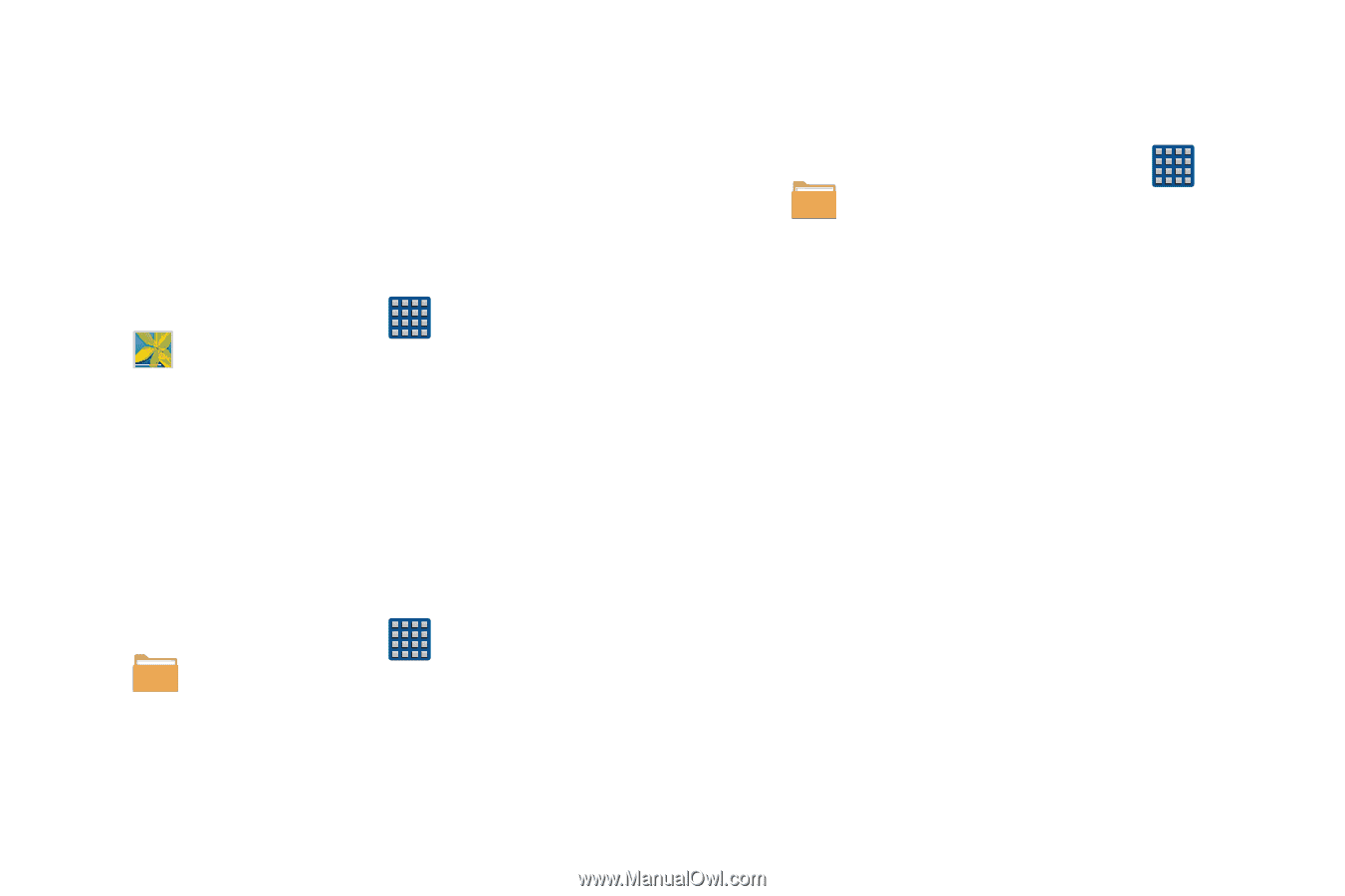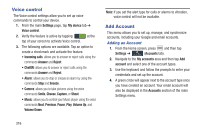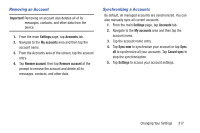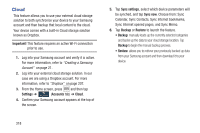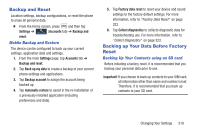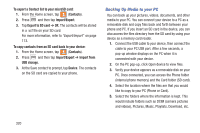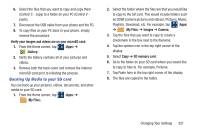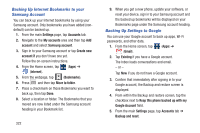Samsung SGH-M919 User Manual T-mobile Sgh-m919 Galaxy S4 English User Manual V - Page 327
Backing Up Media to your SD card, Verify your images and videos are on your microSD card, Gallery
 |
View all Samsung SGH-M919 manuals
Add to My Manuals
Save this manual to your list of manuals |
Page 327 highlights
6. Select the files that you want to copy and copy them (Control C - copy) to a folder on your PC (Control V paste). 7. Disconnect the USB cable from your phone and the PC. 8. To copy files on your PC back to your phone, simply reverse the procedure. Verify your images and videos are on your microSD card: 1. From the Home screen, tap (Apps) ➔ (Gallery). 2. Verify the Gallery contains all of your pictures and videos. 3. Remove both the back cover and remove the internal microSD card prior to initiating the process. Backing Up Media to your SD card You can back up your pictures, videos, documents, and other media to your SD card. 1. From the Home screen, tap (Apps) ➔ (My Files). 2. Select the folder where the files are that you would like to copy to the SD card. This would include folders such as DCIM (camera pictures and videos), Pictures, Music, Playlists, Download, etc. For example, tap ➔ (My Files) ➔ Images ➔ Camera. (Apps) 3. Tap the files that you want to copy to create a checkmark in the box next to the filename. 4. Tap the options icon in the top right corner of the display. 5. Select Copy ➔ SD memory card. 6. Go to the folder on your SD card where you would like to copy to files to. For example, Pictures. 7. Tap Paste here in the top right corner of the display. 8. The files are copied to the folder. Changing Your Settings 321