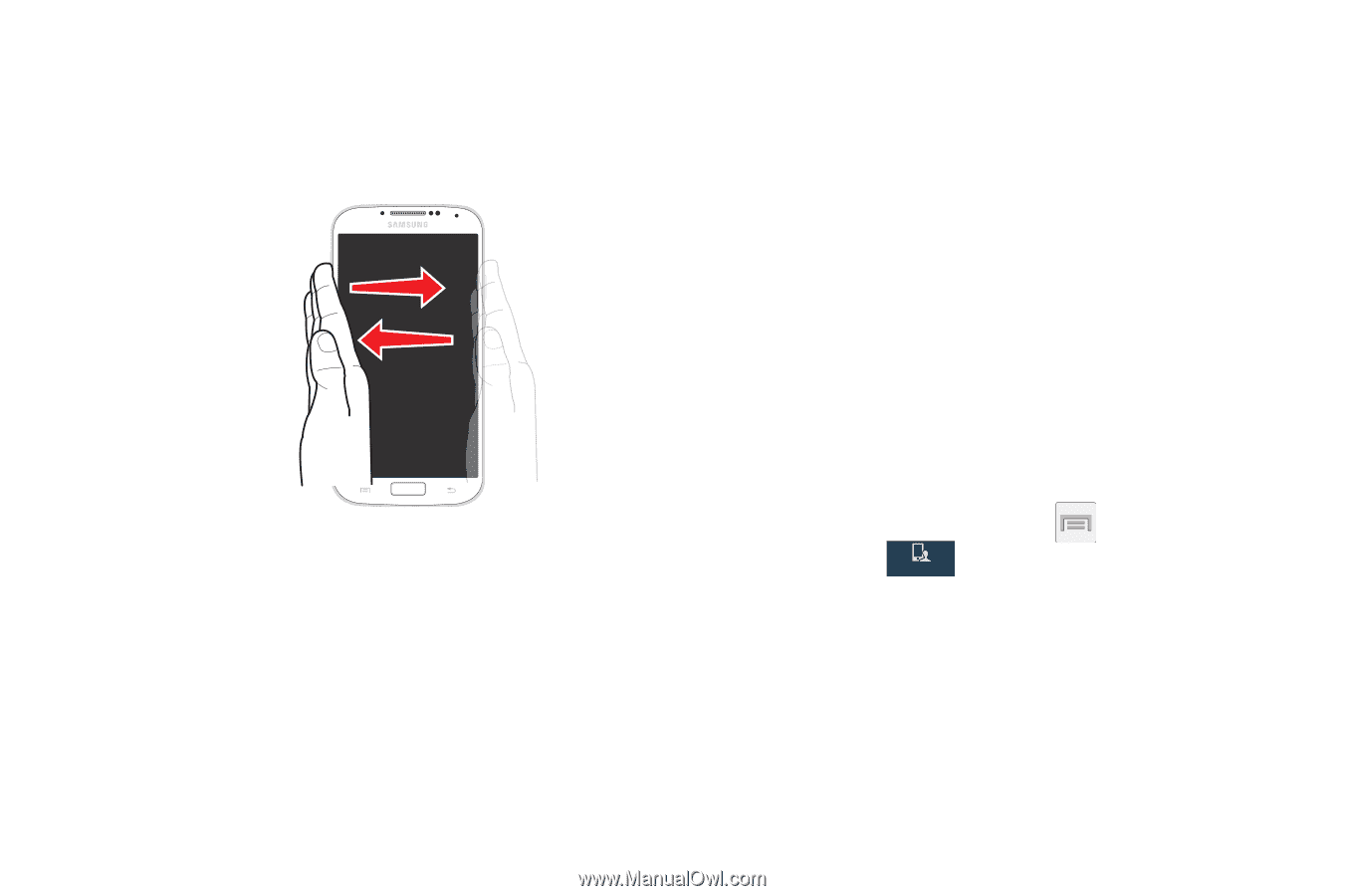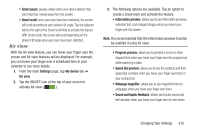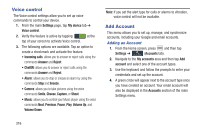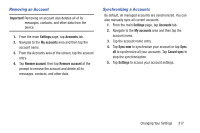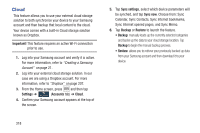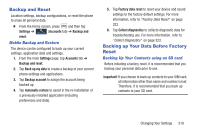Samsung SGH-M919 User Manual T-mobile Sgh-m919 Galaxy S4 English User Manual V - Page 320
Smart screen, Capture screen, Mute/pause, Settings, My device, Motions and gestures
 |
View all Samsung SGH-M919 manuals
Add to My Manuals
Save this manual to your list of manuals |
Page 320 highlights
• Capture screen: Once enabled, you can capture any on-screen information swiping across the screen. In a single motion, press the side of your hand on the screen and swipe form left to right. The image is then copied to the clipboard. Palm Swipe to Screen Capture • Mute/pause: Once enabled, you can pause any on-screen video or mute any current sound by simply covering the screen with your hand. Once you remove your hand from the screen, the device goes back to normal by either continuing to play the current video or unmuting the current sound. 314 Gyroscope Calibration Calibrate your device by using the built-in gyroscope. 1. From the main Settings page, tap My device tab ➔ Motions and gestures ➔ Gyroscope calibration. 2. Place the device on a level surface and tap Calibrate. The phone adjusts the level of the accelerometer. During the calibration process a green circle appears on-screen and the center circle adjusts to the center position. Smart screen The Smart screen options allow you to customize your screen settings to make the screen more responsive and easier to use. 1. From the Home screen, press and then tap Settings ➔ (My device tab) ➔ Smart screen. My device 2. Tap any of the following options to create a checkmark and activate the features: • Smart stay: disables the screen timeout if your phone detects that your face is watching the screen. • Smart rotation: disables the auto screen rotation by checking the orientation of your face and the device.