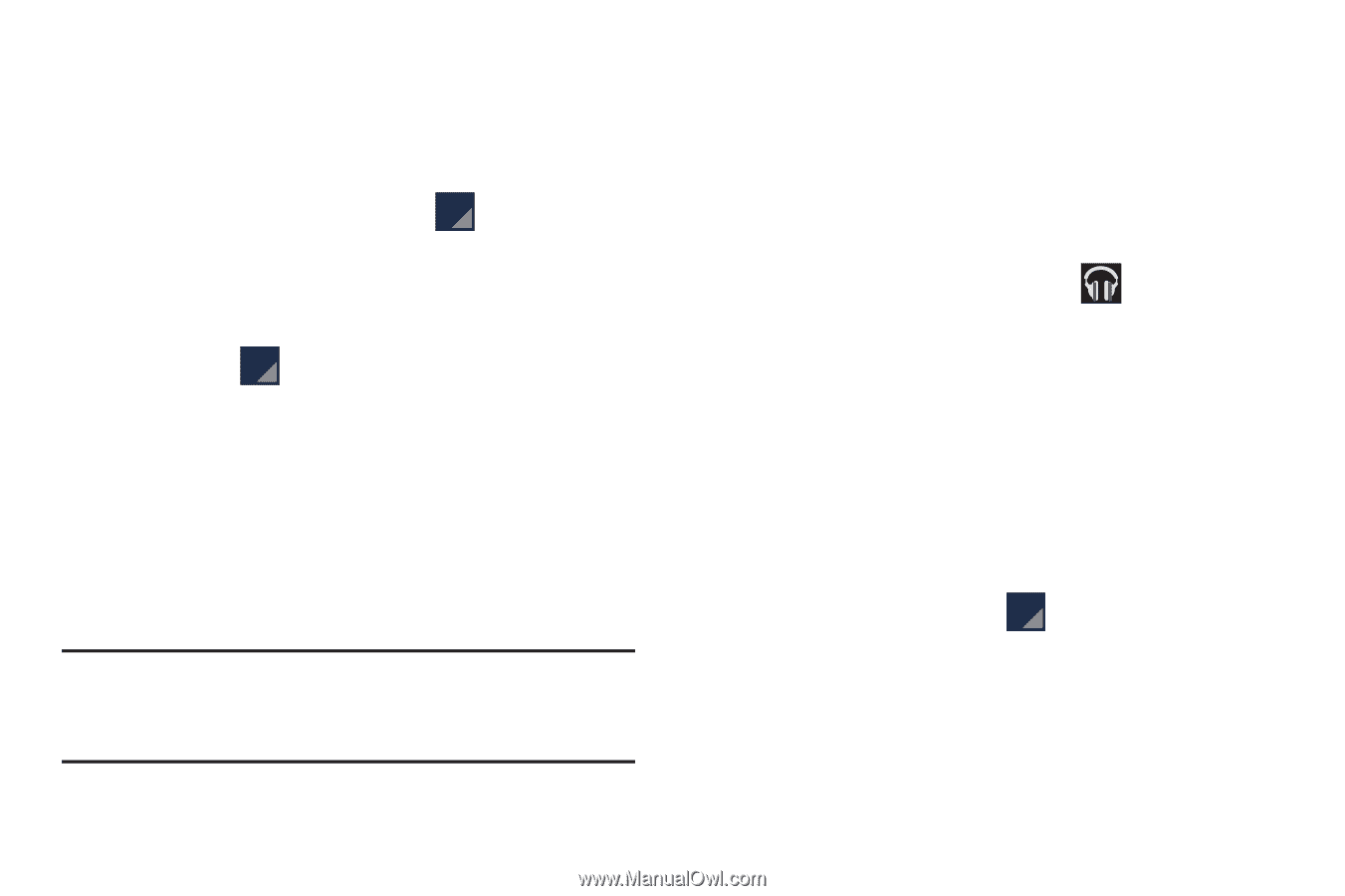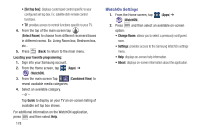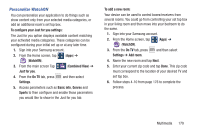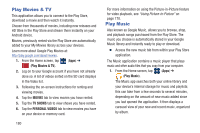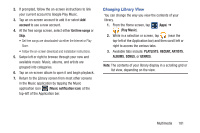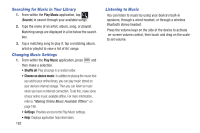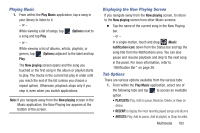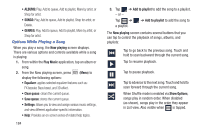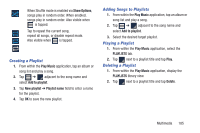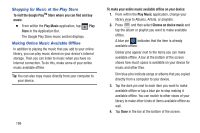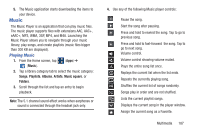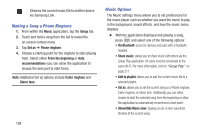Samsung SGH-M919 User Manual T-mobile Sgh-m919 Galaxy S4 English User Manual V - Page 189
Playing Music, Displaying the Now Playing Screen, Tab Options, Options, Now playing, Music
 |
View all Samsung SGH-M919 manuals
Add to My Manuals
Save this manual to your list of manuals |
Page 189 highlights
Playing Music 1. From within the Play Music application, tap a song in your library to listen to it. - or - While viewing a list of songs, tap a song and tap Play. (Options) next to - or - While viewing a list of albums, artists, playlists, or genres, tap (Options) adjacent to the label and tap Play. The Now playing screen opens and the song you touched or the first song in the album or playlist starts to play. The tracks in the current list play in order until you reach the end of the list (unless you choose a repeat option). Otherwise, playback stops only if you stop it, even when you switch applications. Note: If you navigate away from the Now playing screen in the Music application, the Now Playing bar appears at the bottom of the screen. Displaying the Now Playing Screen If you navigate away from the Now playing screen, to return to the Now playing screen from other Music screens: Ⅲ Tap the name of the current song in the Now Playing bar. - or - In a single motion, touch and drag (Music notification icon) down from the Status bar and tap the song title from the Notifications area. You can also pause and resume playback and skip to the next song in the panel. For more information, refer to "Notification Bar" on page 38. Tab Options There are various options available from the various tabs: 1. From within the Play Music application, select one of the following tabs and tap to access an available option. • PLAYLISTS: Play, Add to queue, Rename, Delete, or Keep on device. • RECENT: to display the most recently played songs and albums • ARTISTS: Play, Add to queue, Add to playlist, or Shop for artist. Multimedia 183