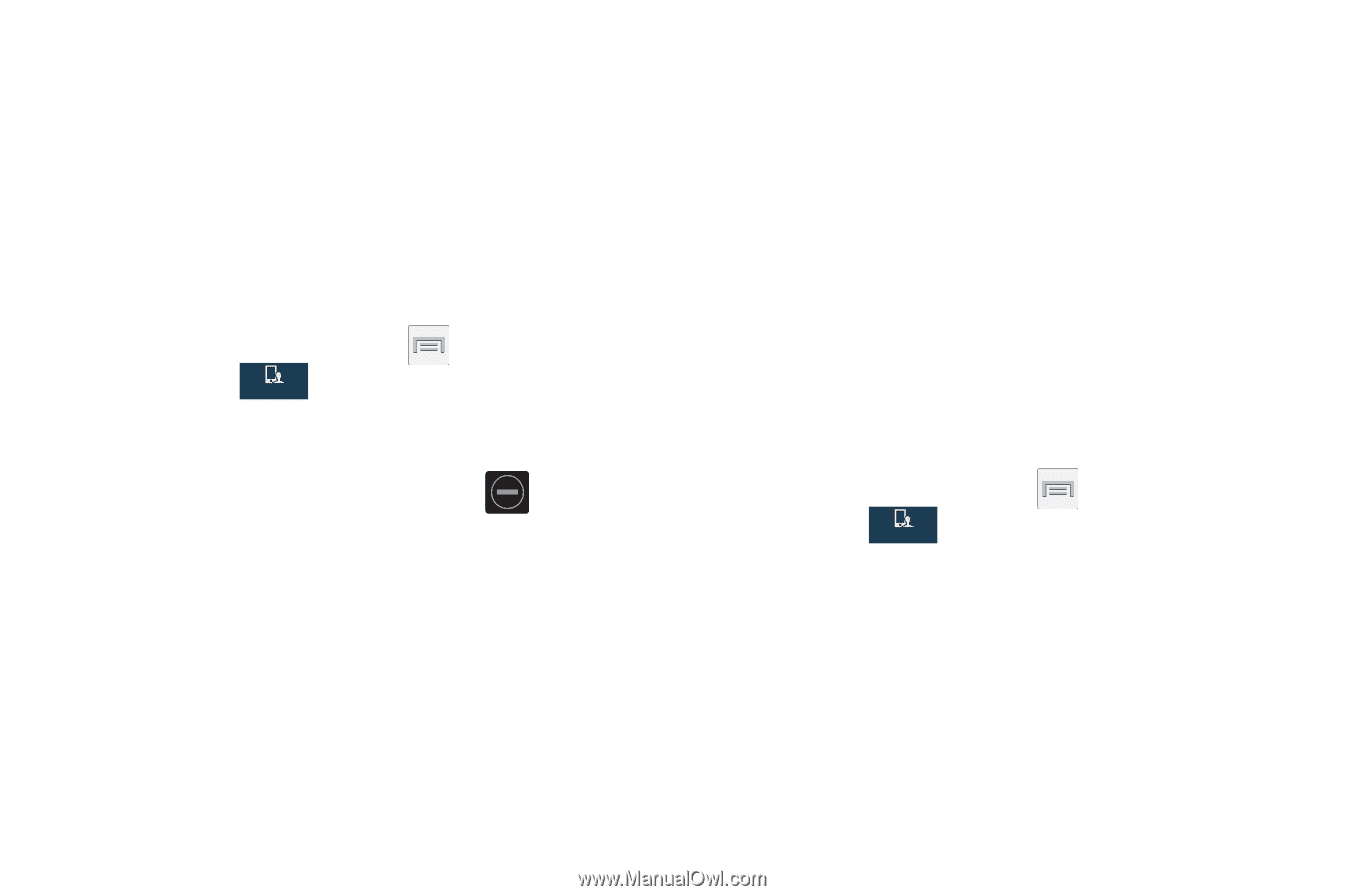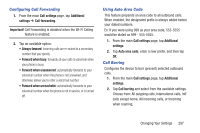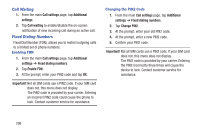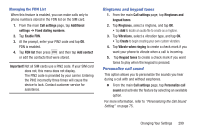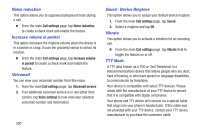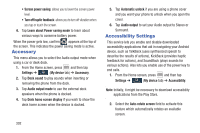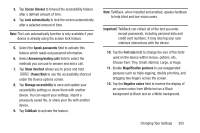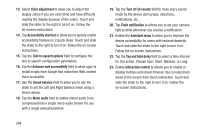Samsung SGH-M919 User Manual T-mobile Sgh-m919 Galaxy S4 English User Manual V - Page 307
Blocking Mode, Power Saving Mode, Call settings, TTY mode, TTY Full, TTY HCO, TTY Off, Settings
 |
View all Samsung SGH-M919 manuals
Add to My Manuals
Save this manual to your list of manuals |
Page 307 highlights
1. From the main Call settings page, tap TTY mode. 2. Tap TTY Full, TTY HCO, or TTY VCO to activate the feature, or TTY Off to deactivate the feature. Off is the default setting. Blocking Mode When Blocking mode is enabled, notifications for selected features will be disabled. You will only receive notifications of incoming calls from people on your allowed list. 1. From the Home screen, press and then tap Settings ➔ (My device tab). My device 2. In a single motion touch and slide the Blocking mode slider to the right to turn it on. Confirm the Blocking mode active icon appears in the Status bar. 3. Place a green check mark adjacent to those features you would like to enable. Choose from: Disable incoming calls, Disable notifications, Disable alarm and timer, Disable LED indicator. 4. Configure a timeframe for these features to be active. Remove the check mark from the Always field to configure the From and To time fields. 5. Tap Allowed contacts to assign those contacts that are exempted from these rules. Choose from None, All contacts, Favorites, or Custom. Allowed contacts will then appear in the Allowed contact list. Power Saving Mode This feature allows you both automatically set the phone to use a power saving mode and configure additional power saving options manually, all in an effort to conserve battery power. 1. From the Home screen, press and then tap Settings ➔ (My device tab) ➔ Power saving My device mode. 2. In a single motion touch and slide the slider to the right to turn it on. 3. Tap the following options to create a check mark and conserve power: • CPU power saving: allows you to limit the maximum performance of the CPU. Changing Your Settings 301