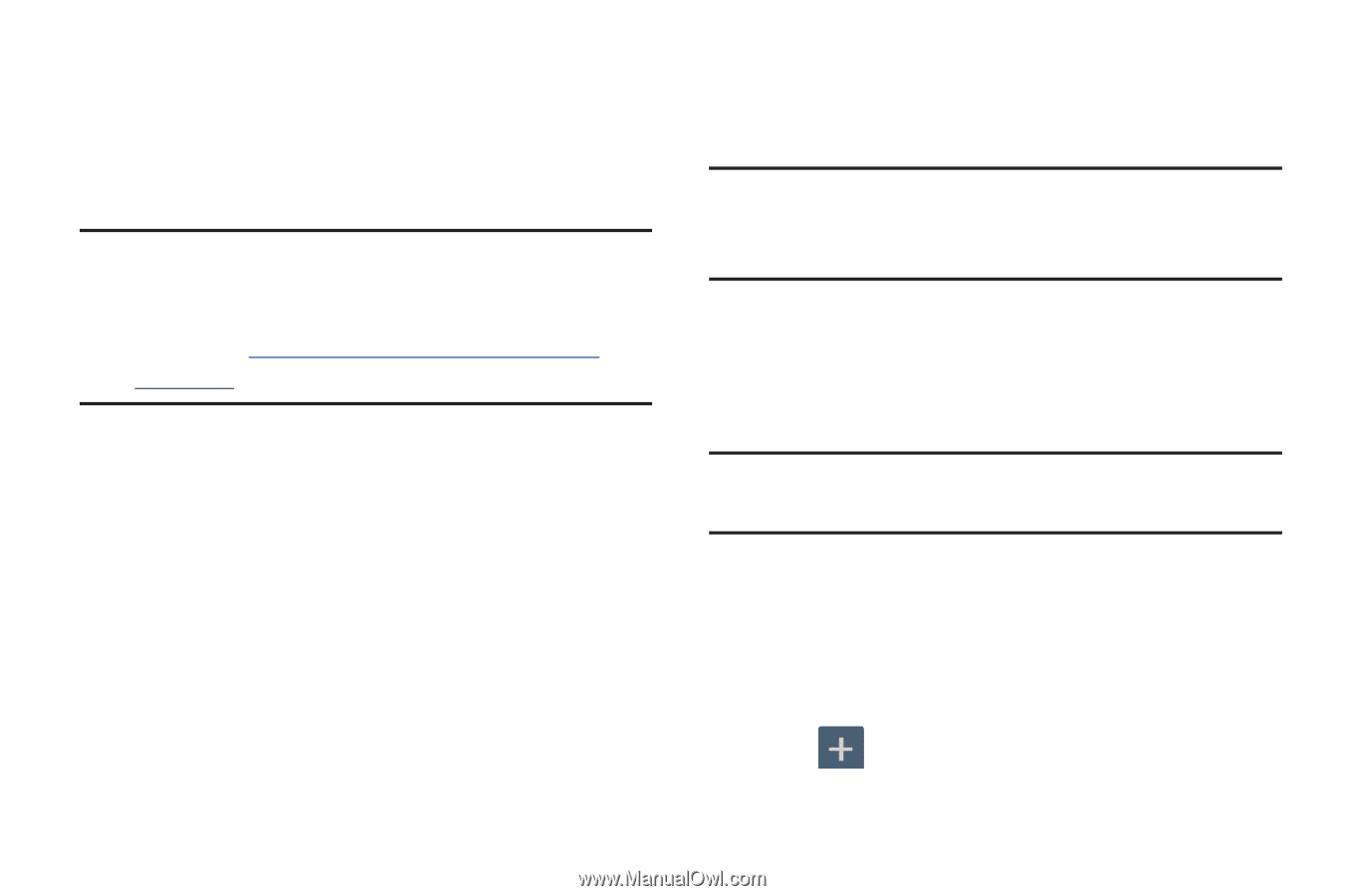Samsung SGH-M919 User Manual T-mobile Sgh-m919 Galaxy S4 English User Manual V - Page 282
Tethering and Mobile HotSpot, VPN settings, Adding a VPN, Settings, Connections, More networks - driver
 |
View all Samsung SGH-M919 manuals
Add to My Manuals
Save this manual to your list of manuals |
Page 282 highlights
Tethering and Mobile HotSpot This option allows you to share your phone's mobile data connection via a direct USB connection between your phone and computer. A wireless version of this same functionality would be the Mobile AP feature. Note: You can not mount your device's microSD card to your computer while using the USB tethering feature. If additional software or USB drivers are required, navigate to: http://www.samsung.com/us/support/ downloads. Ⅲ From the main Settings page, tap Connections tab ➔ More networks ➔ Tethering and Mobile HotSpot. For more information, refer to "USB Tethering" on page 259. For more information, refer to "Mobile HotSpot" on page 260. VPN settings The VPN settings menu allows you to set up and manage Virtual Private Networks (VPNs). Note: Before using VPN, you must first set up a screen unlock PIN or password. For more information, refer to "Security" on page 325. Adding a VPN Before you add a VPN you must determine which VPN protocol to use: PPTP, L2TP/IPSec PSK, L2TP/IPSec RSA, IPSec Xauth PSK, IPSec Xauth RSA, IPSec Hybrid RSA. Important! Before you can use a VPN you must establish and configure one. 1. From the main Settings page, tap Connections tab ➔ More networks ➔ VPN. 2. If prompted, read the screen lock information and follow the on-screen steps to setup an unlock PIN or password. 3. Tap (Add VPN network). 276