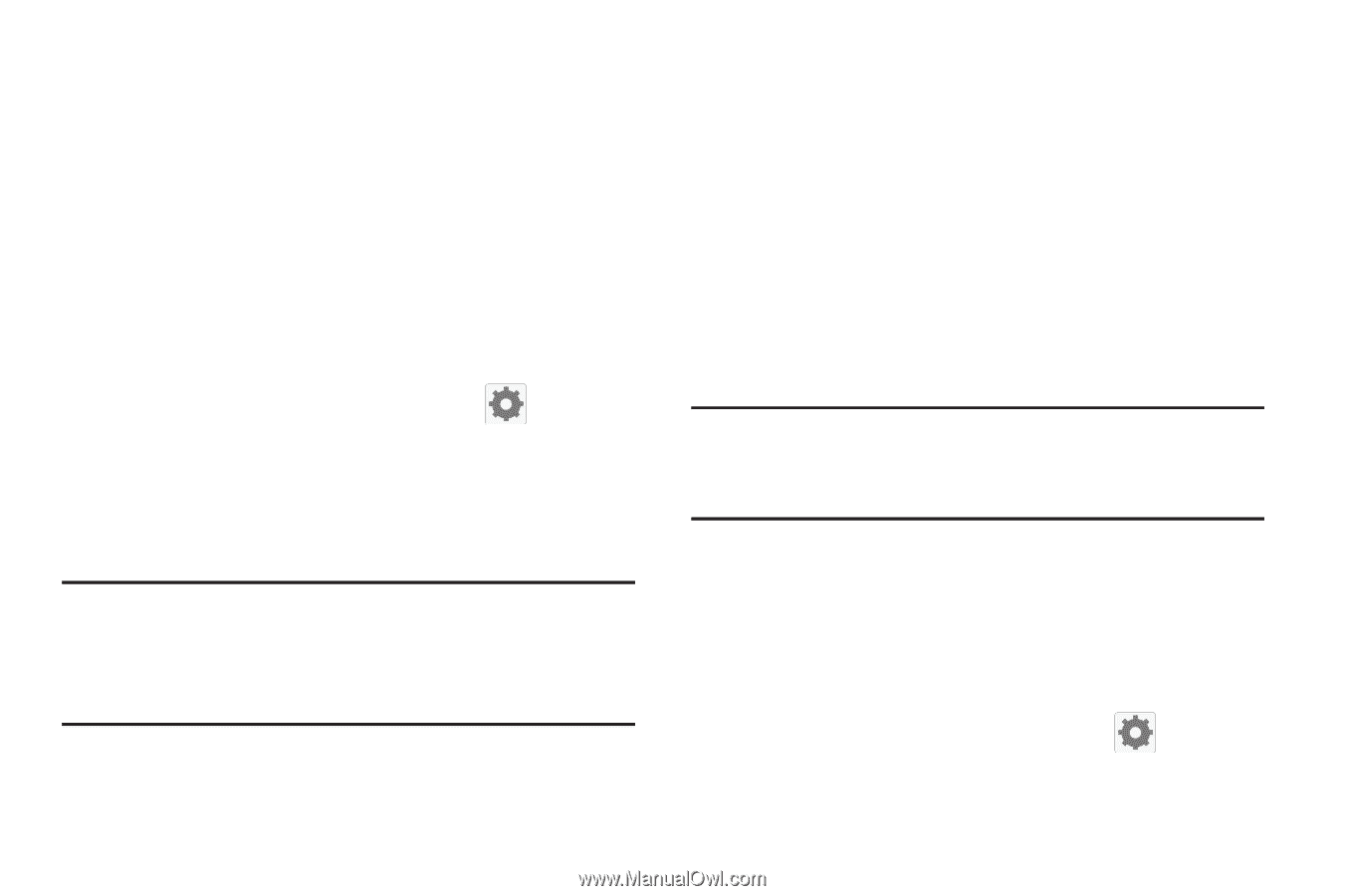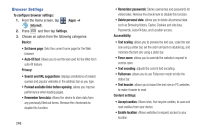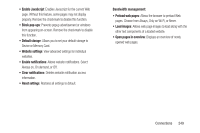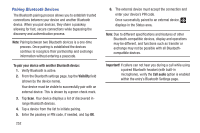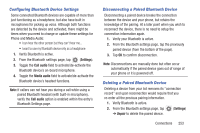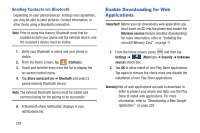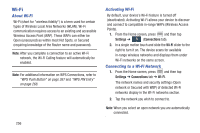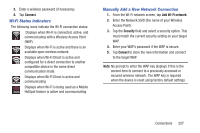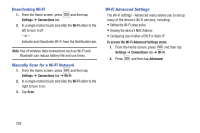Samsung SGH-M919 User Manual T-mobile Sgh-m919 Galaxy S4 English User Manual V - Page 259
Configuring Bluetooth Device Settings, Disconnecting a Paired Bluetooth Device, Settings, Call audio
 |
View all Samsung SGH-M919 manuals
Add to My Manuals
Save this manual to your list of manuals |
Page 259 highlights
Configuring Bluetooth Device Settings Some connected Bluetooth devices are capable of more than just functioning as a headphone, but also have built in microphones for picking up voice. Although both functions are detected by the device and activated, there might be times when you need to change or update these settings for Phone and Media Audio: • I can hear the other person but they can't hear me... • I want to use my Bluetooth device only as a headphone 1. Verify Bluetooth is active. 2. From the Bluetooth settings page, tap (Settings). 3. Toggle the Call audio field to activate/de-activate the Bluetooth device's on-board microphone. 4. Toggle the Media audio field to activate/de-activate the Bluetooth device's headset functions. Note: If callers can not hear you during a call while using a paired Bluetooth headset (with built-in microphone), verify the Call audio option is enabled within the entry's Bluetooth Settings page. Disconnecting a Paired Bluetooth Device Disconnecting a paired device breaks the connection between the device and your phone, but retains the knowledge of the pairing. At a later point when you wish to reconnect the device, there is no need to setup the connection information again. 1. Verify your Bluetooth is active. 2. From the Bluetooth settings page, tap the previously paired device (from the bottom of the page). 3. Tap OK to confirm disconnection. Note: Disconnections are manually done but often occur automatically if the paired device goes out of range of your phone or it is powered off. Deleting a Paired Bluetooth Device Deleting a device from your list removes its "connection record" and upon reconnection would require that you re-enter all the previous pairing information. 1. Verify Bluetooth is active. 2. From the Bluetooth settings page, tap ➔ Unpair to delete the paired device. (Settings) Connections 253