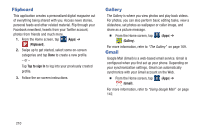Samsung SGH-M919 User Manual T-mobile Sgh-m919 Galaxy S4 English User Manual V - Page 213
Contacts, Downloads, Dropbox, Download the Desktop application
 |
View all Samsung SGH-M919 manuals
Add to My Manuals
Save this manual to your list of manuals |
Page 213 highlights
• Settings: provides access to the Desk clock settings menu from where you can alter the following: Hide status bar, Wallpaper, Calendar, Weather, and Dock. • Date and time: provides access to the Date and time menu. Contacts The default storage location for saving phone numbers to your Contacts List is your phone's built-in memory. Ⅲ From the Home screen, tap (Contacts). (Apps) ➔ For more information, refer to "Contacts List" on page 95. Downloads Provides quick access to tabs containing a list of your current downloaded files (Internet and Other). 1. From the Home screen, tap (Apps) ➔ (Downloads). 2. Place a checkmark on an available file to select it. 3. Choose an available action such as Share, Delete, Sort by size/date, or Clear list. Dropbox Works to provide access to your desktop files directly from your device. This applications allows you to bring your files with you when you're on the go, edit files in your Dropbox from your device, upload photos and videos to Dropbox, and share your selected files freely with family and friends. The in-device application works in conjunction with a partner program placed on a target computer using an active Internet connection. Dropbox creates a folder that automatically synchronizes its contents across all of your connected devices on your account. Update a file to your Dropbox on your computer, and its automatically updated to the same folder on your other devices. Download the Desktop application 1. Use your computer's browser to navigate to: http://www.dropbox.com/. 2. Follow the on-screen setup and installation instructions on your target computer containing the desired files. Applications and Development 207