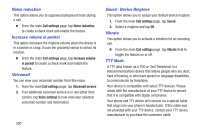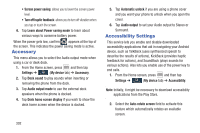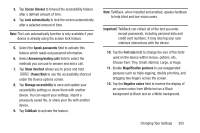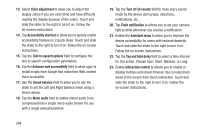Samsung SGH-M919 User Manual T-mobile Sgh-m919 Galaxy S4 English User Manual V - Page 311
Language and Input Settings, Language Settings, Choose Input Method, Con Google Voice Typing
 |
View all Samsung SGH-M919 manuals
Add to My Manuals
Save this manual to your list of manuals |
Page 311 highlights
Language and Input Settings This setting allows you to configure the language in which to display the menus. You can also set on-screen keyboard options. Ⅲ From the Home screen, press and then tap Settings ➔ (My device tab) ➔ Language and My device input. Language Settings To set the language that the menus display on the phone: 1. From the main Settings page, tap My device tab ➔ Language and input ➔ Language. 2. Select a language and region from the list. Choose Input Method 1. From the main Settings page, tap My device tab ➔ Language and input ➔ Default. 2. Select an input method. - or - Tap Set up input methods to alter/modify the available input methods. Configure Google Voice Typing 1. From the main Settings page, tap My device tab ➔ Language and input. - or - From a screen where you can enter text, in a single motion, touch and drag the Status bar down to the bottom of the screen, then select (Select input method) ➔ Set up input methods. 2. Tap (adjacent to the Google voice typing field). 3. Select a language by tapping Choose input languages area. 4. Remove the check mark from the Automatic field. This allows you to select additional languages. 5. Select the desired languages. 6. Activate Block offensive words to block recognition of known offensive words or language. (A blue check mark indicates the feature is active). 7. Tap Download offline speech recognition to enable speech recognition via locally stored files so that even if you are not connected to a network you can still use the service. Changing Your Settings 305