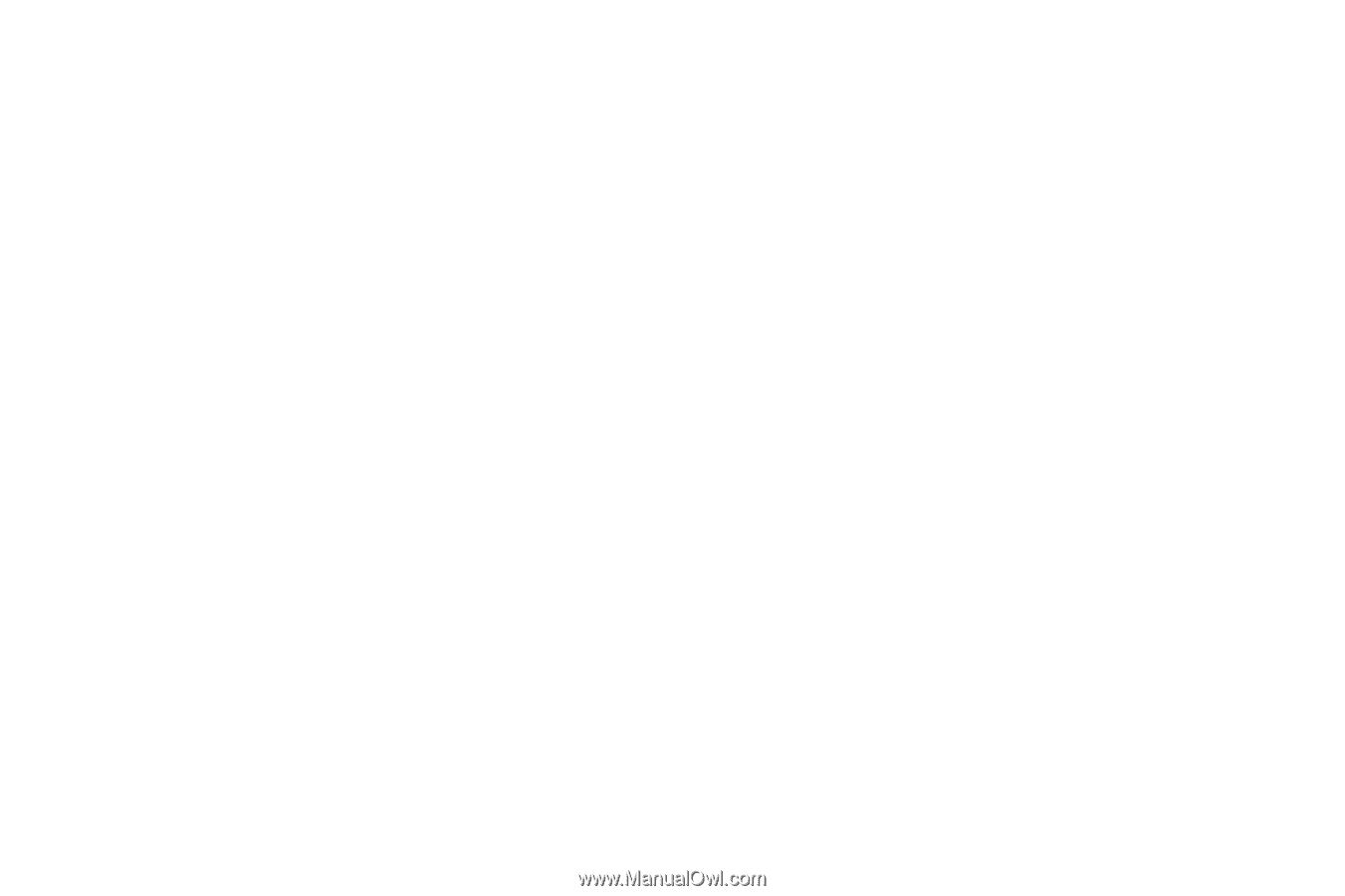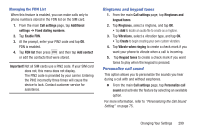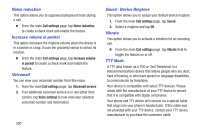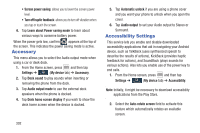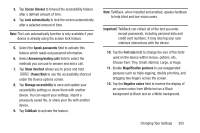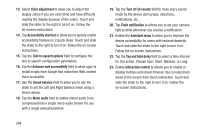Samsung SGH-M919 User Manual T-mobile Sgh-m919 Galaxy S4 English User Manual V - Page 310
Sound balance, Enhance web accessibility
 |
View all Samsung SGH-M919 manuals
Add to My Manuals
Save this manual to your list of manuals |
Page 310 highlights
13. Select Color adjustment to allow you to adjust the display colors if you are color blind and have difficulty reading the display because of the colors. Touch and slide the slider to the right to turn it on. Follow the on-screen instructions. 14. Tap Accessibility shortcut to allow you to quickly enable accessibility features in 2 quick steps. Touch and slide the slider to the right to turn it on. Follow the on-screen instructions. 15. Tap the Text-to-speech options field to configure the text to speech configuration parameters. 16. Tap the Enhance web accessibility field to allow apps to install scripts from Google that make their Web content more accessible. 17. Use the Sound balance field to allow you to use the slider to set the Left and Right balance when using a stereo device. 18. Tap the Mono audio field to enable stereo audio to be compressed into a single mono audio stream for use with a single earbud/earphone. 304 19. Tap the Turn off all sounds field to mute every sound made by the device during taps, selections, notifications, etc.. 20. Tap Flash notification to allows you to set your camera light to blink whenever you receive a notification. 21. Enable the Assistant menu to allow you to improve the device accessibility for users with reduced dexterity. Touch and slide the slider to the right to turn it on. Follow the on-screen instructions. 22. Tap the Tap and hold delay field to select a time interval for this action. Choose from: Short, Medium, or Long. 23. Enable Interaction control to allows you to enable or disable motions and screen timeout. You can also block areas of the screen from touch interaction. Touch and slide the slider to the right to turn it on. Follow the on-screen instructions.