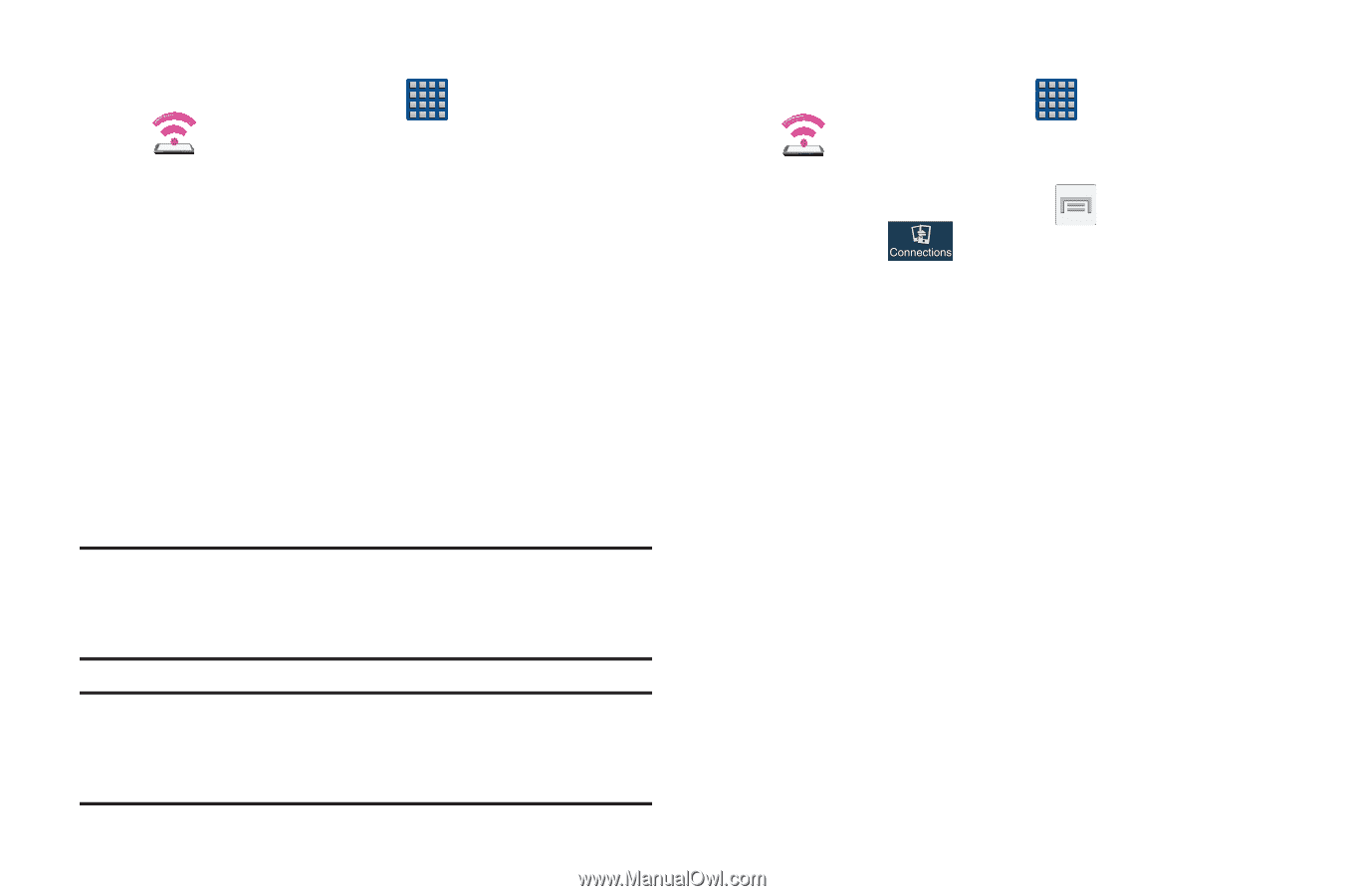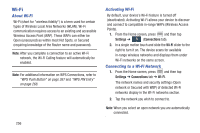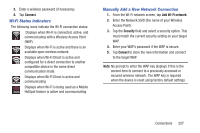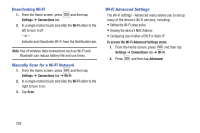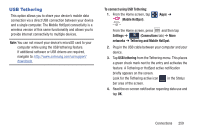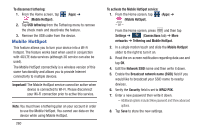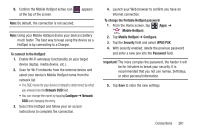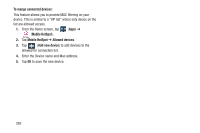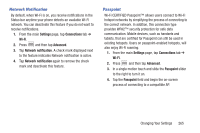Samsung SGH-M919 User Manual T-mobile Sgh-m919 Galaxy S4 English User Manual V - Page 266
Mobile HotSpot, Tethering and Mobile HotSpot
 |
View all Samsung SGH-M919 manuals
Add to My Manuals
Save this manual to your list of manuals |
Page 266 highlights
To disconnect tethering: 1. From the Home screen, tap (Mobile HotSpot). (Apps) ➔ 2. Tap USB tethering from the Tethering menu to remove the check mark and deactivate the feature. 3. Remove the USB cable from the device. Mobile HotSpot This feature allows you to turn your device into a Wi-Fi hotspot. The feature works best when used in conjunction with 4G/LTE data services (although 3G service can also be used). The Mobile HotSpot connectivity is a wireless version of this same functionality and allows you to provide Internet connectivity to multiple devices. Important! The Mobile HotSpot service cannot be active when device is connected to Wi-Fi. Please disconnect your Wi-Fi connection prior to active this service. Note: You must have a tethering plan on your account in order to use the Mobile HotSpot. You cannot use data on the device while using Mobile HotSpot. 260 To activate the Mobile HotSpot service: 1. From the Home screen, tap (Mobile HotSpot). - or - (Apps) ➔ From the Home screen, press and then tap Settings ➔ (Connections tab) ➔ More networks ➔ Tethering and Mobile HotSpot. 2. In a single motion touch and slide the Mobile HotSpot slider to the right to turn it on. 3. Read the on-screen notification regarding data use and tap OK. 4. Edit the Network SSID name and then write it down. 5. Enable the Broadcast network name (SSID) field if you would like to broadcast your SSID name to nearby devices. 6. Verify the Security field is set to WPA2 PSK. 7. Enter a new password then write it down. - Additional options include SHow password and Show advanced options. 8. Tap Save to store the new settings.