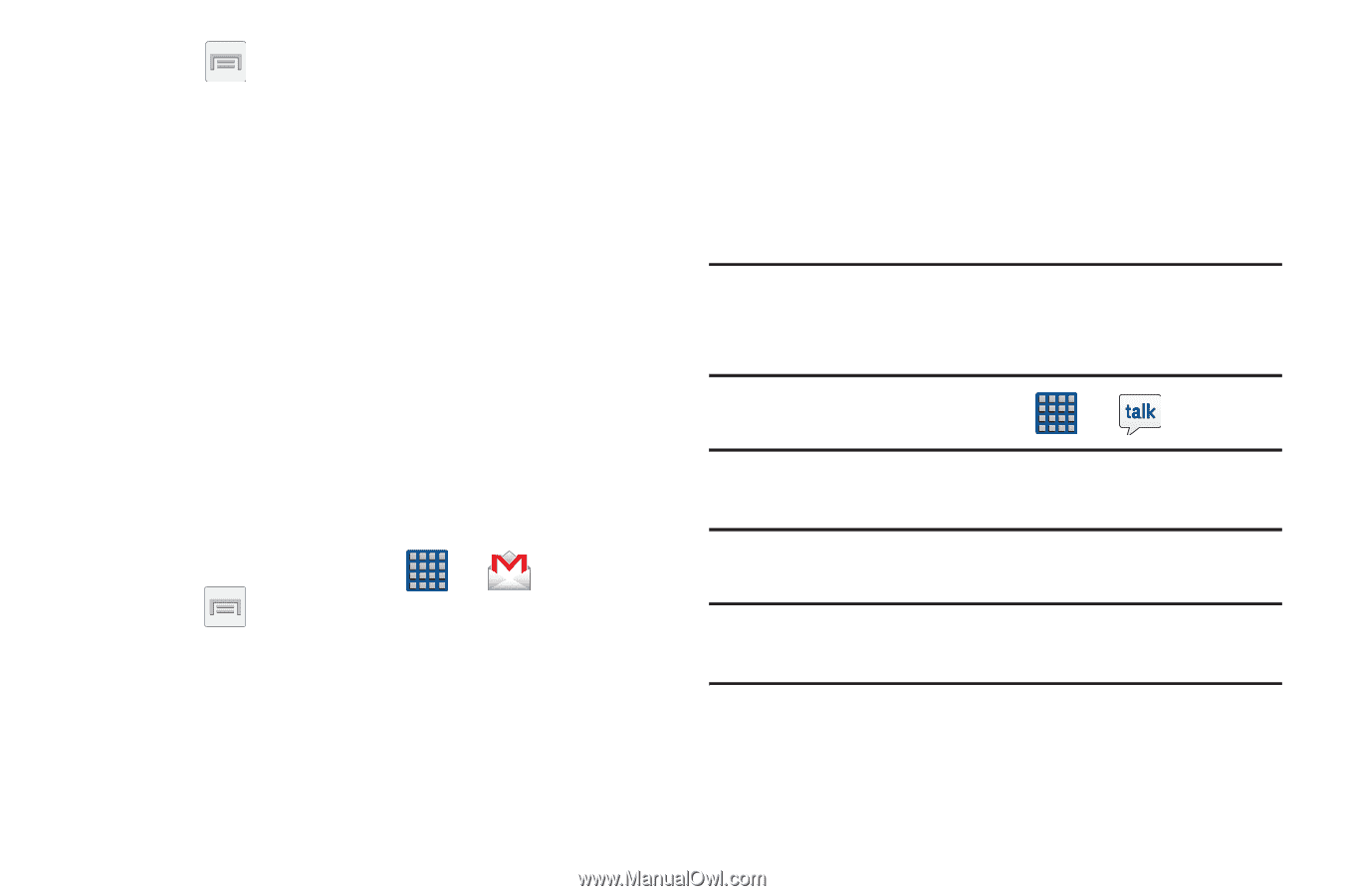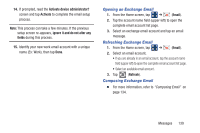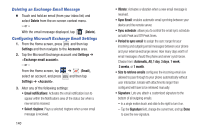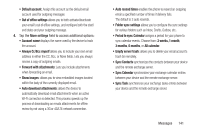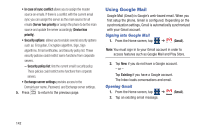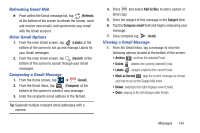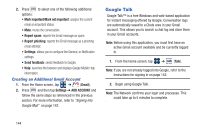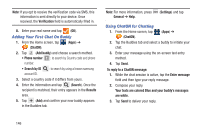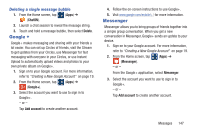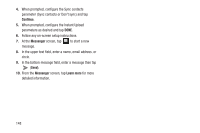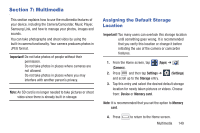Samsung SGH-M919 User Manual T-mobile Sgh-m919 Galaxy S4 English User Manual V - Page 150
Google Talk, Creating an Additional Gmail Account
 |
View all Samsung SGH-M919 manuals
Add to My Manuals
Save this manual to your list of manuals |
Page 150 highlights
2. Press to select one of the following additional options: • Mark important/Mark not important: assigns the current email an important status. • Mute: mutes the conversation. • Report spam: reports the Email message as spam. • Report phishing: reports the Email message as a phishing email attempt. • Settings: allows you to configure the General, or Notification settings. • Send feedback: sends feedback to Google. • Help: launches the browser and displays Google Mobile Help information. Creating an Additional Gmail Account 1. From the Home screen, tap ➔ (Gmail). 2. Press and then tap Settings ➔ ADD ACCOUNT and follow the same steps as referenced in the previous section. For more information, refer to "Signing into Google Mail" on page 142. Google Talk Google Talk™ is a free Windows and web-based application for instant messaging offered by Google. Conversation logs are automatically saved to a Chats area in your Gmail account. This allows you to search a chat log and store them in your Gmail accounts. Note: Before using this application, you must first have an active Gmail account available and be currently logged in. 1. From the Home screen, tap ➔ (Talk). Note: If you are not already logged into Google, refer to the instructions for signing in on page 142. 2. Begin using Google Talk. Note: The Network confirms your login and processes. This could take up to 5 minutes to complete. 144