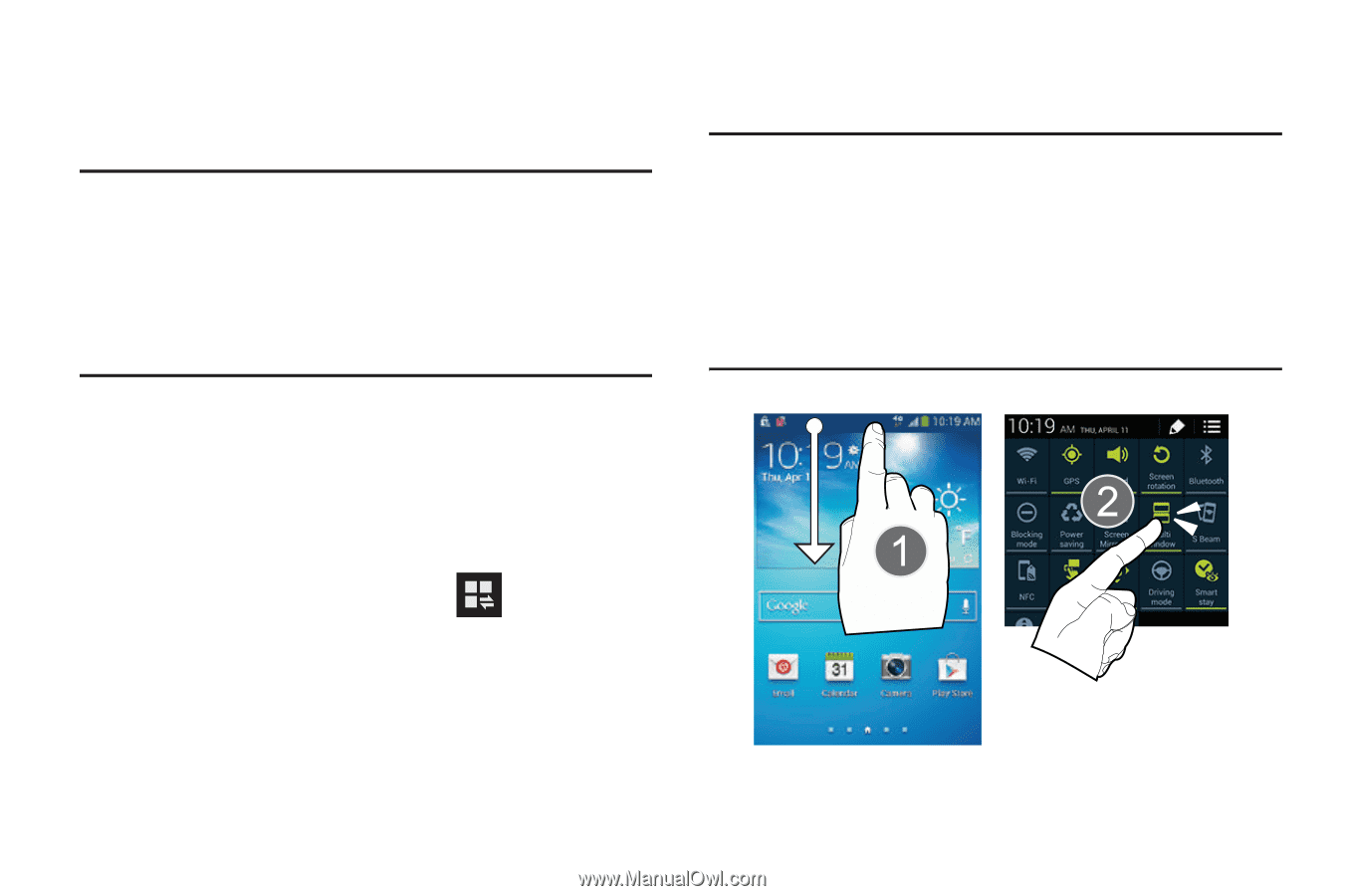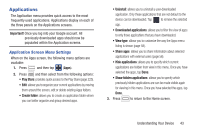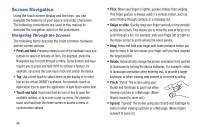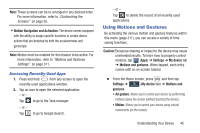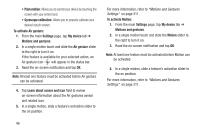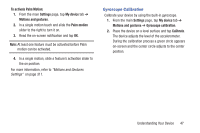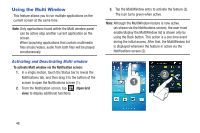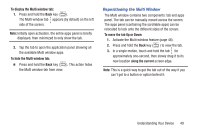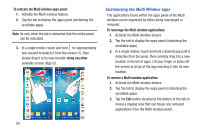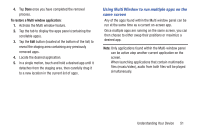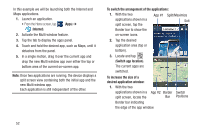Samsung SGH-M919 User Manual T-mobile Sgh-m919 Galaxy S4 English User Manual V - Page 54
Using the Multi Window, Activating and Deactivating Multi window
 |
View all Samsung SGH-M919 manuals
Add to My Manuals
Save this manual to your list of manuals |
Page 54 highlights
Using the Multi Window This feature allows you to run multiple applications on the current screen at the same time. Note: Only applications found within the Multi window panel can be active atop another current application on the screen. When launching applications that contain multimedia files (music/video), audio from both files will be played simultaneously. Activating and Deactivating Multi window To activate Multi window via the Notification screen: 1. In a single motion, touch the Status bar to reveal the Notifications tab, and then drag it to the bottom of the screen to open the Notifications screen (1). 2. From the Notification screen, tap (Open Grid view) to display additional functions. 3. Tap the MultiWindow entry to activate the feature (2). The icon turns green when active. Note: Although the MultiWindow feature is now active (as shown via the Notifications screen), the user must enable/display the MultiWindow list is shown only by using the Back button. This action is a one time event during the initial access. After that, the MultiWindow list is displayed whenever the feature in active via the Notifications screen (2). 48