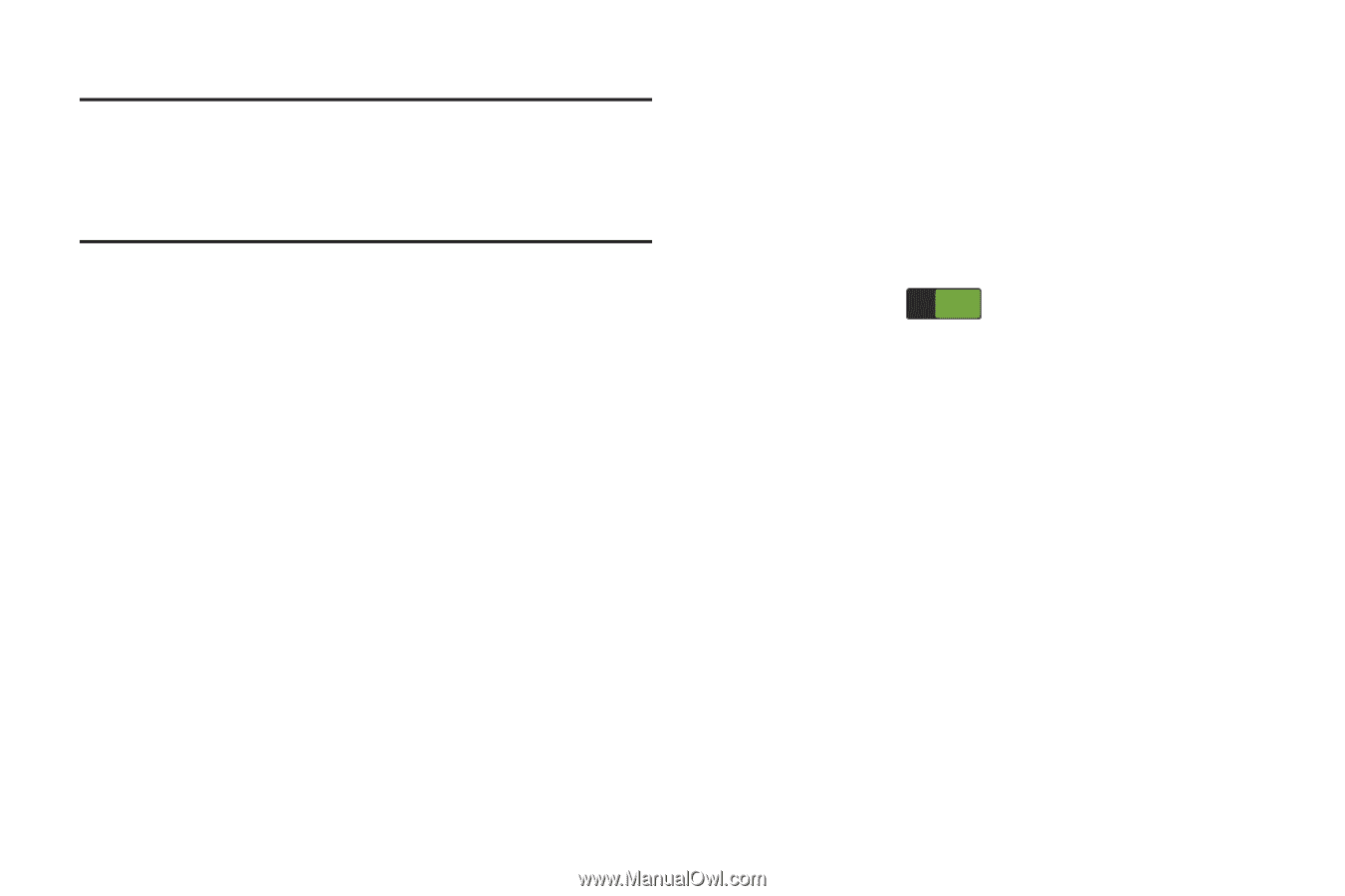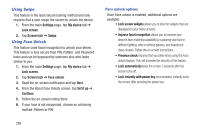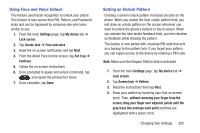Samsung SGH-M919 User Manual T-mobile Sgh-m919 Galaxy S4 English User Manual V - Page 284
Wi-Fi Calling Settings, Near Field Communication, Android Beam, Never use Cellular Network
 |
View all Samsung SGH-M919 manuals
Add to My Manuals
Save this manual to your list of manuals |
Page 284 highlights
Wi-Fi Calling Settings Important! A compatible SIM card must be installed within the device prior to using this feature. Wi-Fi must first be active and communicating prior to launching Wi-Fi Calling. 1. From the main Settings page, tap Connections tab ➔ More networks ➔ Wi-Fi Calling. 2. Tap Connection Preferences and select a preference for use of the Wi-Fi Calling feature: • Wi-Fi Preferred: Wi-Fi network is preferred over cellular network when making calls. Calling requires you to stay in the Wi-Fi range. • Cellular Network Preferred: The cellular network is preferred over a Wi-Fi network when making calls. • Never use Cellular Network: Use only Wi-Fi for calls. Do not use Cellular Network, even if available. 3. Tap Help from the main Wi-Fi Calling Settings page to navigate through either an on-screen tutorial or review the top 10 Wi-Fi Calling questions. Near Field Communication This feature is used to read and exchange tags. When used in conjunction with Android Beam, your device can be used to beam application content when NFC-capable devices are touched. 1. From the main Settings page, tap Connections tab. 2. Tap the NFC field and verify the feature is active (indicated by ON ). Android Beam When Android Beam is activated, you can beam app content to another NFC-capable device by holding the devices close together. You can beam browser pages, YouTube videos, contacts, and more. 1. From the main Settings page, tap Connections tab ➔ NFC ➔ Android Beam. 2. Tap the OFF / ON icon to turn Android Beam on. 3. Touch the back of your device with another NFC-capable device and the content is transferred. 278