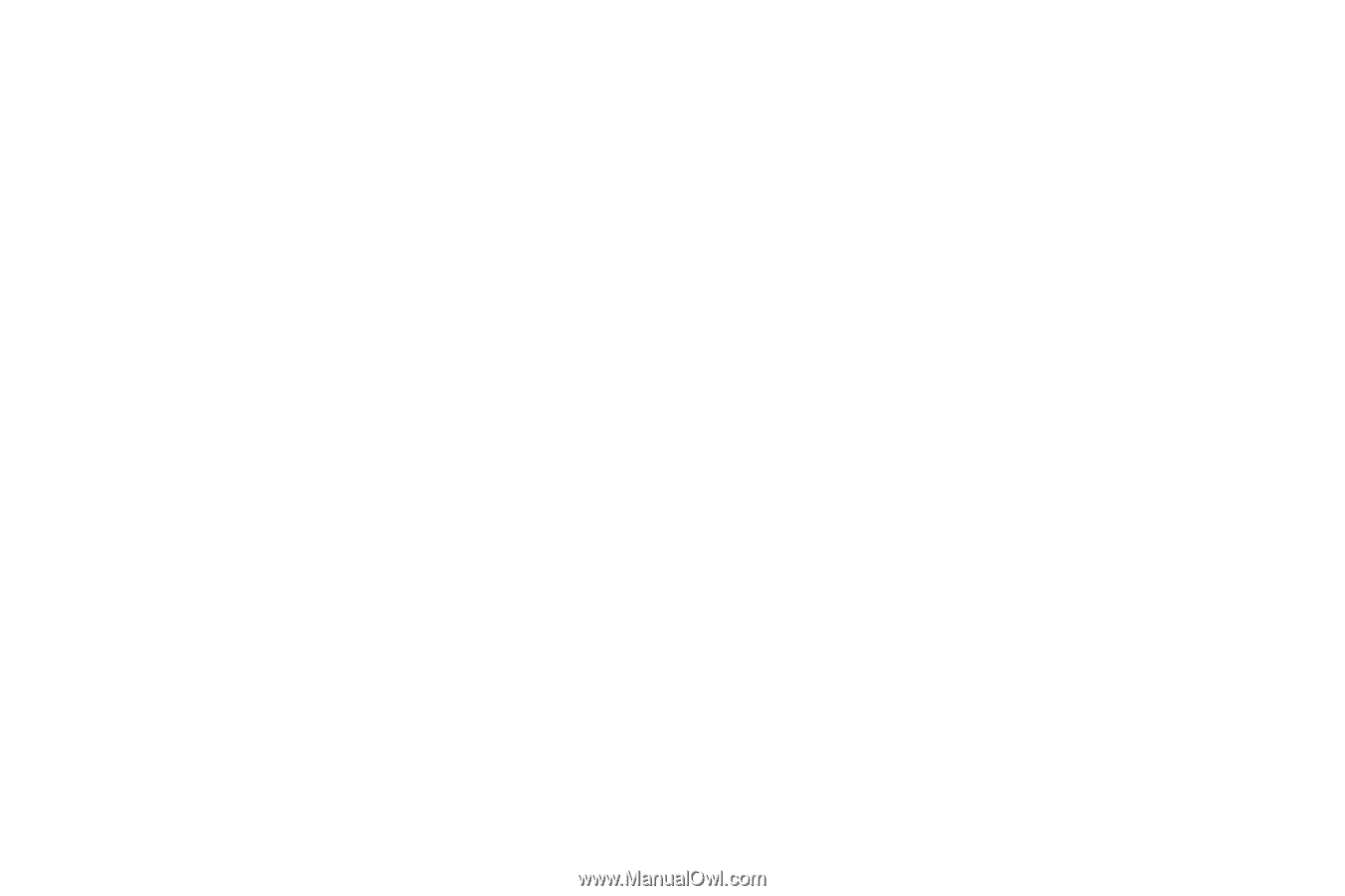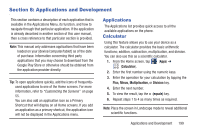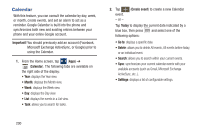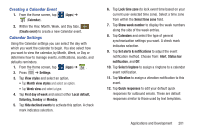Samsung SGH-M919 User Manual T-mobile Sgh-m919 Galaxy S4 English User Manual V - Page 210
To con additional alarm settings, Alarm tone, Alarm volume, Location alarm, Snooze, Interval
 |
View all Samsung SGH-M919 manuals
Add to My Manuals
Save this manual to your list of manuals |
Page 210 highlights
6. Tap More to configure additional alarm settings such as volume slider, Alarm tone, Location alarm, Snooze, Smart alarm, and assign a name. To configure additional alarm settings: 1. Tap More to access additional alarm settings. 2. Tap the Alarm tone field and either select an available tone or select Add to use locate a sound to use as an alarm ringtone. Tap OK to activate the ringtone. 3. Slide the slider bar left or right in the Alarm volume field to decrease or increase the alarm volume. A sample of the volume level plays. 4. Move the Location alarm slider to the right to activate the feature, then follow the on-screen instructions to enter a location. When activated, the alarm only sounds when you are at a specific location. 5. Move the Snooze slider to the right to activate the feature. Tap the field to assign a Interval time (3 minutes, 5 minutes, 10 minutes, 15 minutes, or 30 minutes) and Repeat (1 time, 2 times, 3 times, 5 times, and 10 times). 204 • Interval indicates the length of time the alarm will remain silent between alarm notifications (snooze time). • Repeat indicates the numbers of snooze sessions that are assigned to this alarm. How many times will the snooze silence the alarm. 6. Move the Smart alarm slider to the right to activate this feature which slowly increases screen brightness and the volume of nature tones to simulate dawn breaking. Tap the field to assign a interval time (1 minute, 3 minutes, 5 minutes, 10 minutes, 15 minutes, or 30 minutes) and nature tone (Fairy fountain, Birdsong by the lake, Sparkling mist, The secret forest, Serenity, or Gentle spring rain). • Interval category describes the length of time the alarm will remain silent between alarm notifications (snooze time). • Tone category provides one of several nature sounds that are used as the alarm tone. 7. Tap the Name field and enter a name for this Alarm. 8. Tap Save to store the new alarm event.