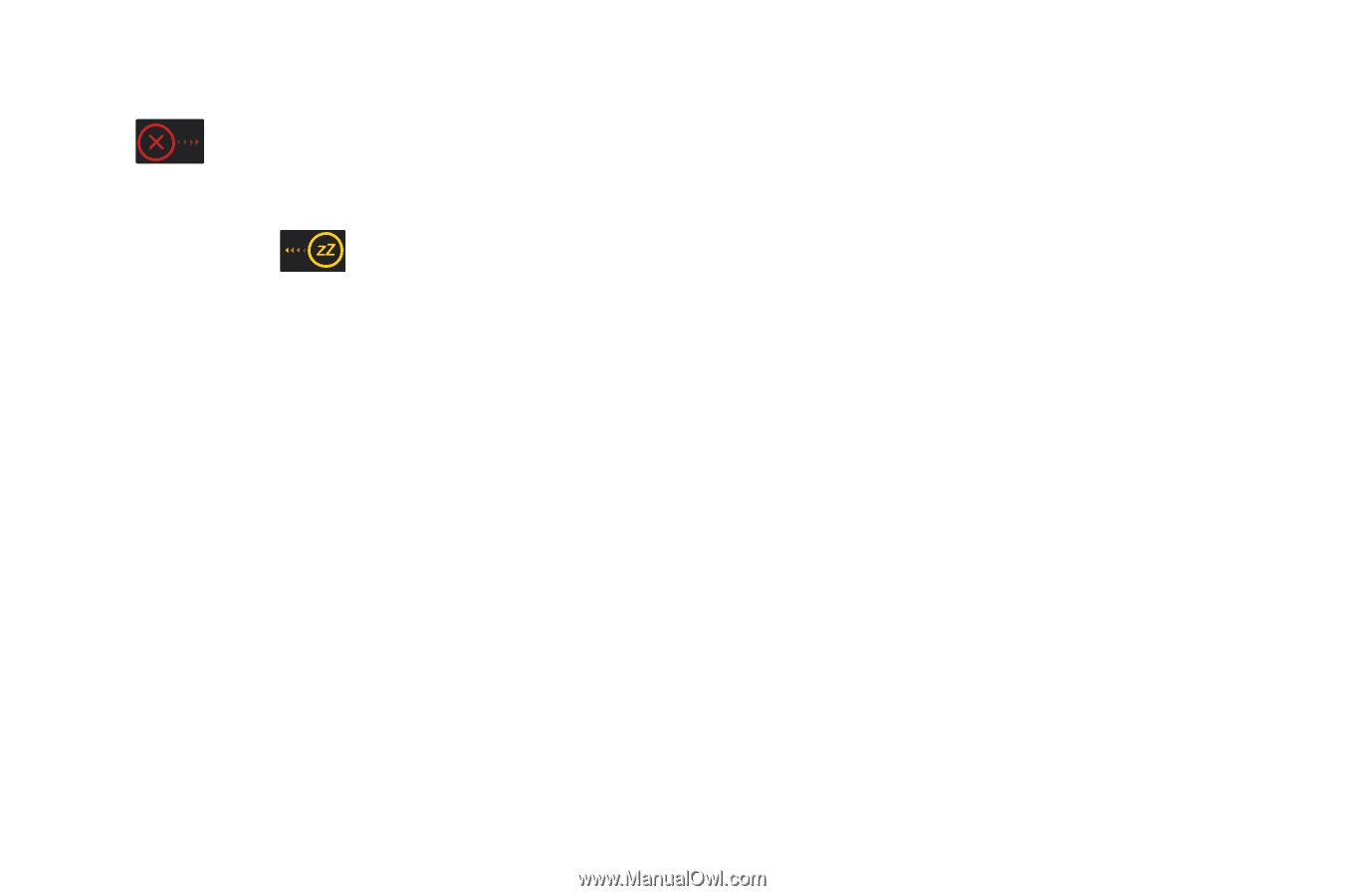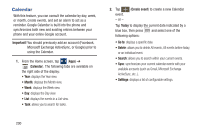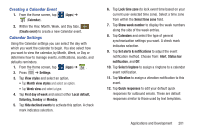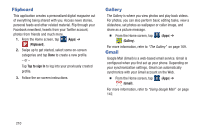Samsung SGH-M919 User Manual T-mobile Sgh-m919 Galaxy S4 English User Manual V - Page 211
Deleting an Existing Alarm, World Clock, Stopwatch, Clock, Delete, Add city, To assign DST settings
 |
View all Samsung SGH-M919 manuals
Add to My Manuals
Save this manual to your list of manuals |
Page 211 highlights
Turning Off an Alarm Ⅲ To stop an alarm when it sounds, touch and slide to any direction. Setting the Snooze Feature Ⅲ To activate the Snooze feature after an alarm sounds, touch and slide to any direction. Snooze must first be set in the alarm settings. Deleting an Existing Alarm 1. From within the Clock application, touch and hold an on-screen alarm event. 2. Tap Delete. World Clock This feature allows you to find out what time it is another part of world. 1. From within the Clock application, tap the World clock tab. 2. Tap Add city then scroll and select the desired city, or tap in the search field to locate a city. To assign DST settings: 1. Locate a desired city from the World clock list. 2. Touch and hold a city and select DST settings. 3. Select a DST setting (Automatic, Off, or 1 hour). If Daylight Savings Time is selected, a sun symbol appears next to the World Clock city listing. Stopwatch This feature allows you to capture elapsed time while letting the stopwatch keep running. 1. From within the Clock application, tap Stopwatch tab. 2. Tap Start to start the stopwatch counter. 3. Tap Lap to begin the lap time counter. 4. Tap Stop to stop the counter. 5. Tap Restart to restart the lap counter. You can have multiple lap times. 6. Tap Reset to reset the counter. Applications and Development 205