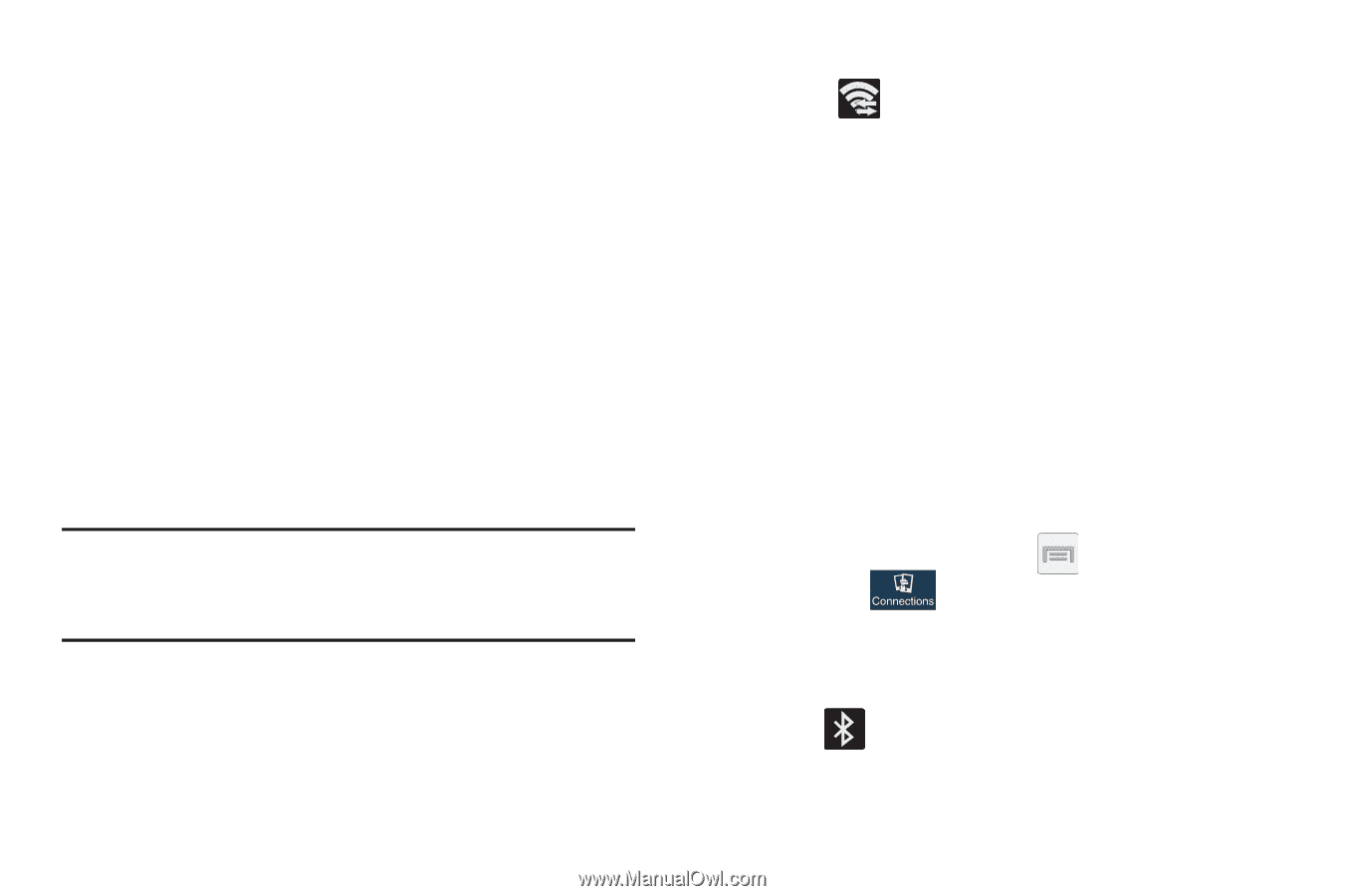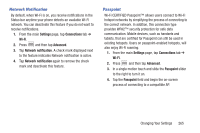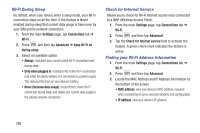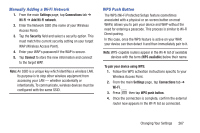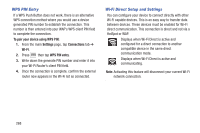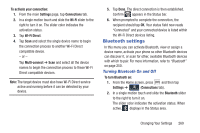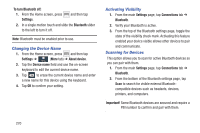Samsung SGH-M919 User Manual T-mobile Sgh-m919 Galaxy S4 English User Manual V - Page 275
Bluetooth settings, Turning Bluetooth On and Off
 |
View all Samsung SGH-M919 manuals
Add to My Manuals
Save this manual to your list of manuals |
Page 275 highlights
To activate your connection: 1. From the main Settings page, tap Connections tab. 2. In a single motion touch and slide the Wi-Fi slider to the right to turn it on. The slider color indicates the activation status. 3. Tap Wi-Fi Direct. 4. Tap Scan and select the single device name to begin the connection process to another Wi-Fi Direct compatible device. - or - Tap Multi-connect ➔ Scan and select all the device names to begin the connection process to these Wi-Fi Direct compatible devices. Note: The target device must also have Wi-Fi Direct service active and running before it can be detected by your device. 5. Tap Done. The direct connection is then established. Confirm appears in the Status bar. 6. When prompted to complete the connection, the recipient should tap OK. Your status field now reads "Connected" and your connected device is listed within the Wi-Fi Direct devices listing. Bluetooth settings In this menu you can activate Bluetooth, view or assign a device name, activate your phone so other Bluetooth devices can discover it, or scan for other, available Bluetooth devices with which to pair. For more information, refer to "Bluetooth" on page 250. Turning Bluetooth On and Off To turn Bluetooth on: 1. From the Home screen, press and then tap Settings ➔ (Connections tab). 2. In a single motion touch and slide the Bluetooth slider to the right to turn it on. The slider color indicates the activation status. When active, displays in the Status area. Changing Your Settings 269