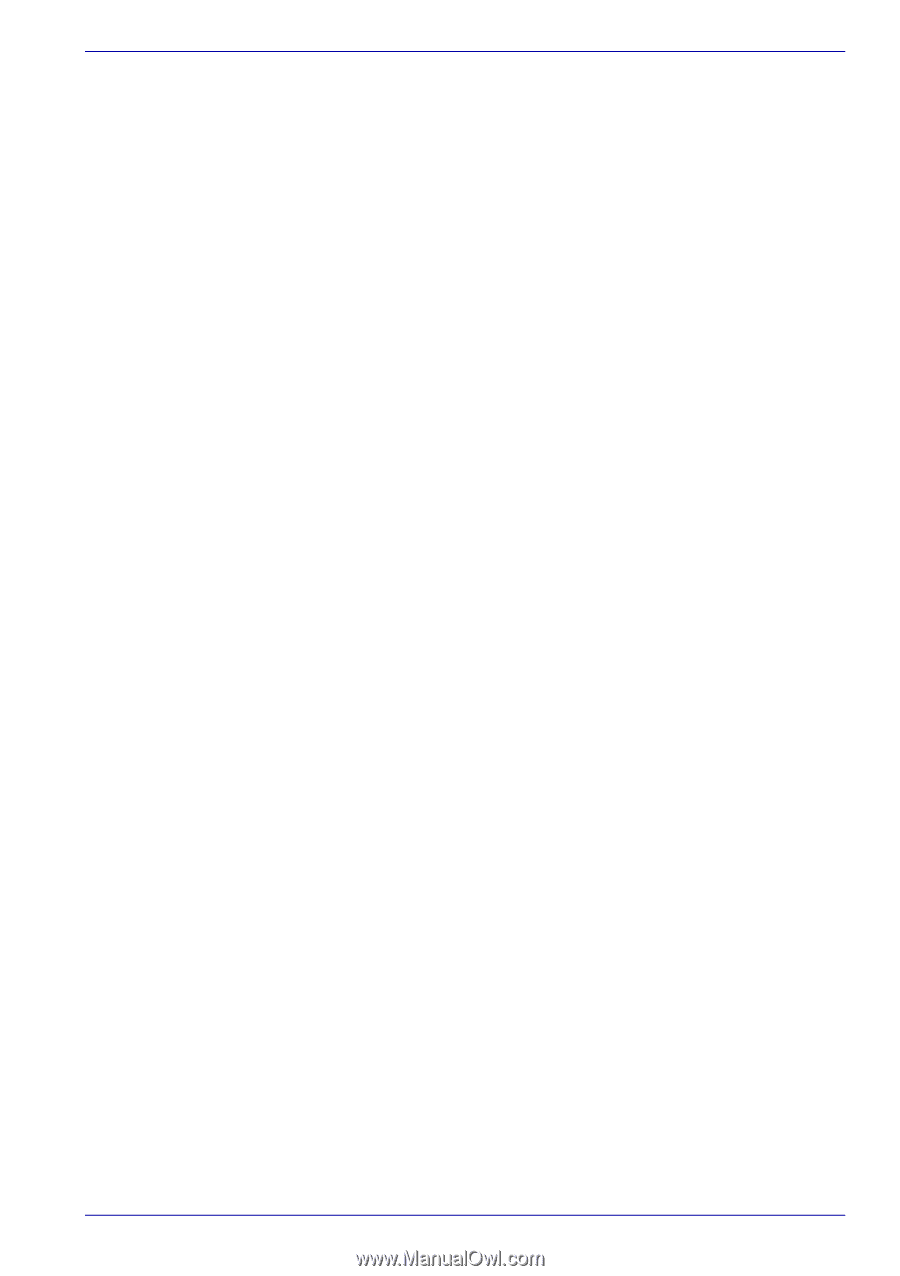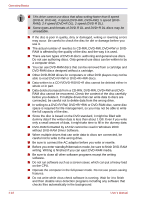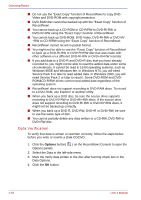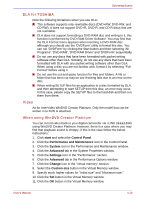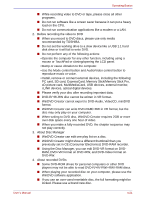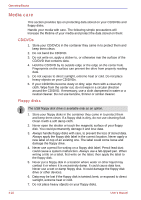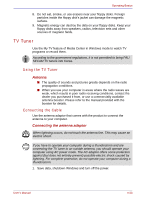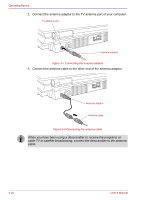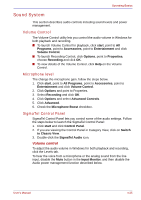Toshiba Qosmio G30 PQG31C-HD202EF Users Manual Canada; English - Page 103
RAM, DVD+VR format on DVD+RW, and DVD-Video format on, PC card, ExpressCard
 |
View all Toshiba Qosmio G30 PQG31C-HD202EF manuals
Add to My Manuals
Save this manual to your list of manuals |
Page 103 highlights
Operating Basics ■ While recording video to DVD or tape, please close all other programs. ■ Do not run software like a screen saver because it can put a heavy load on the CPU. ■ Do not run communication applications like a modem or a LAN. 2. Before recording the video to DVD ■ When you record to DVD discs, please use only media recommended by TOSHIBA. ■ Do not set the working drive to a slow device like a USB 1.1 hard disk drive or it will fail to write DVD. ■ Do not perform any of the following actions: • Operate the computer for any other function, including using a mouse or TouchPad or closing/opening the LCD panel. • Bump or cause vibration to the computer. • Use the Mode control button and Audio/Video control button to reproduce music or voice. • Install, remove or connect external devices, including the following: PC card, SD card, ExpressCard, Memory Stick/Memory Stick Pro, xD picture card, MultiMediaCard, USB devices, external monitor, i.LINK devices, optical digital devices. ■ Please verify your disc after recording important data. ■ DVD-R/+R/-RW disc cannot be written in VR format. ■ WinDVD Creator cannot export to DVD-Audio, VideoCD, miniDVD format. ■ WinDVD Creator can write DVD-RAM/+RW in VR format, but the disc may only play on your computer. ■ When writing to DVD disc, WinDVD Creator requires 2GB or more over disk space every one hour of video. ■ When you make a fully recorded DVD, the chapter sequence may not play correctly. 3. About Disc Manager ■ WinDVD Creator can edit one play list on a disc. ■ WinDVD Creator might show a different thumbnail than you previously set in CE (Consumer Electronics) DVD-RAM recorder. ■ Using the Disc Manager, you can edit DVD-VR format on DVDRAM, DVD+VR format on DVD+RW, and DVD-Video format on DVD-RW. 4. About recorded DVDs ■ Some DVD-ROM drives for personal computers or other DVD players may not be able to read DVD-R/+R/-RW/+RW/-RAM discs. ■ When playing your recorded disc on your computer, please use the WinDVD software application. ■ If you use an over-used rewritable disc, the full formatting might be locked. Please use a brand new disc. User's Manual 4-21