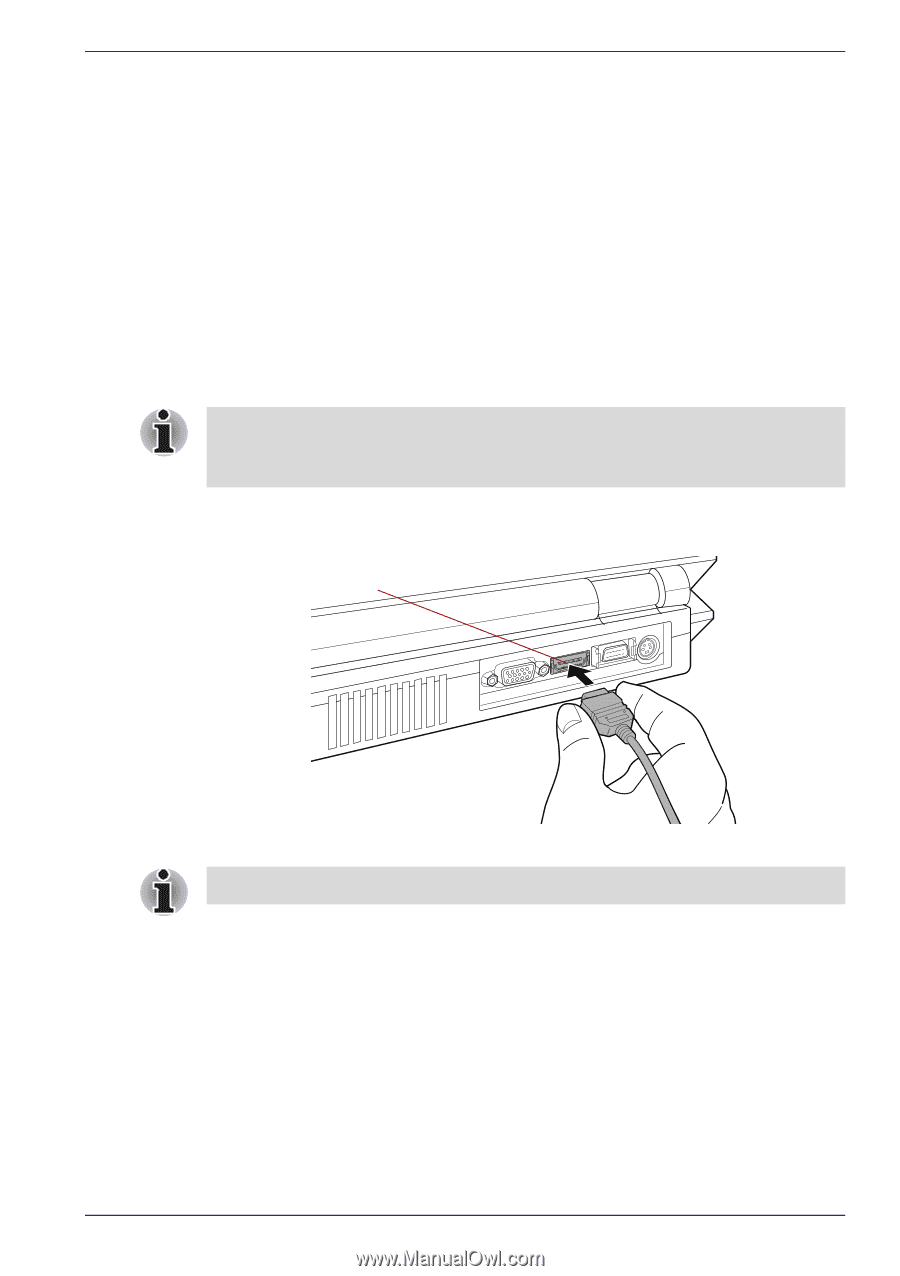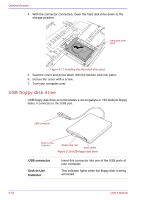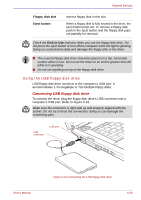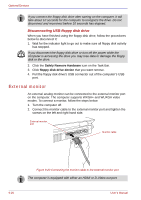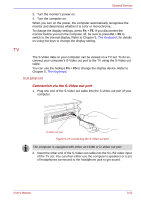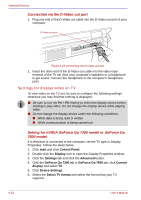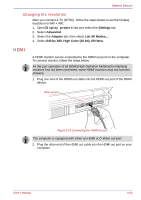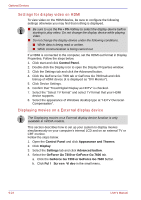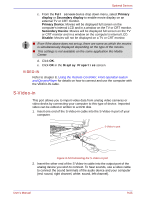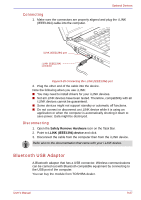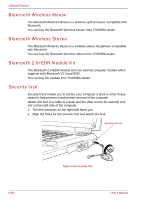Toshiba Qosmio G30 PQG31C-HD202EF Users Manual Canada; English - Page 211
Changing the resolution, HDMI, Settings, Advanced, Adapter, by 480, High Color 16 bit, 60 Hertz
 |
View all Toshiba Qosmio G30 PQG31C-HD202EF manuals
Add to My Manuals
Save this manual to your list of manuals |
Page 211 highlights
Optional Devices Changing the resolution After you connect a TV (NTSC), follow the steps below to set the Display resolution to 640 × 480. 1. Open Display properties and select the Settings tab. 2. Select Advanced. 3. Select the Adapter tab, then select List All Modes.... 4. Select 640 by 480, High Color (16 bit), 60 Hertz. HDMI A HDMI monitor can be connected to the HDMI out port on the computer. To connect monitor, follow the steps below. As the port operation of all HDMI (High-Definition Multimedia Interface) monitors has not been confirmed, some HDMI monitors may not function properly. 1. Plug one end of the HDMI out cable into the HDMI out port of the HDMI device. HDMI out port Figure 9-23 Connecting the HDMI out port The computer is equipped with either an HDMI or D-Video out port. 2. Plug the other end of the HDMI out cable into the HDMI out port on your computer. User's Manual 9-23