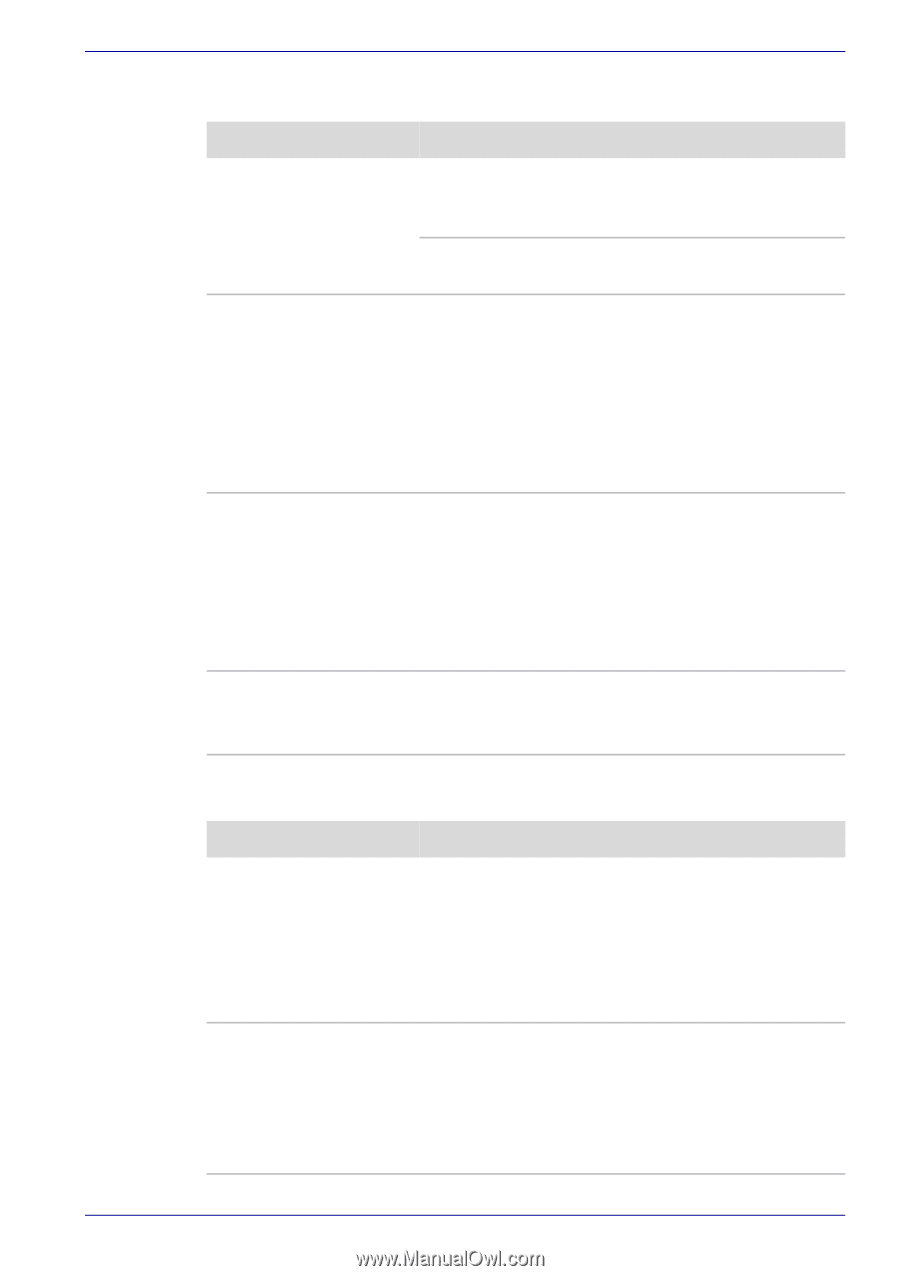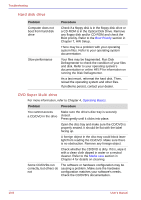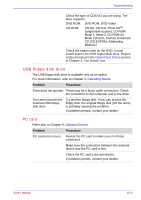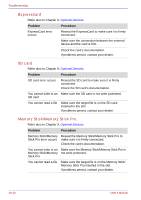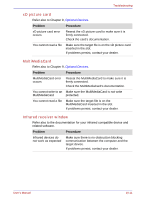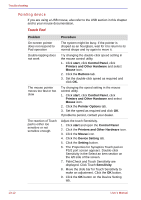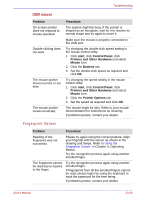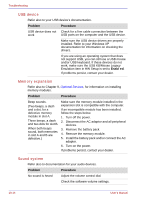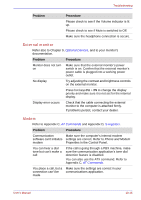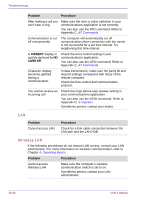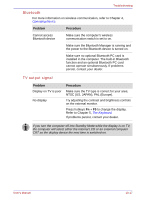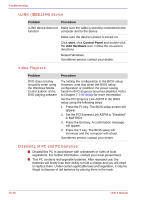Toshiba Qosmio G30 PQG31C-HD202EF Users Manual Canada; English - Page 229
Fingerprint Sensor, USB mouse
 |
View all Toshiba Qosmio G30 PQG31C-HD202EF manuals
Add to My Manuals
Save this manual to your list of manuals |
Page 229 highlights
Troubleshooting USB mouse Problem On-screen pointer does not respond to mouse operation Double-clicking does not work The mouse pointer moves too fast or too slow The mouse pointer moves erratically Procedure The system might be busy. If the pointer is shaped as an hourglass, wait for it to resume its normal shape and try again to move it. Make sure the mouse is properly connected to the USB port. Try changing the double-click speed setting in the mouse control utility. 1. Click start, click Control Panel, click Printers and Other Hardware and select Mouse icon. 2. Click the Buttons tab. 3. Set the double-click speed as required and click OK. Try changing the speed setting in the mouse control utility. 1. Click start, click Control Panel, click Printers and Other Hardware and select Mouse icon. 2. Click the Pointer Options tab. 3. Set the speed as required and click OK. The mouse might be dirty. Refer to your mouse documentation for instructions on cleaning. If problems persist, contact your dealer. Fingerprint Sensor Problem Procedure Reading of the fingerprint was not successful. Please try again using the correct posture. Align your fingertip with the sensor as shown in the drawing and Swipe. Refer to Using the Fingerprint Sensor in Chapter 4, Operating Basics. Try the recognition process again using another enrolled finger. The fingerprint cannot be read due to injuries to the finger. Try the recognition process again using another enrolled finger. If fingerprints from all the enrolled fingers cannot be read, please logon by using the keyboard to input the password for the time being. If problems persist, contact your dealer. User's Manual 10-13