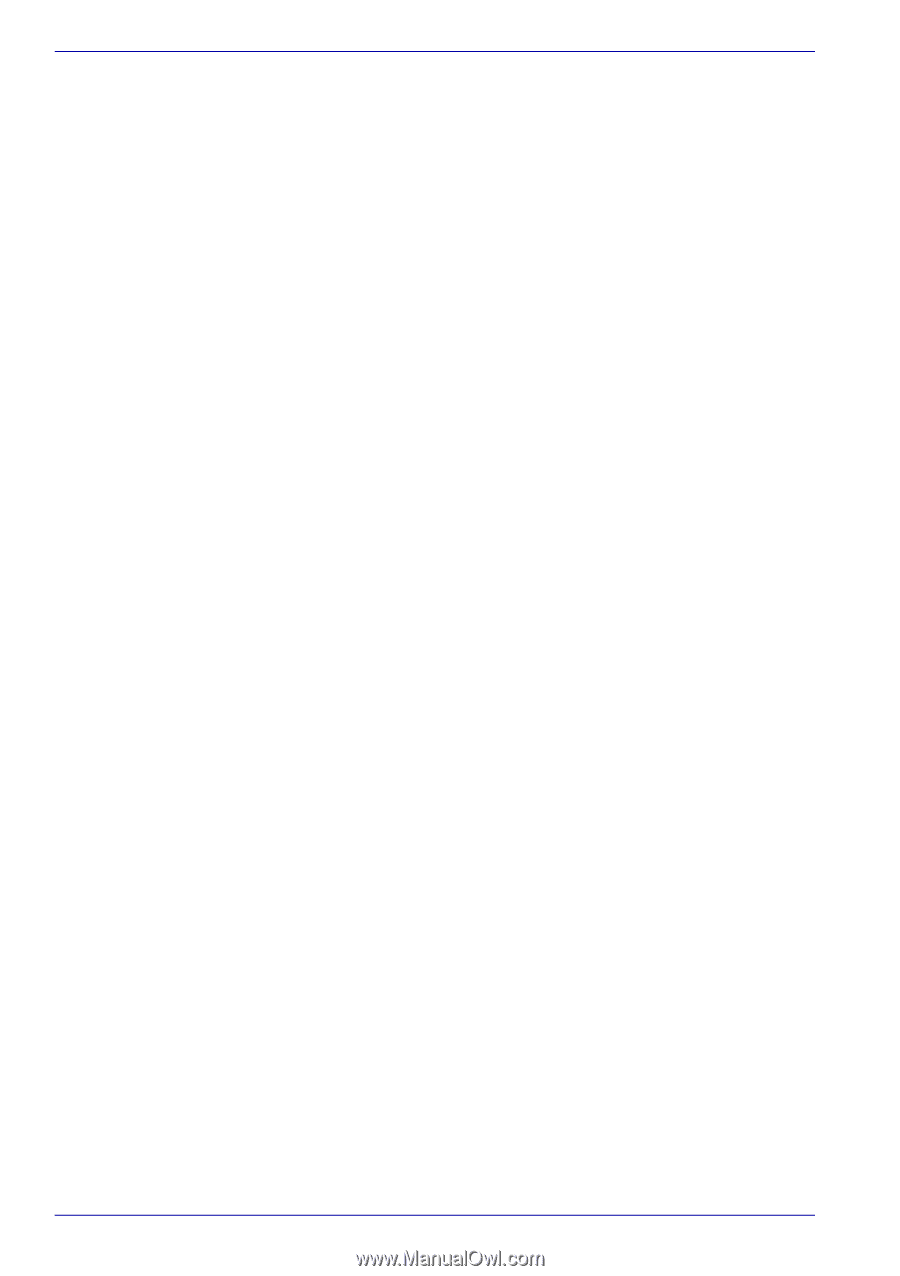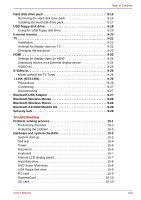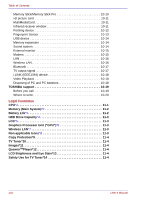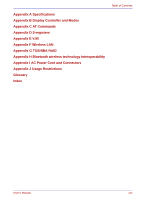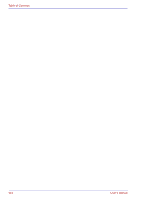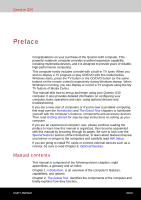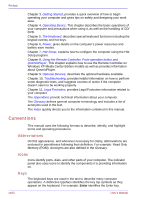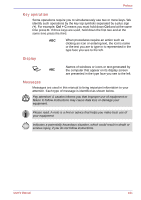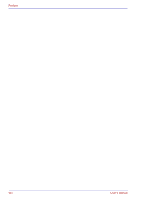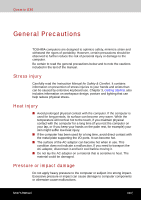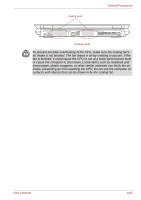Toshiba Qosmio G30 PQG31C-HD202EF Users Manual Canada; English - Page 28
Conventions, Abbreviations, Icons, Keys
 |
View all Toshiba Qosmio G30 PQG31C-HD202EF manuals
Add to My Manuals
Save this manual to your list of manuals |
Page 28 highlights
Preface Chapter 3, Getting Started, provides a quick overview of how to begin operating your computer and gives tips on safety and designing your work area. Chapter 4, Operating Basics, This chapter describes the basic operations of your computer and precautions when using it, as well as the handling of CD/ DVD. Chapter 5, The Keyboard, describes special keyboard functions including the keypad overlay and hot keys. Chapter 6, Power, gives details on the computer's power resources and battery save modes. Chapter 7, HW Setup, explains how to configure the computer using the HW Setup program. Chapter 8, Using the Remote Controller, Front operation button and QosmioPlayer, This chapter explains how to use the Remote Controller on Windows XP Media Center Edition models as well as provides information about QosmioPlayer. Chapter 9, Optional Devices, describes the optional hardware available. Chapter 10, Troubleshooting, provides helpful information on how to perform some diagnostic tests, and suggests courses of action if the computer doesn't seem to be working properly. Chapter 11, Legal Footnotes, provides Legal Footnotes information related to your computer. The Appendixes provide technical information about your computer. The Glossary defines general computer terminology and includes a list of acronyms used in the text. The Index quickly directs you to the information contained in this manual. Conventions This manual uses the following formats to describe, identify, and highlight terms and operating procedures. Abbreviations On first appearance, and whenever necessary for clarity, abbreviations are enclosed in parentheses following their definition. For example: Read Only Memory (ROM). Acronyms are also defined in the Glossary. Icons Icons identify ports, dials, and other parts of your computer. The indicator panel also uses icons to identify the components it is providing information on. Keys The keyboard keys are used in the text to describe many computer operations. A distinctive typeface identifies the key top symbols as they appear on the keyboard. For example, Enter identifies the Enter key. xxviii User's Manual