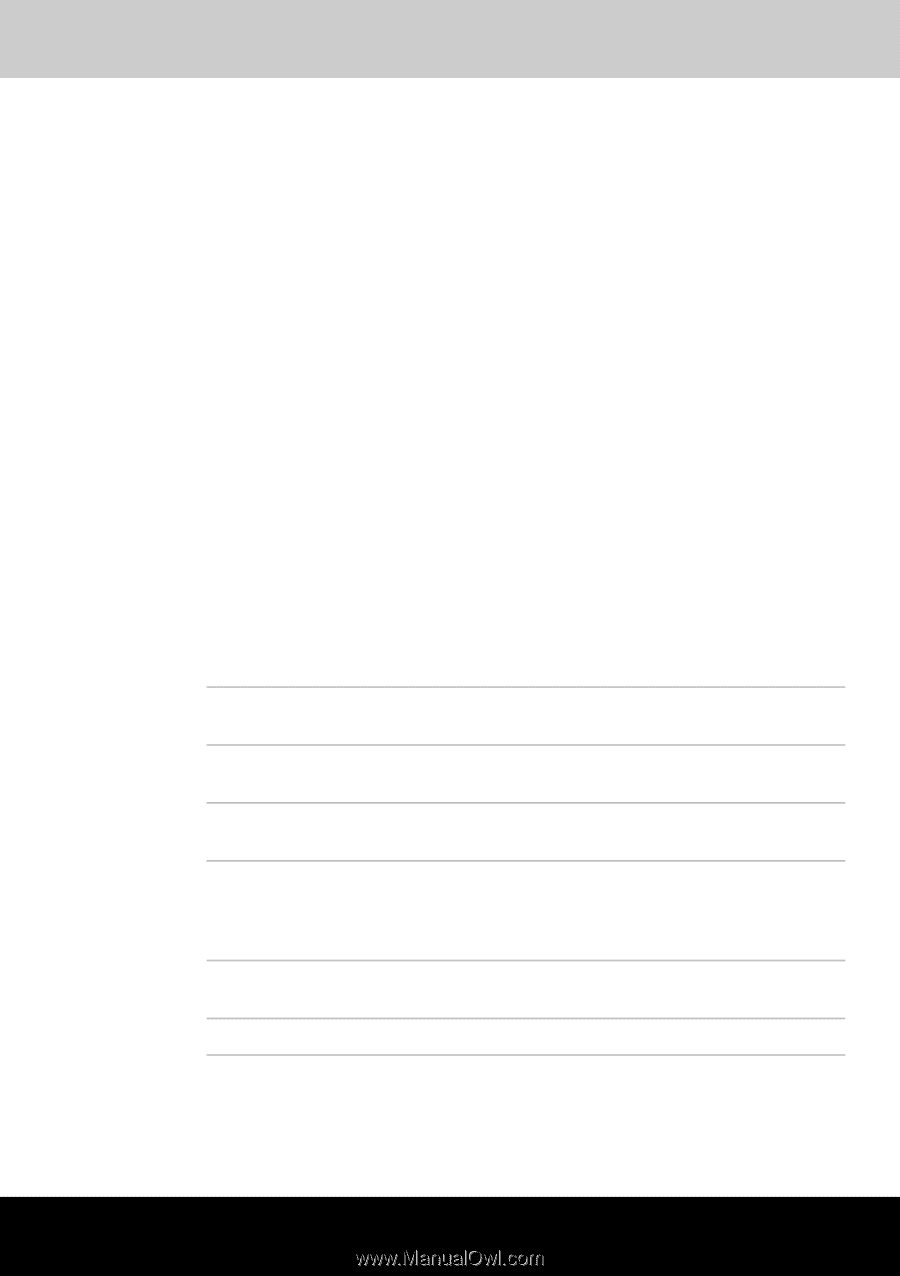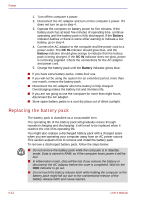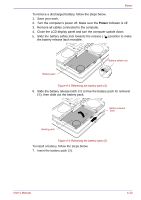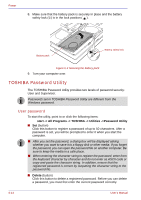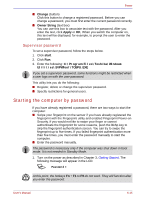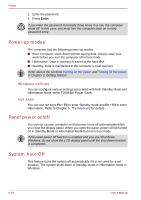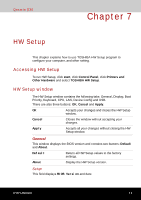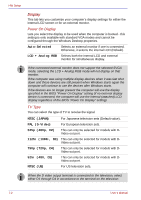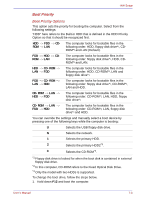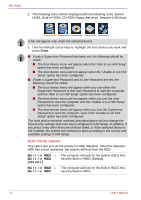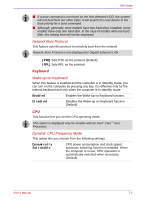Toshiba Qosmio G30 PQG31C-HD202EF Users Manual Canada; English - Page 143
HW Setup, Accessing HW Setup, HW Setup window
 |
View all Toshiba Qosmio G30 PQG31C-HD202EF manuals
Add to My Manuals
Save this manual to your list of manuals |
Page 143 highlights
Qosmio G30 Chapter 7 HW Setup This chapter explains how to use TOSHIBA HW Setup program to configure your computer, and other setting. Accessing HW Setup To run HW Setup, click start, click Control Panel, click Printers and Other Hardware and select TOSHIBA HW Setup. HW Setup window The HW Setup window contains the following tabs: General, Display, Boot Priority, Keyboard, CPU, LAN, Device Config and USB. There are also three buttons: OK, Cancel and Apply. OK Accepts your changes and closes the HW Setup window. Cancel Closes the window without accepting your changes. Apply Accepts all your changes without closing the HW Setup window. General This window displays the BIOS version and contains two buttons: Default and About. Default Return all HW Setup values to the factory settings. About Display the HW Setup version. Setup This field displays BIOS Version and date. User's Manual 7-1