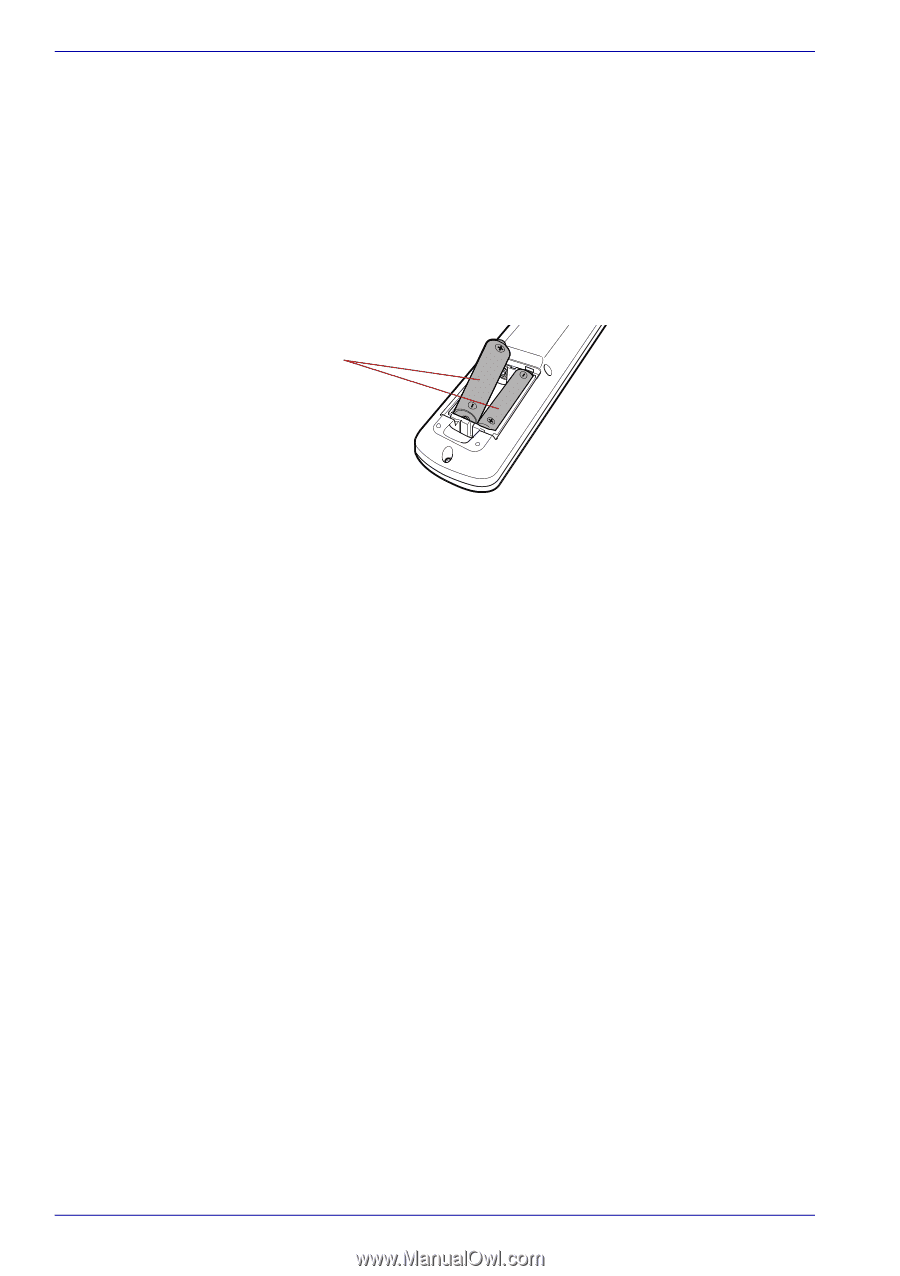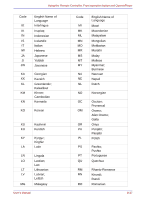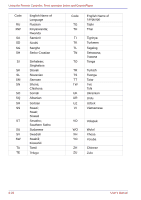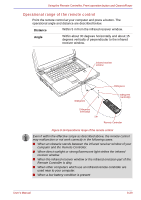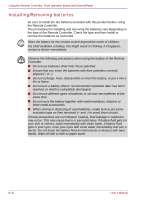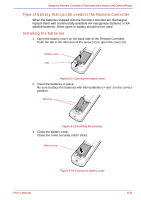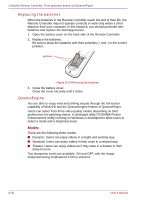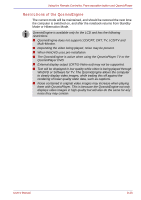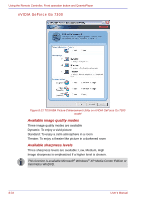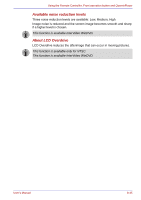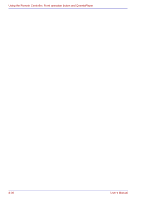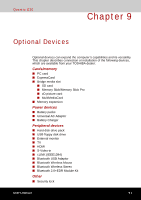Toshiba Qosmio G30 PQG31C-HD202EF Users Manual Canada; English - Page 184
Replacing the batteries, QosmioEngine, Modes
 |
View all Toshiba Qosmio G30 PQG31C-HD202EF manuals
Add to My Manuals
Save this manual to your list of manuals |
Page 184 highlights
Using the Remote Controller, Front operation button and QosmioPlayer Replacing the batteries When the batteries in the Remote Controller reach the end of their life, the Remote Controller may not operate correctly or work only within a short distance from your computer. In this instance, you should purchase new batteries and replace the discharged ones. 1. Open the battery cover on the back side of the Remote Controller. 2. Replace the batteries. Be sure to place the batteries with their polarities (+ and -) in the correct position. Batteries Figure 8-20 Removing the batteries 3. Close the battery cover. Close the cover securely until it clicks. QosmioEngine You are able to enjoy vivid and striking visuals through the full-screen capability of WinDVD and the QosmioEngine feature of QosmioPlayer. Users can select from three video quality modes depending on their preferences for watching videos. A dedicated utility (TOSHIBA Picture Enhancement Utility) running on Windows is developed to allow users to select a mode and a sharpness level. Modes There are the following three modes. ■ Dynamic: Users can enjoy videos in a bright and exciting way. ■ Standard: Users can enjoy videos in their room in a relaxed way. ■ Theater: Users can enjoy videos as if they were in a theater in their dimly-lit room. Two sharpness levels are available: ON and OFF, with the Image sharpness being emphasized if ON is selected. 8-32 User's Manual