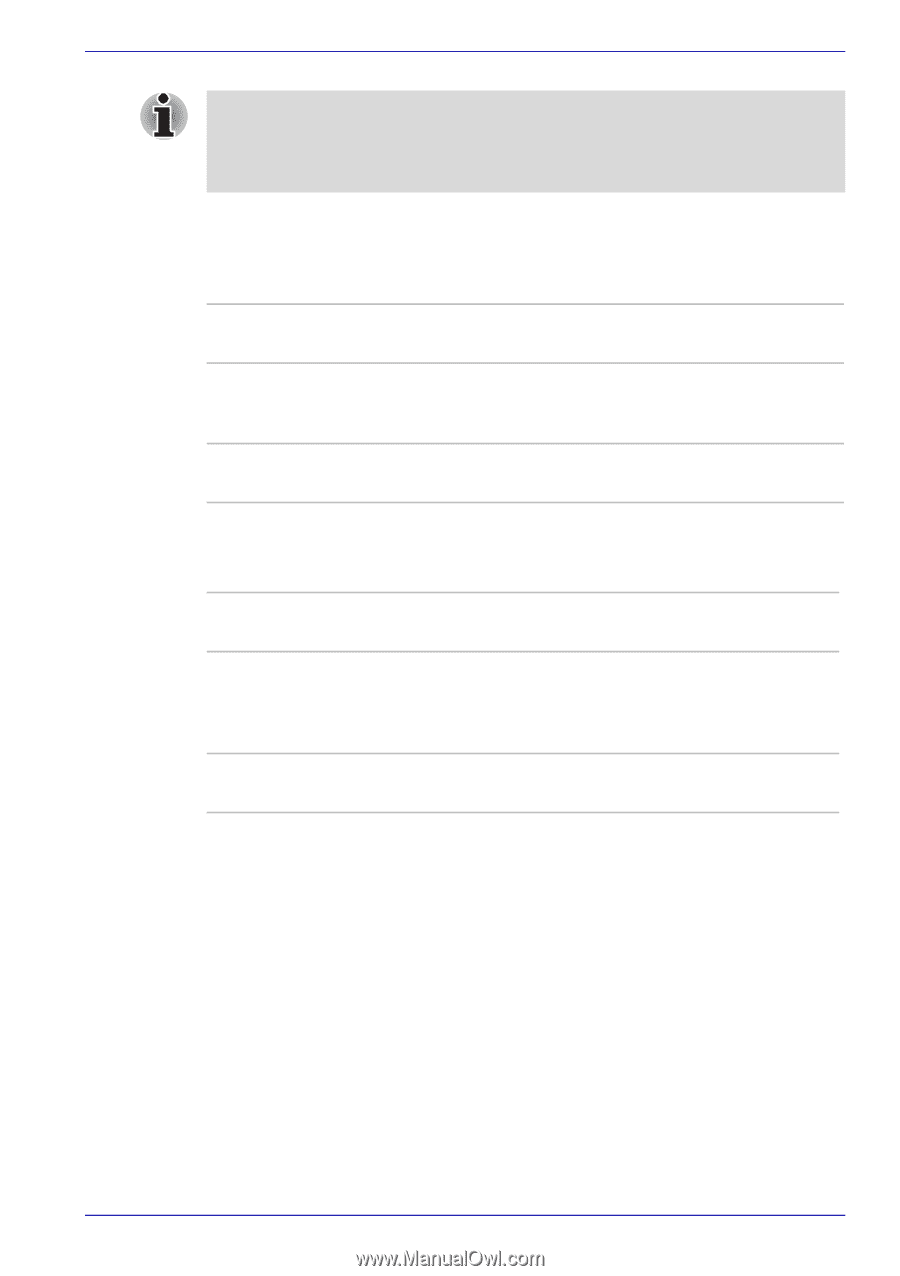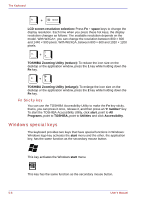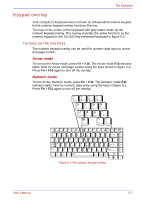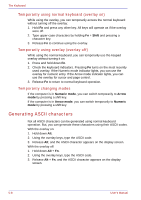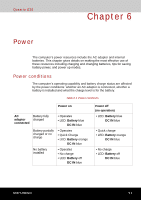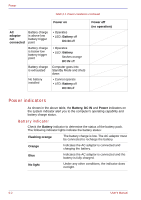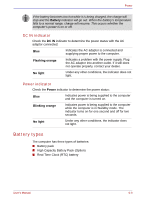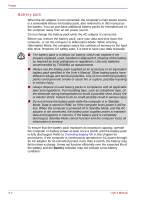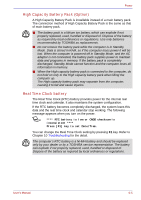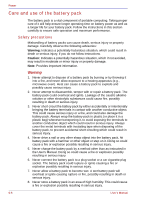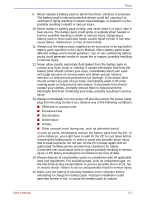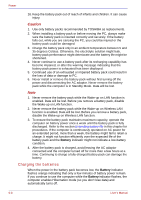Toshiba Qosmio G30 PQG31C-HD202EF Users Manual Canada; English - Page 129
DC IN indicator, Power indicator, Battery types
 |
View all Toshiba Qosmio G30 PQG31C-HD202EF manuals
Add to My Manuals
Save this manual to your list of manuals |
Page 129 highlights
Power If the battery becomes too hot while it is being charged, the charge will stop and the Battery indicator will go out. When the battery's temperature falls to a normal range, charge will resume. This occurs whether the computer's power is on or off. DC IN indicator Check the DC IN indicator to determine the power status with the AC adaptor connected: Blue Indicates the AC adaptor is connected and supplying proper power to the computer. Flashing orange Indicates a problem with the power supply. Plug the AC adaptor into another outlet. If it still does not operate properly, contact your dealer. No light Under any other conditions, the indicator does not light. Power indicator Check the Power indicator to determine the power status: Blue Indicates power is being supplied to the computer and the computer is turned on. Blinking orange Indicates power is being supplied to the computer while the computer is in Standby mode. The indicator turns on for one second and off for two seconds. No light Under any other conditions, the indicator does not light. Battery types The computer has three types of batteries: ■ Battery pack ■ High Capacity Battery Pack (Option) ■ Real Time Clock (RTC) battery User's Manual 6-3