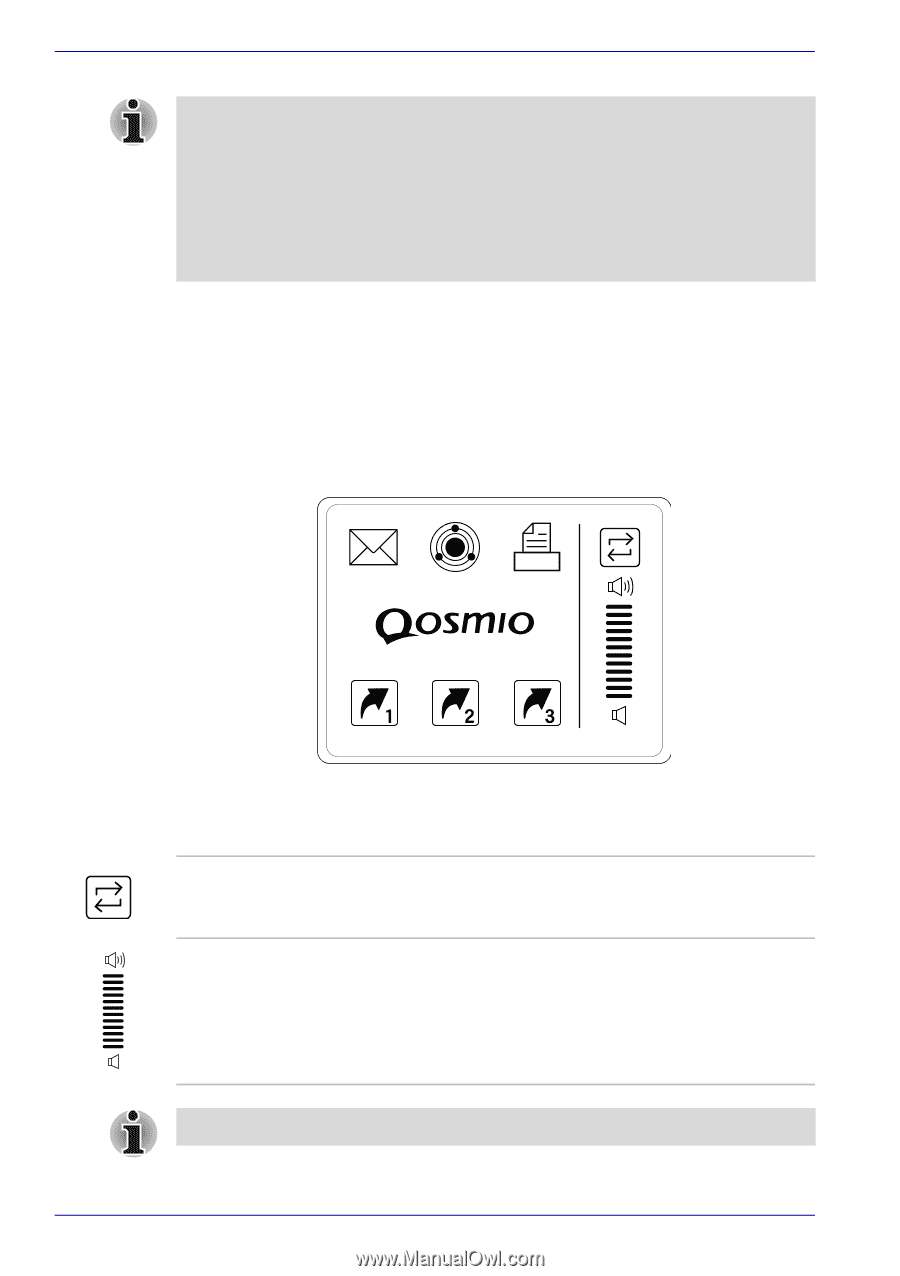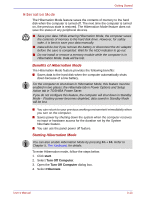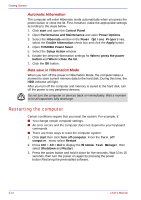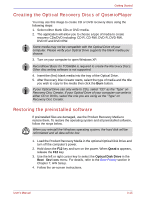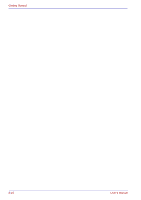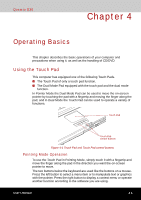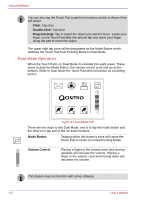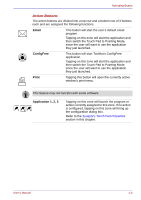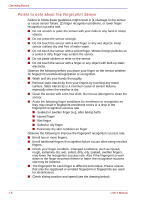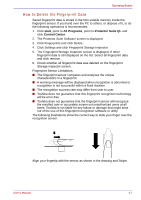Toshiba Qosmio G30 PQG31C-HD202EF Users Manual Canada; English - Page 84
Dual Mode Operation, Click, Double-click, Drag and drop, Mode Button, Volume Control
 |
View all Toshiba Qosmio G30 PQG31C-HD202EF manuals
Add to My Manuals
Save this manual to your list of manuals |
Page 84 highlights
Operating Basics You can also tap the Touch Pad to perform functions similar to those of the left button. Click: Tap once Double-click: Tap twice Drag and drop: Tap to select the object you want to move. Leave your finger on the Touch Pad after the second tap and move your finger along the pad to move the object. The upper right tap zone will be designated as the Mode Button which switches the Touch Pad from Pointing Mode to Dual Mode. Dual Mode Operation When the Touch Pad is in Dual Mode it is divided into eight areas. These areas include the Mode Button, the volume control zone and six action buttons. While in Dual Mode the Touch Pad will not function as a pointing device. Figure 4-2 Dual Mode Pad There are two ways to exit Dual Mode, one is to tap the mode button and the other is to tap one of the six action buttons. Mode Button Tapping within this button's zone will cause the Touch Pad to revert to normal Pointing Mode. Volume Control Placing a finger in the volume zone and moving upwards will increase the volume. Placing a finger in the volume zone and moving down will decrease the volume. This feature may not function with some software. 4-2 User's Manual