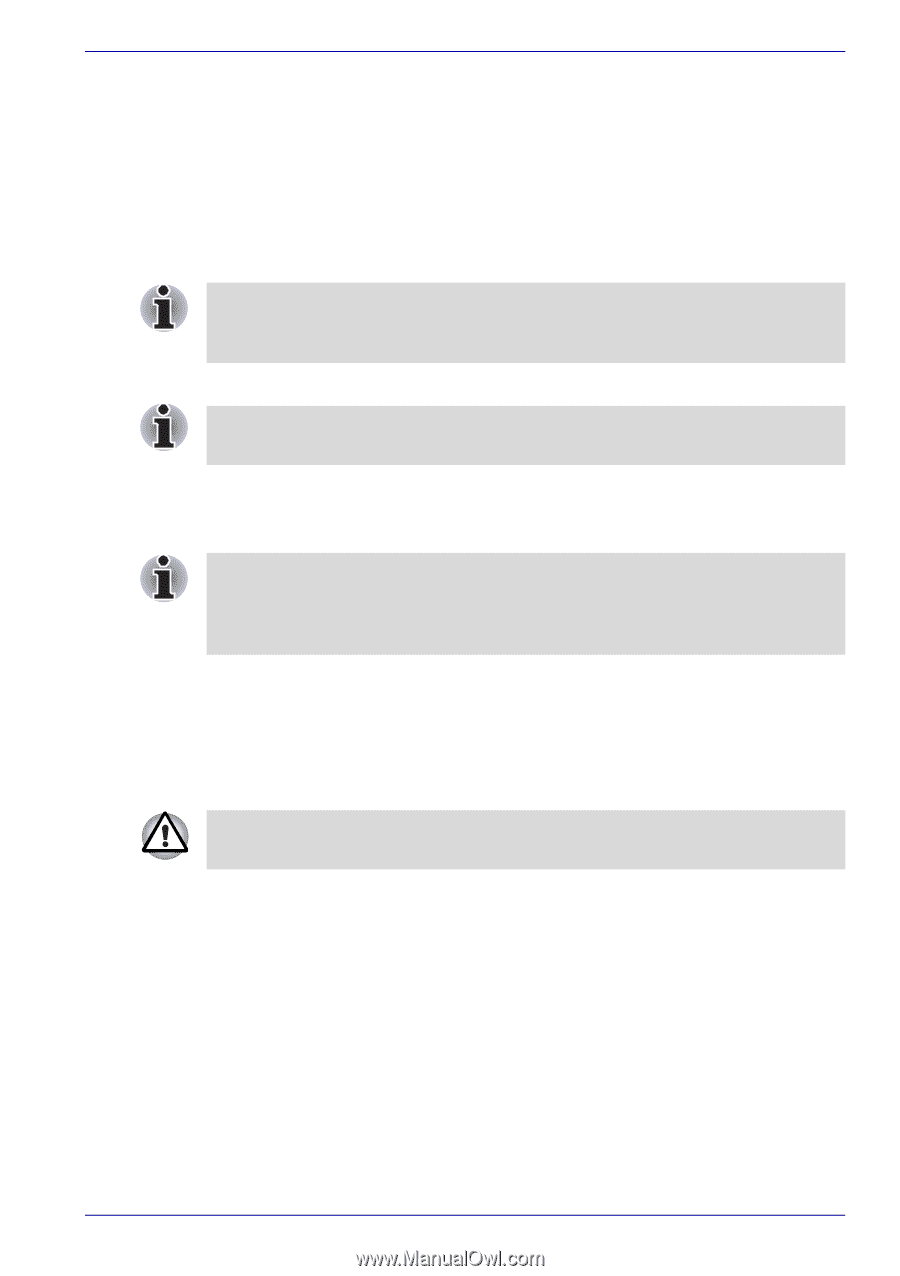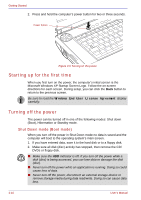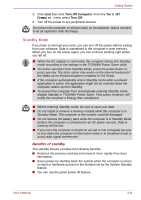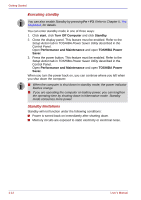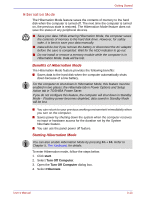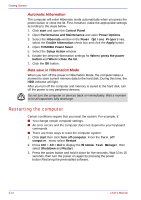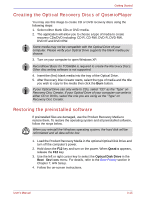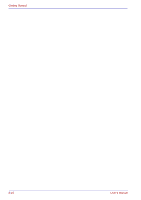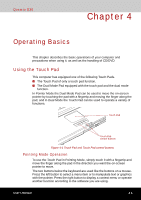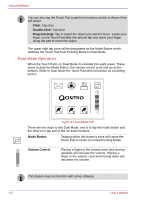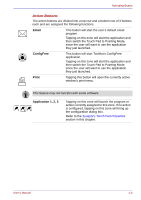Toshiba Qosmio G30 PQG31C-HD202EF Users Manual Canada; English - Page 81
Creating the Optical Recovery Discs of QosmioPlayer, Restoring the preinstalled software
 |
View all Toshiba Qosmio G30 PQG31C-HD202EF manuals
Add to My Manuals
Save this manual to your list of manuals |
Page 81 highlights
Getting Started Creating the Optical Recovery Discs of QosmioPlayer You may use this image to create CD or DVD recovery discs using the following steps: 1. Select either blank CDs or DVD media. 2. The application will allow you to choose a type of media to create recovery CDs/DVD including: CD-R, CD-RW, DVD-R, DVD-RW, DVD+R and DVD+RW. Some media may not be compatible with the Optical Drive of your computer. Please verify your Optical Drive supports the blank media you choose. 3. Turn on your computer to open Windows XP. RecordNow! Basic for TOSHIBA is required to create the Recovery Discs. Other disc writing software is not supported. 4. Insert the (first) blank media into the tray of the Optical Drive. 5. After Recovery Disc Creator starts, select the type of media and the title you wish to copy to the media then click the Burn button. If your Optical Drive can only write to CDs, select "CD" as the "Type" on Recovery Disc Creator. If your Optical Drive of your computer can write to either CD or DVDs, select the one you are using as the "Type" on Recovery Disc Creator. Restoring the preinstalled software If preinstalled files are damaged, use the Product Recovery Media to restore them. To restore the operating system and all preinstalled software, follow the steps below. When you reinstall the Windows operating system, the hard disk will be reformatted and all data will be lost. 1. Load the Product Recovery Media in the optional Optical Disk Drive and turn off the computer's power. 2. Hold down the F12 key and turn on the power. When Qosmio appears, release the F12 key. 3. Use the left or right cursor key to select the Optical Disk Drive in the Boot Devices menu. For details, refer to the Boot Priority section in Chapter 7, HW Setup. 4. Follow the on-screen instructions. User's Manual 3-15