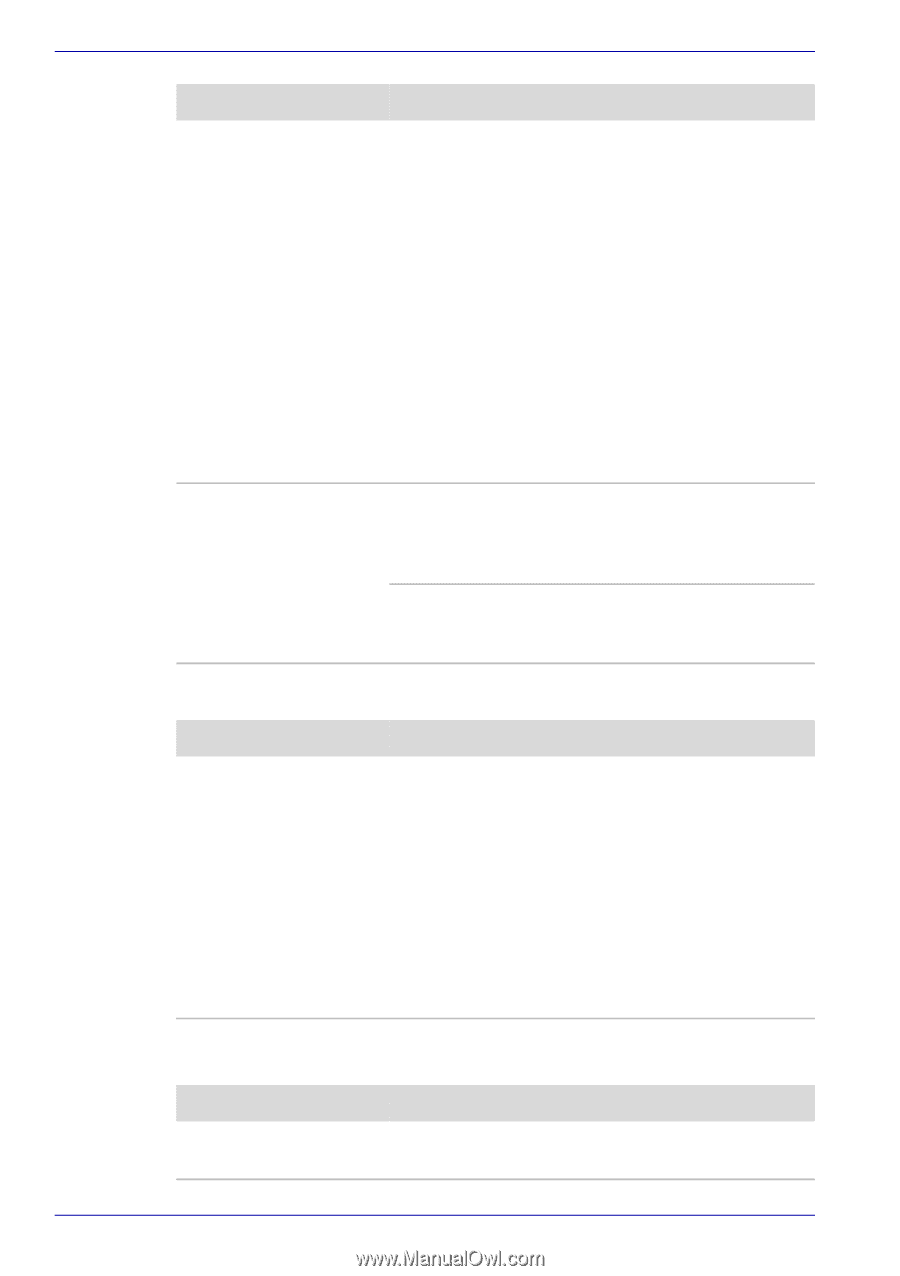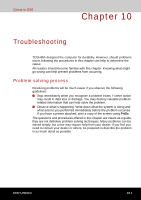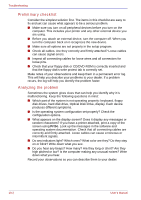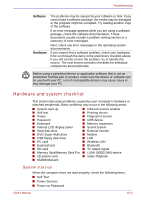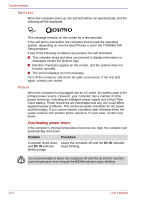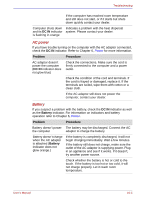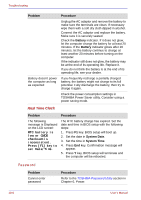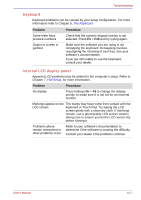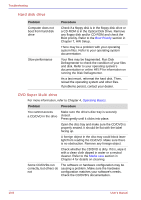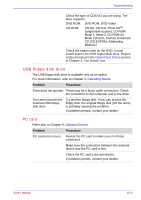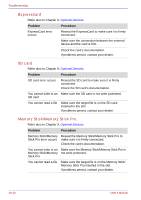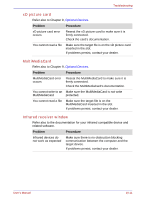Toshiba Qosmio G30 PQG31C-HD202EF Users Manual Canada; English - Page 222
Password
 |
View all Toshiba Qosmio G30 PQG31C-HD202EF manuals
Add to My Manuals
Save this manual to your list of manuals |
Page 222 highlights
Troubleshooting Problem Procedure Unplug the AC adaptor and remove the battery to make sure the terminals are clean. If necessary wipe them with a soft dry cloth dipped in alcohol. Connect the AC adaptor and replace the battery. Make sure it is securely seated. Check the Battery indicator. If it does not glow, let the computer charge the battery for at least 20 minutes. If the Battery indicator glows after 20 minutes, let the battery continue to charge at least another 20 minutes before turning on the computer. If the indicator still does not glow, the battery may be at the end of its operating life. Replace it. If you do not think the battery is at the end of its operating life, see your dealer. Battery doesn't power the computer as long as expected If you frequently recharge a partially charged battery, the battery might not charge to its full potential. Fully discharge the battery, then try to charge it again. Check the power consumption settings in TOSHIBA Power Saver utility. Consider using a power saving mode. Real Time Clock Problem Procedure The following message is Displayed on the LCD screen: RTC battery is low or CMOS checksum is inconsistent. Press [F1] key to set Date/Time. The RTC battery charge has expired. Set the date and time in BIOS setup with the following steps: 1. Press F1 key. BIOS setup will boot up. 2. Set the date in System Date. 3. Set the time in System Time. 4. Press End key. Confirmation message will appear. 5. Press Y key. BIOS setup will terminate and the computer will be rebooted. Password Problem Cannot enter password Procedure Refer to the TOSHIBA Password Utility section in Chapter 6, Power. 10-6 User's Manual