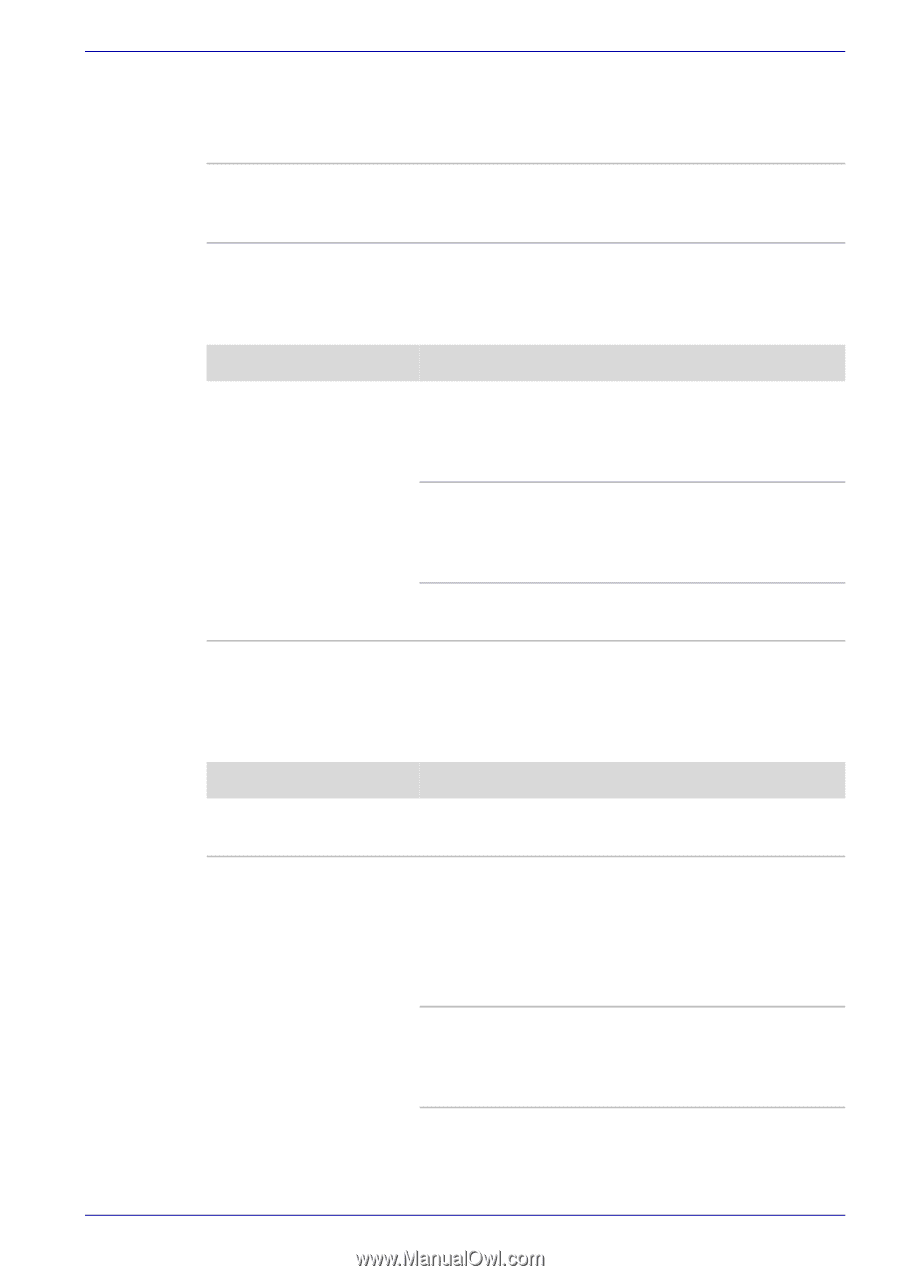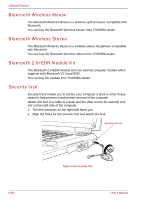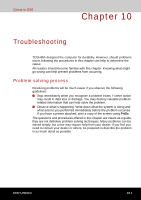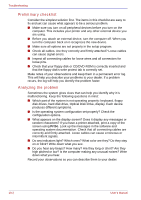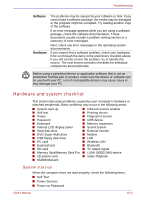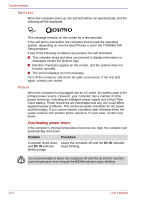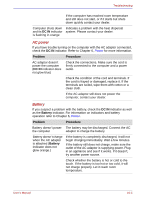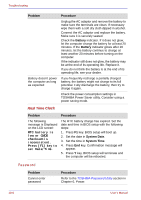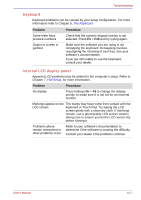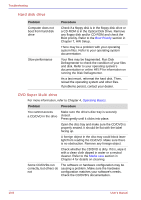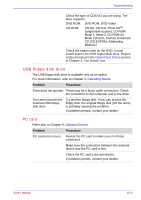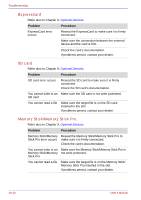Toshiba Qosmio G30 PQG31C-HD202EF Users Manual Canada; English - Page 221
AC power, Battery, DC IN, Problem, Procedure
 |
View all Toshiba Qosmio G30 PQG31C-HD202EF manuals
Add to My Manuals
Save this manual to your list of manuals |
Page 221 highlights
Troubleshooting If the computer has reached room temperature and still does not start, or if it starts but shuts down quickly contact your dealer. Computer shuts down Indicates a problem with the heat dispersal and its DC IN indicator system. Please contact your dealer. is flashing in orange AC power If you have trouble turning on the computer with the AC adaptor connected, check the DC IN indicator. Refer to Chapter 6, Power for more information. Problem Procedure AC adaptor doesn't power the computer (DC IN indicator does not glow blue) Check the connections. Make sure the cord is firmly connected to the computer and a power outlet. Check the condition of the cord and terminals. If the cord is frayed or damaged, replace it. If the terminals are soiled, wipe them with cotton or a clean cloth. If the AC adaptor still does not power the computer, contact your dealer. Battery If you suspect a problem with the battery, check the DC IN indicator as well as the Battery indicator. For information on indicators and battery operation refer to Chapter 6, Power. Problem Procedure Battery doesn't power The battery may be discharged. Connect the AC the computer adaptor to charge the battery. Battery doesn't charge when the AC adaptor is attached (Battery indicator does not glow orange.) If the battery is completely discharged, it will not begin charging immediately. Wait a few minutes. If the battery still does not charge, make sure the outlet of the AC adaptor is supplying power. Plug in an appliance and see if it works. If it doesn't, try another power source. Check whether the battery is hot or cold to the touch. If the battery is too hot or too cold, it will not charge properly. Let it reach room temperature. User's Manual 10-5